Loading ...
Loading ...
Loading ...
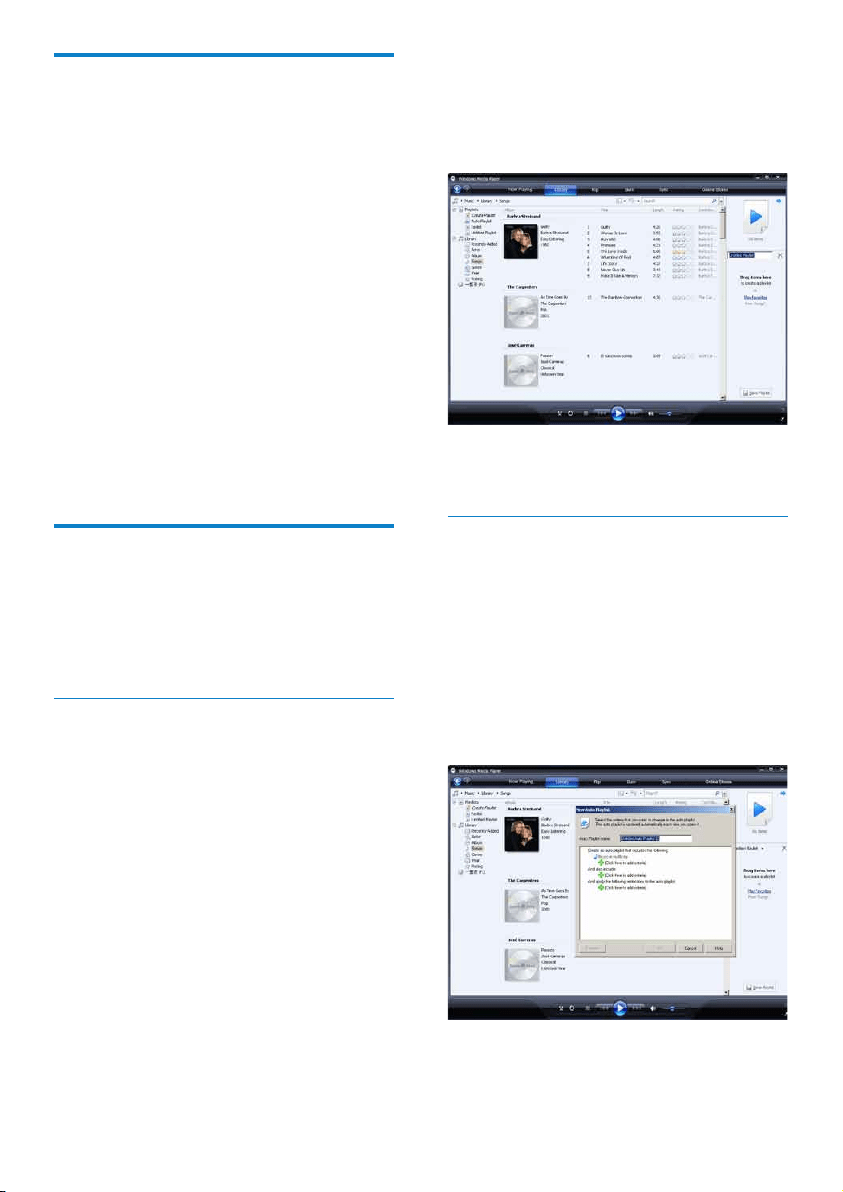
16
3 To add items to your playlist, drag them
from the Contents pane to the List pane.
(Your playlist can contain both songs and
pictures.)
4 When you have nished adding items to
the playlist, click Save Playlist.
Create an auto playlist
WMP11 can automatically generate playlists
based on various criteria.
1 Click the down arrow beneath the
Library tab, then select Create Auto
Playlist.
A New Auto Playlist dialog box »
appears.
2 Enter a name for the auto playlist.
3 Click the rst green plus sign and select
your rst criteria from the pull-down list.
CopylesfromGoGearVibe
to your computer
GoGear Vibe supports reverse sync, which
lets you copy les from GoGear Vibe to your
computer with WMP11.
1 Start WMP11.
2 Turn on GoGear Vibe.
3 Connect GoGear Vibe to the computer.
4 Click on Philips GoGear Vibe in the left
Navigation pane.
The content on GoGear Vibe is listed »
in the Contents pane.
5 Navigate to the le or playlist you want to
copy from GoGear Vibe to the computer.
6 Right click on the le or playlist, then
select Copy from Device.
WMP11 playlists
Playlists allow you to mix any combination of
songs or pictures you want. You can create
regular or auto playlists in WMP11. These
playlists can contain songs, pictures, or both.
Create a regular playlist
1 Click the down arrow beneath the
Library tab and select Create Playlist.
Untitled Playlist appears on the List »
pane.
2 Click on Untitled Playlist and enter a new
name for the playlist.
EN
Loading ...
Loading ...
Loading ...