Loading ...
Loading ...
Loading ...
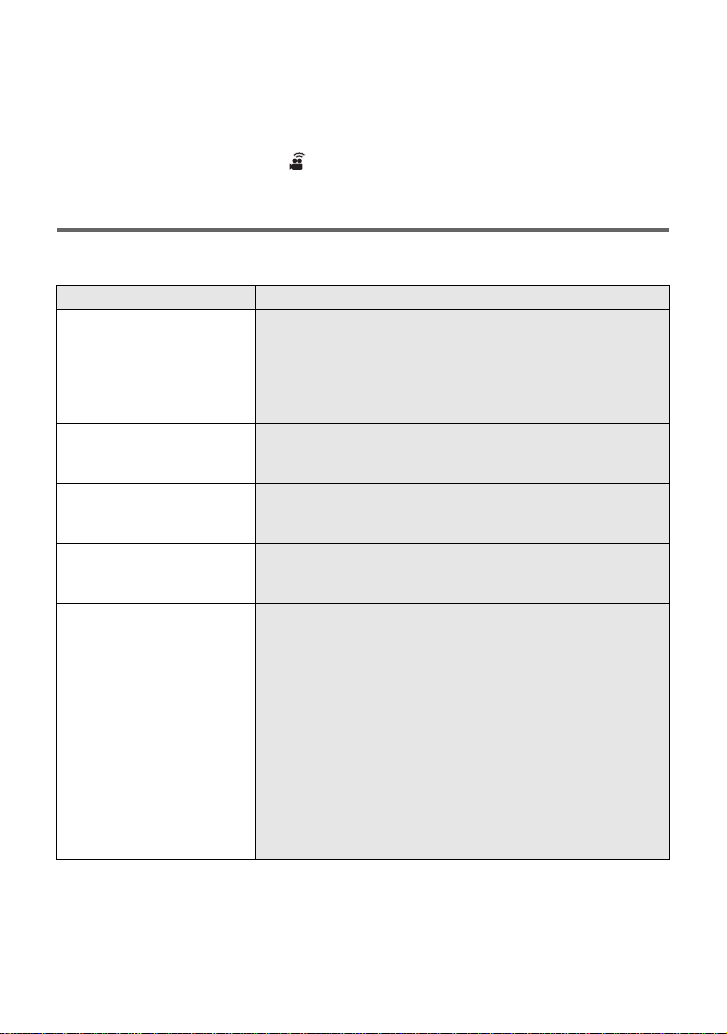
41
(ENG) SQT0477
≥ When using an iOS device, perform the following operations:
1 Select the option that allows you to install the app on the profile screen of the “Image App”, and
follow the on-screen instructions to complete the installation.
2 Press the home button to close the displayed screen.
3 After selecting the network name (SSID) of this unit from the Wi-Fi setup of the smartphone,
start up the “Image App”.
≥ When the connection is complete, will be displayed on the screen of this unit, and the image
of this unit will be displayed on the smartphone screen.
If the Wi-Fi connection cannot be established
≥ Please refer to the operating instruction of the device in use for details about the setting of the
wireless access point or smartphone.
Problem Check points
The Wi-Fi connection is
not possible between this
unit and a smartphone.
≥ Make sure the smartphone is properly connected to this unit
by checking the Wi-Fi settings of the smartphone.
≥ Make sure the smartphone is not connected to the wireless
access point. If it is connected to the wireless access point,
change the Wi-Fi access point using the smartphone’s Wi-Fi
set up.
It takes long time every
time to connect to a
smartphone.
≥ It may take longer time to connect depending on the Wi-Fi
connection setting of the smartphone, but it is not a
malfunction.
This unit is not displayed
in the Wi-Fi setting screen
of the smartphone.
≥ Try switching the on/off of the Wi-Fi function in the Wi-Fi
settings of the smartphone.
The Wi-Fi connection is
disconnected immediately.
≥ If there is a setting for avoiding poor connections in the Wi-Fi
setting menu of the Android device 4.0 or later version, turn it
off.
Cannot be connected
using NFC.
≥ Make sure your smartphone is compatible with NFC. This unit
can be used with NFC-compatible terminals via Android (OS
version 2.3.3 or later).
≥ Make sure the NFC function of your smartphone is on.
≥ Make sure this unit is not turned off with the power switch.
≥ Some smartphones cannot be easily checked simply by
touching. If this unit is not recognized even after touching,
change positions and try again by touching slowly.
≥ Touch again if it does not connect after touch. If a connection
still cannot be established, close the Image App, turn off this
unit, and try establishing a connection again.
≥ If the amount of time this unit is in contact with the
smartphone is too short, this unit may not recognise the
smartphone. Touch and hold the smartphone.
HC-X1000PP-SQT0477_mst.book 41 ページ 2014年9月9日 火曜日 午後1時32分
Loading ...
Loading ...
Loading ...