Loading ...
Loading ...
Loading ...
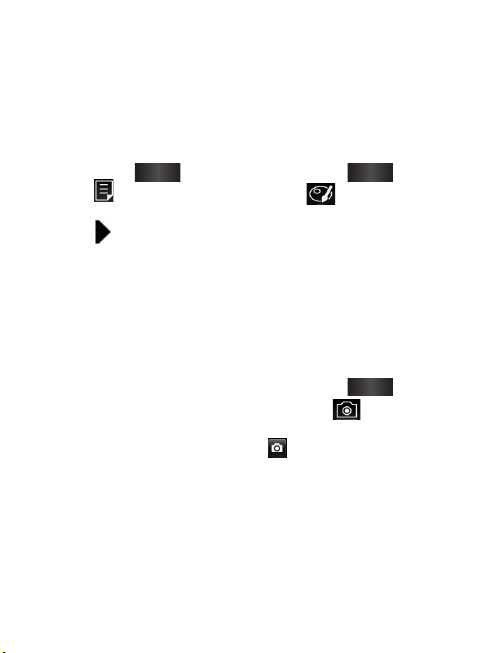
51
Adding subtitles
1
In video review mode, (or
press and hold the video
you want to edit to extend
the menu option if in Gallery
mode) select
Edit
, then
select to add subtitles to
the video.
2
Touch icon to play
the video and to find then
subtitle’s time point, or just
drag the anchor to the right
time point.
3
Touch’ [T’ icon to enter text
edit mode, select text size,
color, position, and enter
subtitles, then touch
OK
.
4
Touch ‘]T’ icon to select end
time point of the subtitle.
5
Repeat these steps to add
more text.
Adding edit effects
1
In video review mode, (or
press and hold the video
you want to edit to extend
the menu option if in Gallery
mode) select
Edit
, then
select
.
2
Select an effect to add to the
Video.
Grabbing a frame
Capture a picture from the video.
1
In video review mode, (or
press and hold the video
you want to edit to extend
the menu option if in Gallery
mode) select
Edit
, then
and select .
2
Play the video, then touch
to capture the screen
you want while the video is
playing.
3
The frame is saved to the
phone as a still image file.
GT540R MR_RGS_Canada Rosers_E_0151 51 2011.1.25 2:9:48 PM
Loading ...
Loading ...
Loading ...