Loading ...
Loading ...
Loading ...
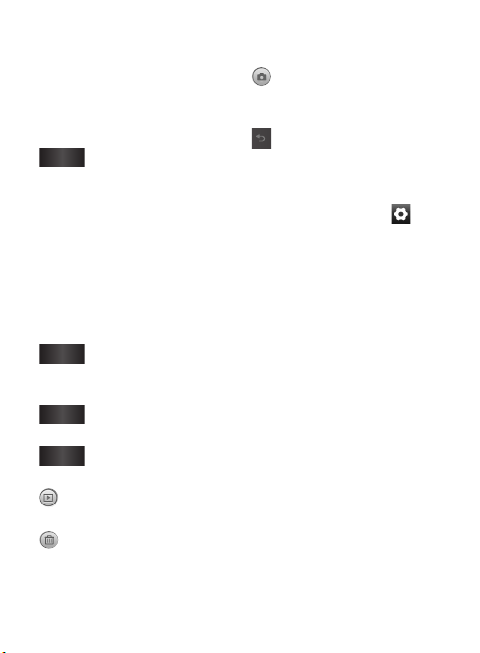
41
Once you’ve taken the
photo
Your captured photo will appear
on the screen.
Share
Touch to share your
photo as
Bluetooth,
Email, Facebook for
LG, Gmail, Messaging,
Online album, Picasa
or
Twitter for LG.
NOTE:
Additional charges may
apply when MMS messages are
uploaded and/or downloaded
while roaming.
Set as
Touch to use the image
as
Contact
icon or
Wallpaper
.
Rename
Touch to edit the name
of the selected picture.
Edit
Touch to edit the image
using various tools.
Touch to view a gallery of
your saved photos.
Touch to delete the image.
Touch to take another photo
immediately. Your current
photo will be saved.
Touch to return to the
previous menu.
Using the advanced settings
In the viewfinder, touch to
open all advanced options.
You can change the camera
setting by scrolling the wheel.
After selecting the option, touch
the Back key.
Image quality
– Choose from
Super Fine
,
Fine
, and
Normal
.
The finer the quality, the sharper
the photo. However, the file size
will increase as a result, which
means you’ll be able to store
fewer photos in the memory.
White balance
– Choose from
Auto
,
Incandescent
,
Sunny
,
Fluorescent
, and
Cloudy
.
Shot mode
– Choose from
Normal, Continuous shot, Beauty
shot, Frame shot, Panorama, Art
shot
, and
Smile shot
.
GT540R MR_RGS_Canada Rosers_E_0141 41 2011.1.25 2:9:39 PM
Loading ...
Loading ...
Loading ...