Loading ...
Loading ...
Loading ...
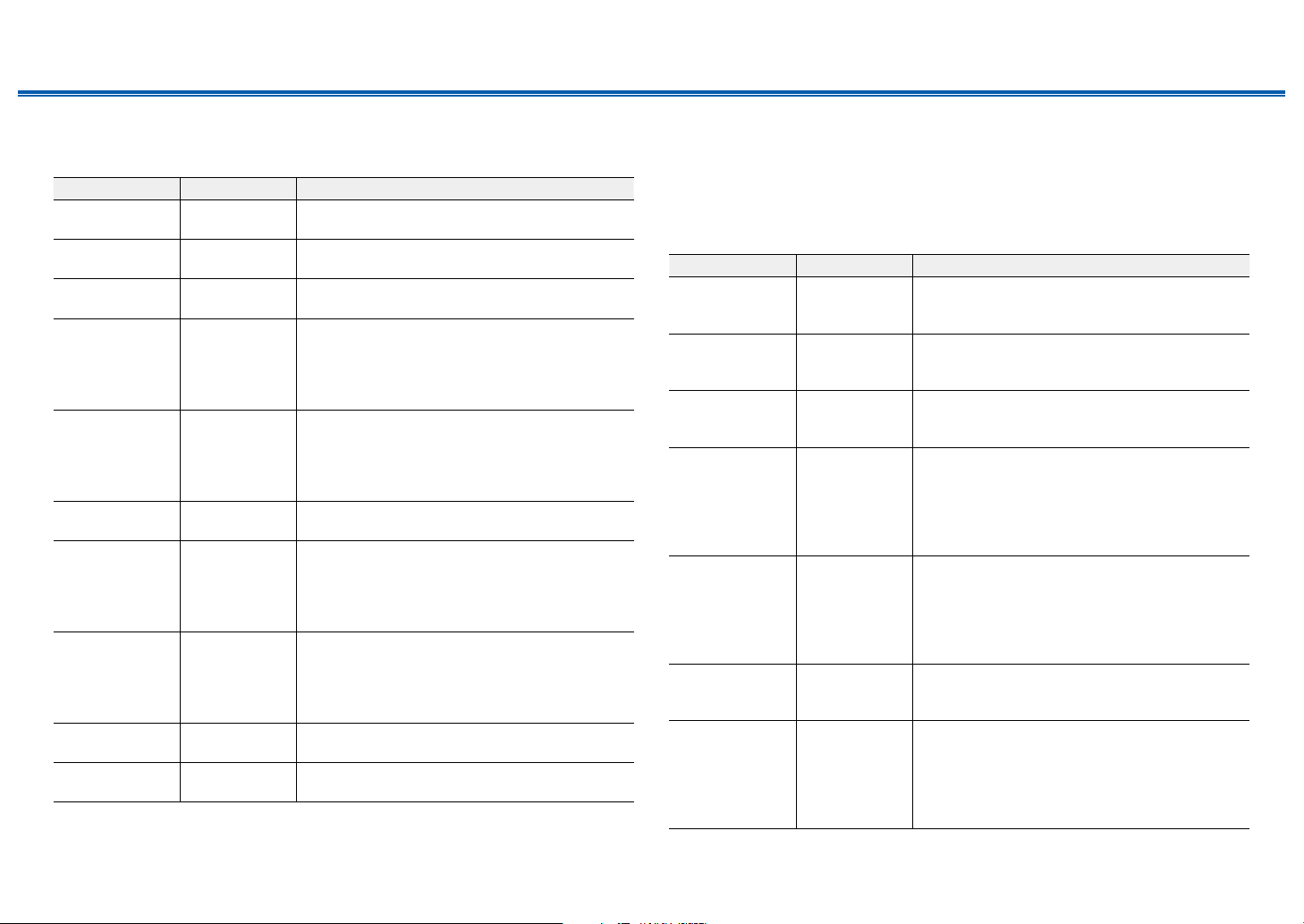
95
Front Panel≫ Rear Panel≫ Remote≫
Contents
≫
Connections
≫
Playback
≫
Setup
≫
3. Distance
Set the distance from each speaker to the listening position.
Setting Item Default Value Setting Details
Front Left 12.0 ft/3.60 m Specify the distance between each speaker and
the listening position.
Center 12.0 ft/3.60 m Specify the distance between each speaker and
the listening position.
Front Right 12.0 ft/3.60 m Specify the distance between each speaker and
the listening position.
Height Left 9.0 ft/2.70 m Specify the distance between each speaker and
the listening position.
• The setting cannot be changed if "Conguration"
- “Zone Speaker” is set to “Zone 2” and Zone 2
is on.
Height Right 9.0 ft/2.70 m Specify the distance between each speaker and
the listening position.
• The setting cannot be changed if "Conguration"
- “Zone Speaker” is set to “Zone 2” and Zone 2
is on.
Surround Right 7.0 ft/2.10 m Specify the distance between each speaker and
the listening position.
Surr Back Right 7.0 ft/2.10 m Specify the distance between each speaker and
the listening position.
• The setting cannot be changed if "Conguration"
- “Zone Speaker” is set to “Zone 2” and Zone 2
is on.
Surr Back Left 7.0 ft/2.10 m Specify the distance between each speaker and
the listening position.
• The setting cannot be changed if "Conguration"
- “Zone Speaker” is set to “Zone 2” and Zone 2
is on.
Surround Left 7.0 ft/2.10 m Specify the distance between each speaker and
the listening position.
Subwoofer 12.0 ft/3.60 m Specify the distance between each speaker and
the listening position.
• Default values vary depending on the regions.
• The unit of distance can be changed by pressing the MODE button on the remote
controller. When using the unit “feet”, the setting is available in increments of 0.1 ft from
0.1 ft to 30.0 ft. When using the unit “meter”, the setting is available in increments of 0.03
m from 0.03 m to 9.00 m.
4. Level Calibration
Adjust the volume level of each speaker.
Setting Item Default Value Setting Details
Front Left 0 dB Select a value between "-12 dB" and "+12 dB"
(in 1 dB increments). A test tone will be output each
time you change the value. Select the desired level.
Center 0 dB Select a value between "-12 dB" and "+12 dB"
(in 1 dB increments). A test tone will be output each
time you change the value. Select the desired level.
Front Right 0 dB Select a value between "-12 dB" and "+12 dB"
(in 1 dB increments). A test tone will be output each
time you change the value. Select the desired level.
Height Left 0 dB Select a value between "-12 dB" and "+12 dB"
(in 1 dB increments). A test tone will be output each
time you change the value. Select the desired level.
• The setting cannot be changed if "Conguration"
- “Zone Speaker” is set to “Zone 2” and Zone 2
is on.
Height Right 0 dB Select a value between "-12 dB" and "+12 dB"
(in 1 dB increments). A test tone will be output each
time you change the value. Select the desired level.
• The setting cannot be changed if "Conguration"
- “Zone Speaker” is set to “Zone 2” and Zone 2
is on.
Surround Right 0 dB Select a value between "-12 dB" and "+12 dB"
(in 1 dB increments). A test tone will be output each
time you change the value. Select the desired level.
Surr Back Right 0 dB Select a value between "-12 dB" and "+12 dB"
(in 1 dB increments). A test tone will be output each
time you change the value. Select the desired level.
• The setting cannot be changed if "Conguration"
- “Zone Speaker” is set to “Zone 2” and Zone 2
is on.
Loading ...
Loading ...
Loading ...