Documents: Go to download!
User Manual
- User Manual - (English, French, Spanish)
- Spec Sheet - (English)
- Installation
- Operations
- Maintenance
- Troubleshooting
Table of contents
User manual Dryer
Installation
What’s included
Carefully unpack the dryer. Keep all packaging materials away from children. The parts and location of parts shown below may differ from your dryer. Before installation, make sure the dryer has all the parts listed here. If the dryer and/or parts are damaged or missing, contact the nearest Samsung customer service center.
Dryer at a glance
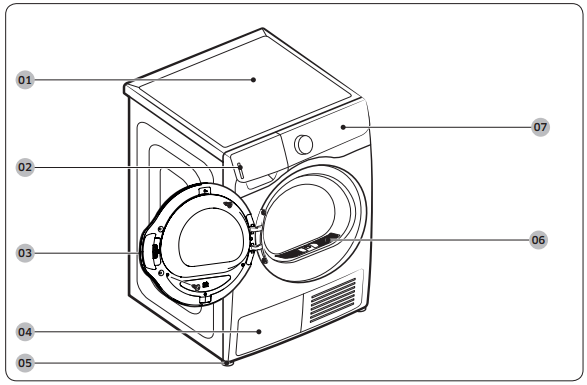
01 Top cover
02 Water Tank
03 Door
04 Heat exchanger
05 Levelling Leg
06 Lint filter
07 Control Panel
Operations
WARNING To reduce the risk of fire, electric shock, or injury, read the “Safety information“ section before operating this appliance.
Control panel
DV22N685*H*
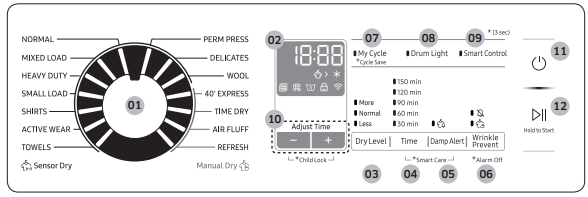
DV22N680*H*
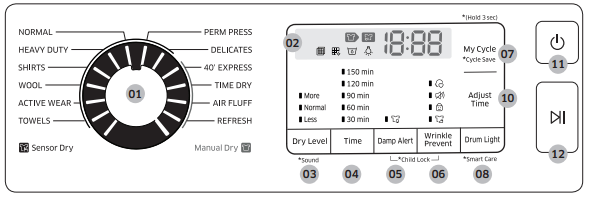
| 01 Cycle selector | Turn the cycle selector to select a desired cycle. When a cycle is selected, the cycle indicator lights up. |
| 02 Digital graphic display | Displays all cycle information, including the cycle time, information code, operating status, and indicators. |
| 03 Dry Level | Press to adjust the dryness in the Sensor Dry cycles. The corresponding indicator turns on. • Larger or bulkier loads may require More for complete dryness. • Less is best suited for lightweight fabrics or for leaving some moisture in the clothing at the end of the cycle. NOTE This option is not available with WOOL and ACTIVE WEAR. |
| 04 Time | Press to adjust the cycle time for 40’ EXPRESS, TIME DRY, AIR FLUFF, and REFRESH cycles. • The following time options in minutes are available: 30, 60, 90, 120, and 150. • The exact drying time differs depending on the humidity of the load. |
| 05 Damp Alert | This alert is available for all Sensor Dry cycles except for ACTIVE WEAR and WOOL. Available dry levels are Normal, More, and Less. If a load contains mixed fabrics, the Damp Alert indicator blinks when average dryness of the items is 80 % dry. This lets you take items that you don’t want fully dried or that dry quickly out of the dryer early while letting others continue to dry. |
| 06 Wrinkle Prevent | Wrinkle Prevent provides approximately 180 minutes of intermittent tumbling in unheated air at the end of the cycle to reduce wrinkling. Press Wrinkle Prevent to activate this feature. The load is dry and can be removed at any time during the Wrinkle Prevent process. • Press and hold Wrinkle Prevent for 3 seconds to turn off the alarm. When the alarm is off, the Alarm Off indicator ( |
| 07 My Cycle | Choose your favorite cycle including the cycle time, temperature, and dry level. See “My Cycle” on page 36 for details. |
| 08 Drum Light | Press to turn on or turn off the interior lamp. The lamp stays lit for 2 minutes after it has turned on, and then turns off automatically. |
| 09 Smart Control (DV22N685*H*) | After connecting the dryer to your home network using the SmartThings app, you can control the dryer remotely. The Smart Control indicator blinks. The dryer enters waiting mode for remote commands. For more information, see the SmartThings section on page 38. |
| 10 Adjust Tim | You can change the set time in the Manual Dry cycles. To change the cycle time, press the Adjust Time buttons (- and +) until the desired time is displayed. ※ Only DV22N680*H* model have one button (Adjust Time). |
| 11 Power | Press to turn on/turn off the dryer. |
| 12 Start/Pause (Hold to Start) | Press and hold to start an operation, or press to stop an operation temporarily. |
NOTE Items that have become extremely tangled in the wash can degrade drying efficiency or cause the dryer’s door to open. We recommend that you untangle items before putting them in the dryer.
Indicators (DV22N685*H*)
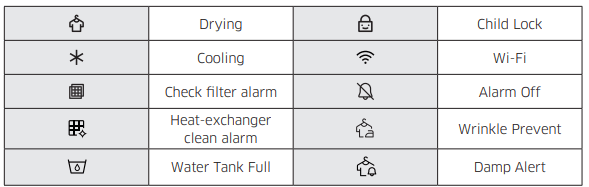
Indicators (DV22N680*H*)
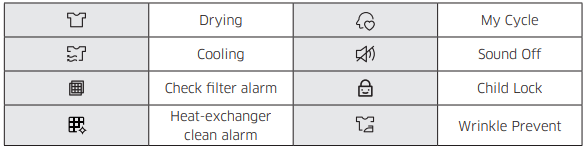

Simple steps to start
- Press Power to turn on the dryer.
- Turn the Cycle Selector to select a cycle.
- Change the cycle settings (Dry Level and Time) as necessary.
- Optionally, you can activate options available by pressing the relevant button. (Adjust Time - and +, Wrinkle Prevent, and/or Damp Alert)
- Press and hold Start/Pause (Hold to Start). The dryer indicator turns on and shows an estimated cycle time on the display.
To change the cycle during operation
- Press Start/Pause (Hold to Start) to stop operation.
- Select a different cycle.
- Press and hold Start/Pause (Hold to Start) to start the new cycle.
Sorting and loading
• Overloading will extend drying time significantly. Load to about half full for best results.
• Put only one wash load in the dryer at a time.
• Avoid mixing heavy and lightweight items together.
• To increase drying efficiency when drying one or two items, add a dry towel to the load.
• For best results, untangle items before inserting them into the dryer.
• Overloading restricts the tumbling process, resulting in uneven drying and wrinkling.
• Unless recommended on the care label, avoid drying woolens or fiberglass items.
• Avoid drying unwashed items.
• Do not dry items soiled with oil, alcohol, gasoline, etc.
Special features
Child Lock 
Child Lock prevents children from playing with the dryer. When Child Lock is activated, all buttons except for the Power button are disabled.
To activate/deactivate Child Lock, simultaneously press and hold the Adjust Time buttons (- and +) for 3 seconds.
※ DV22N680*H* Model : Press and hold Damp Alert and Wrinkle Prevent buttons.
NOTE Once Child Lock is activated, it will remain active even after you restart the dryer. If other buttons, except for the Power button, do not respond, check the Child Lock indicator. If the indicator is on, follow the instructions above to turn Child Lock off.
My Cycle
You can create your own cycle that contains your preferred settings and use it at your convenience.
1. Turn the Cycle Selector to select a cycle. The cycle indicator turns on.
2. Set or change the settings (Dry Level, Time, etc.) and/or options as necessary. Each corresponding indicator blinks.
3. Press and hold My Cycle for 3 seconds. The dryer stores the selected cycle with its settings.
To use My Cycle, press My Cycle.
NOTE WRINKLE PREVENT is not available with My Cycle.
Smart Care
If your dryer displays an information code, you can use Smart Care and the Smart Care app to explain the meaning of the code. To use Smart Care, you must have the Samsung Smart Care app installed on your smartphone.
NOTE
Smart Care is optimized for Samsung Galaxy and Apple iPhones. (Not compatible with some models).
Download the Samsung Smart Washer app from the Google Play Store or Apple App store (Search term: “Samsung Smart Washer/Dryer”), and install it on your smartphone.
If an information code appears on your dryer, follow these steps:
1. Simultaneously press and hold Time and Damp Alert for 3 seconds to activate Smart Care.
※ DV22N680*H* Model : Press and Hold Drum Light button.
2. Open the Smart Care app on your smartphone.
3. Put the smartphone’s camera close to the display of the dryer. The app automatically recognizes the information code, and then displays suggestions on your smartphone.
4. If the smartphone fails to recognize the information code more than twice, type the information code manually into the Smart Care app
CAUTION
• If light is reflected on the display of the dryer, the smartphone may not recognize the information code.
• If you hold the smartphone at an angle to the dryer’s display, the smartphone may not recognize the information code. For best results, hold the smartphone so that the front of the panel and the smartphone are parallel or nearly parallel.
• After you use this function, the dryer will delete the record of the information code from its code log.
SmartThings
※ “Smart Things” is available for the DV22N685*H* model only.
Wi-Fi connection
On your smartphone, go to the Settings, turn on the wireless connection, and then select an AP (Access Point).
NOTE
• This device is designed for household use only (Class B), and can be used in all residential areas.
• This device may cause wireless interference which cannot be prevented.
• Recommended encryption methods are WPA/TKIP and WPA2/AES. Newly developed Wi-Fi protocols or unapproved Wi-Fi protocols are not supported.
• The reception sensitivity of a wireless network may be affected by surrounding wireless environments.
• If your Internet provider has registered the MAC address of your PC or modem for permanent use, your Samsung dryer may not connect to the Internet. If this is the case, contact your Internet provider.
• The Internet firewall may interrupt your Internet connection. If this happens, contact your Internet provider.
• If your dryer continually fails to connect to the Internet after you have followed the instructions from your Internet provider, contact a local Samsung retailer or Samsung service center.
• To install a wired or wireless router, follow the directions in the router’s users manual.
• This Samsung dryer supports Wi-Fi 2.4 GHz protocols.
• This Samsung dryer supports IEEE802.11 b/g/n (2.4 GHz) Soft-AP protocols. (IEEE802.11n is recommended)
• An unapproved wired/wireless router may fail to connect to your Samsung dryer.
Download
On an app market (Google Play Store, Apple App Store, Samsung Galaxy Apps), find the SmartThings app using the search term “SmartThings”. Download and install the app on your device.
NOTE
• The SmartThings app is available on third-party devices with Android OS 6.0 (Marshmallow) or higher, Samsung devices with Android OS 5.0 (Lollipop) or higher, and iOS devices with iOS 10.0 or higher on iPhones designated iPhone 6 or higher. The app is optimized for Samsung smartphones (Galaxy S and Note series).
• Some functions of the app may operate differently on third-party devices.
• The app is subject to change without notice for improved performance.
Log in
You must first log into SmartThings with your Samsung account. To create a new Samsung account, follow the instructions in the app. You don’t need a separate app to create your account.
NOTE If you have a Samsung account, use the account to log in. A registered Samsung smartphone user automatically logs in.
To register your device to SmartThings
- Make sure your smartphone is connected to a wireless network. If not, go to Settings, turn on the wireless connection, and then select an AP (Access Point).
- Launch SmartThings on your smartphone.
- When the message “A new device is found.” appears, select Add.
- If no message appears, select +, and then select your dryer in the list of devices available. If your dryer is not listed, select Device Type > Specific Device Model, and then add your dryer manually.
- When registration is complete, your dryer appears on your smartphone.
Dryer app
Integrated control: You can monitor and control your dryer both at home and on the go.
• Select the dryer icon on SmartThings. The dryer page appears.
• Check the operation status or notifications related to your dryer, and change options or settings if necessary.
SmartThings
Category | Checkpoint | Description |
| Monitoring | Drying status | You can check the current cycle and its options, and the remaining cycle time. |
| Smart Control | The Smart Control status is shown for the dryer. | |
| Self Check | Use this to check if the dryer operates normally. | |
| Energy monitoring | Use this to monitor the energy consumption status. | |
| Control | Start/Pause/Cancel | Select a cycle and necessary options, and then select Start/Pause/ Cancel to start an operation, to stop temporarily, or to cancel the current operation. |
| My Favorite | Add frequently used cycles and options to My Favorite for later use. | |
| Notification | Cycle completed | Notifies you that the current cycle is complete. |
| Remaining laundry (applicable models only) | Notifies you of any laundry left after a cycle is complete. | |
| Q-Rator | Laundry Recipe * | You can select the fabric type, dry level, and wrinkle prevent to get recommended options and dry cycles that you can start right away. |
| Laundry Planner * | You can set the desired time for a dry cycle to finish. After you set the desired time, you will get a recommended cycle that will end within the time you set, and you can start or reserve the recommended cycle. | |
| HomeCare Wizard * | Provides a regular report with an analysis of the machine operation state for a user-set time period (every week/month). You can use this regular report to check your usage pattern, maintenance requirements, and energy consumption ** for the set period of time. | |
* Requires 'SmartThings', available on Android and iOS. Registration required. ** Indicated results only. | ||
Maintenance
WARNING
- Do not clean the dryer by directly spraying water onto the dryer.
- Do not clean the dryer with benzene, thinner, alcohol, or acetone. This may cause discoloration, deformation, damage, electric shock, or fire.
- Before cleaning the dryer, be sure to unplug the power cord.
- Certain internal parts are intentionally not grounded and may present a risk of electric shock only during servicing. Service Personnel - Do not contact the following parts while the appliance is energized: Control board, Motor, Drain pump.
Control panel
- Clean with a soft, damp cloth. Do not use abrasive substances.
- Do not spray liquid cleaning agents directly on the display of the dryer.
- Some laundry pre-treatment soil and stain removers may damage the control panel.
- When using liquid cleaning agents, apply them to the cleaning cloth. Do not apply them directly to the dryer. Wipe up any spills or overspray immediately
Tumbler
- Remove any stains from the tumbler with an all-purpose cleaner.
- Tumble old towels or rags to remove any remaining stains or cleaning substances. Stains may still be visible, but will not affect subsequent loads.
Stainless steel tumbler
To clean the stainless steel tumbler, use a damp cloth with a mild, non-abrasive cleaner suitable for easily marred surfaces. Remove cleaner residue and dry with a clean cloth.
Dryer exterior
- Clean with a soft, damp cloth. Do not use abrasive substances.
- Protect the surface from sharp objects.
- Do not place any heavy or sharp objects or a detergent container on the dryer. They can scratch or damage the top cover of the dryer.
- The dryer has a high-gloss finish on the entire surface. Be careful not to scratch or damage the surface.
Lint filter
Clean the lint filter after each load.
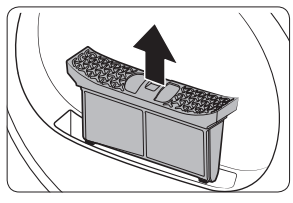
1. Open the door and pull the lint filter upward to remove.
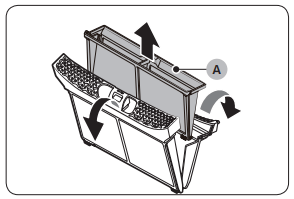
2. Open the outer filter and remove the inner filter (A).
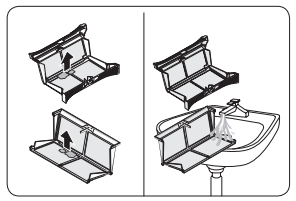
3. Unfold both the inner filter and the outer filter.
4. Remove the lint from both filters, and then clean them in running water. When finished, dry them thoroughly.
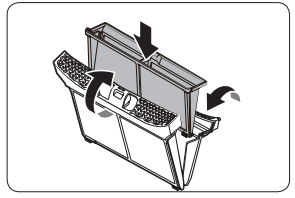
5. Put the inner filter into the outer filter, and then reinsert the lint filter into its original position.
CAUTION
- Clean the lint filter after each load. Otherwise, the drying performance may decrease.
- Do not operate the dryer without the inner filter inside the outer filter.
- Using the dryer with a wet lint filter may cause mold, bad odors, or a decrease in drying performance.
Water tank
To avoid leaks, empty the water tank after every load.
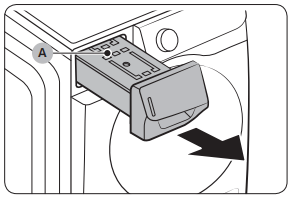
1. Using both hands, pull the water tank (A) forward to remove.
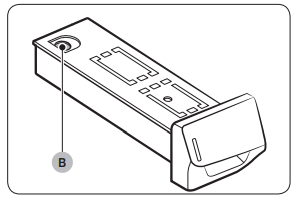
2. Empty the water through the drain hole (B), and then put the water tank back into place.
NOTE If you empty the water tank and then press and hold Start/Pause (Hold to Start), the corresponding indicator turns off.
Heat exchanger
Clean the heat exchanger at least once a month. As a reminder, the heat exchanger indicator ( ) lights up on the display when the heat exchanger needs to be cleaned.
) lights up on the display when the heat exchanger needs to be cleaned.
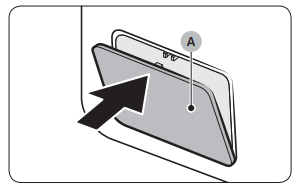
1. Gently press the top part of the outer cover (A) to open.
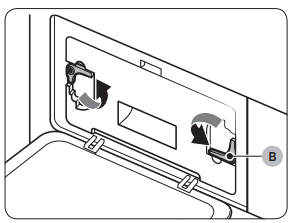
2. Unlock the fixers (B).
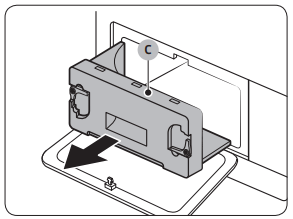
3. Remove the inner cover (C).
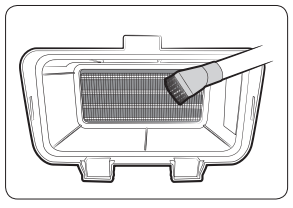
4. Clean the heat exchanger with a soft brush or vacuum cleaner.
WARNING
- To avoid physical injury and burns, do not touch or clean the heat exchanger with bare hands.
- Do not use water to clean the heat exchanger.
- Do not press on, push on, pull on, or exert force on the heat exchanger.
You may damage the heat exchanger which can lead to a decrease in drying performance.
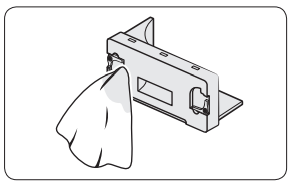
5. Clean the inner cover with a smooth, damp cloth.
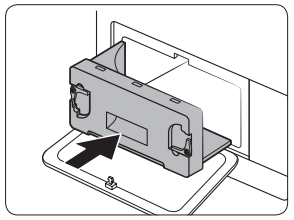
6. Reinsert the inner cover in its original position, and then lock the fixers.
7. Close the outer cover.
NOTE After cleaning, make sure the fixers are locked.
Troubleshooting
Checkpoints
If the dryer operates abnormally, first check the list of problems in the table below and try the suggested actions.
Problem | Action |
| Does not run. | Make sure the door is latched shut. Make sure the power cord is plugged into a live electrical outlet. Check your home’s circuit breakers or fuses. Press and hold Start/Pause (Hold to Start) again if the door was opened during a cycle. Clean the lint filter. |
| Does not heat. | Check your home’s circuit breakers or fuses. Some cycles do not require heating. Check the selected cycle again. Check the lint filter and heat exchanger. Clean them if necessary. The dryer may have moved into the cool-down phase of the cycle. |
| Does not dry. | Check all of the above, plus... Dry heavy items and light weight items separately. Large, bulky items, such as blankets or comforters, may require repositioning to ensure even drying. Make sure that your washer is draining properly and extracting adequate water from the load. The load may be too small to tumble properly. Add a few towels and restart the dryer. The load may be too large to tumble properly. Remove some items so the dryer is half full, and then restart. Clean the lint filter and heat exchanger. |
| Is noisy. | Check the load for objects such as coins, loose buttons, nails, etc. Remove promptly. Make sure the dryer is leveled properly as outlined in the installation instructions. It is normal for the dryer to hum due to the high velocity of air moving through the dryer drum, fan, or Water Drain system. |
| Dries unevenly. | Seams, pockets, and other similarly heavy areas may not be completely dry when the rest of the load has reached the selected dryness level. This is normal. You can choose a higher dryness level or a cycle that involves a higher dryness level. If one heavy item is dried with a light weight load, such as one towel with sheets, it is possible that the heavy item will not be completely dry when the rest of the load has reached the selected dryness level. For the best drying results, dry heavy items and light weight items separately. |
| Lint on clothes. | Make sure the lint filter is cleaned before every load. For clothes that naturally build up lint, clean the filter during the cycle. Some fabrics are lint producers (for example, a fuzzy white cotton towel) and they must be dried separately from clothes that are lint trappers (for example, a pair of black linen pants). Divide larger loads into smaller loads for drying. Check pockets thoroughly before drying, then dry clothes. Remove lint inside the drum before drying. |
| Items still wrinkled after WRINKLE RELEASE cycle. | Small loads of 1 to 4 items work best. Load fewer items. Load similar-type items. |
| Extended time. | Sensor Dry automatically senses the moisture in the load and shuts the dryer off when the selected dryness level is reached. The drying time can change according to the type and amount of laundry. See the cycle chart for reference. To prevent an overly long drying time, load no more than half full. |
If a problem persists, contact a local Samsung service center.
Information codes
If the dryer fails to operate, you may see an information code on the display panel. To determine what you should do, check the list of codes in the table below, and then try the suggested actions.
Code |
| Action |
tC | Air temperature sensor issue | Clean the lint filter and/or heat exchanger. If this continues, call for service. |
tC5 | Compressor temperature sensor issue | Wait 2-3 minutes. Turn the power on and restart. |
dC | Running the dryer with door open | Close the door and restart. If this continues, call for service. |
HC | Compressor overheat | Call for service. |
5C | Water tank full Drain pump is out of order | Empty the water tank, turn the power on, and restart. If this continues, call for service. |
AC6 | Check communications between the main and the inverter PBAs. | Depending on the its state, the dryer may automatically return to normal operation. Turn the dryer off and turn it on again. Then, restart the cycle. If the information code continues to appear, call for service |
3C | Check the motor for operation. | Try restarting the cycle. If the information code continues to appear, call for service. |
If any information code keeps appearing on the screen, contact a Samsung service center.
See other models: DV22N6800HW/A2 DV45K6200GW/A3 DV45K6200EW/A3 DVE60M9900V/A3 WA45H7000AW/A2
 ) turns on.
) turns on.