Loading ...
Loading ...
Loading ...
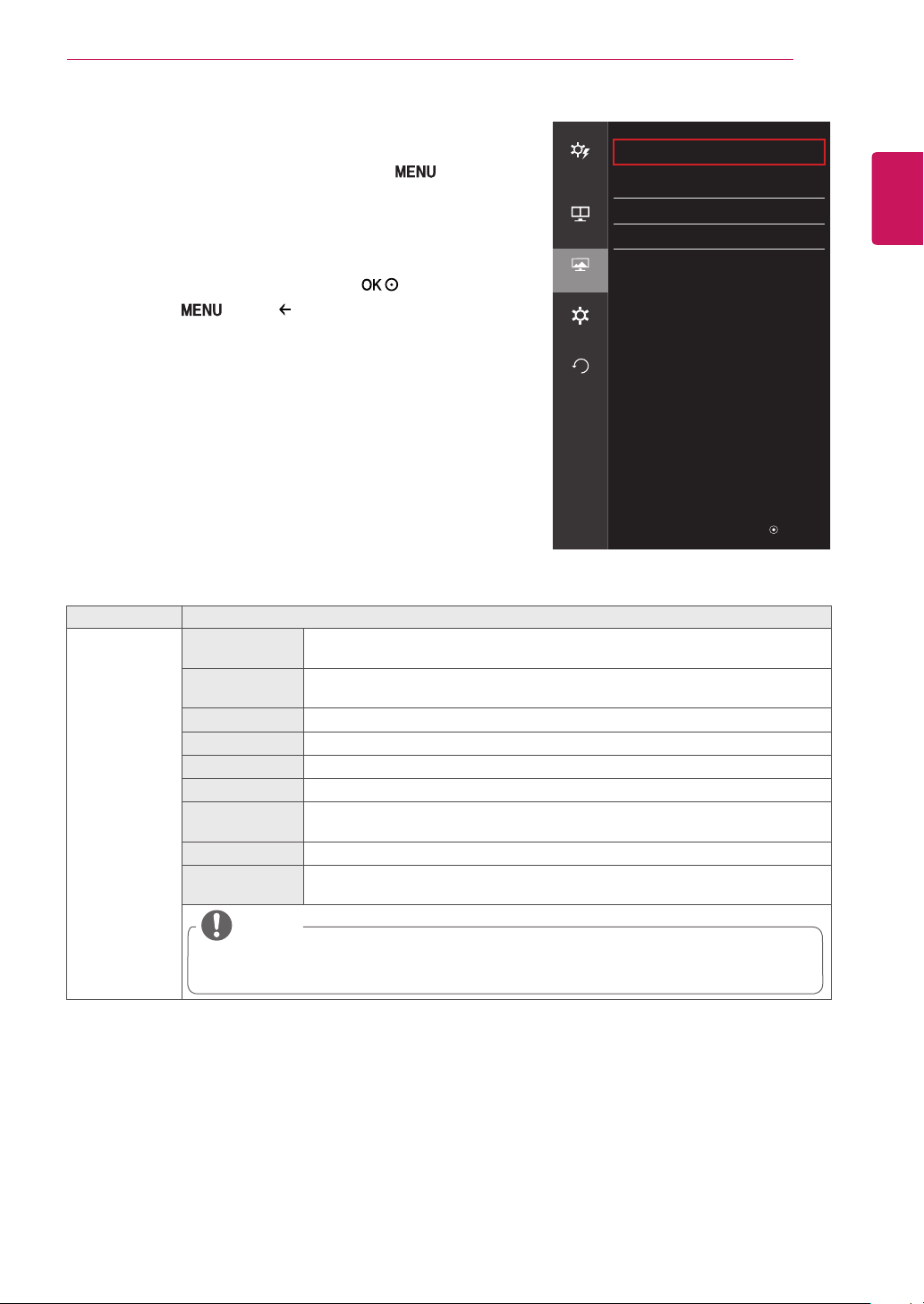
ENGLISH
21
USER SETTINGS
Picture
1
To view the OSD menu, press the Menu ( ) button at
the bottom of the monitor.
2
Go to Picture using the monitor buttons.
3
Configure the options following the instructions that appear in
the bottom right corner.
4
Set the desired option and press the
PHQX
button.
5
Use Menu ( ) or the
PHQX
button to exit the OSD menu.
Each option is described below.
Menu > Picture Description
Picture Mode Custom Allows the user to adjust each element. The color mode of the main menu can be
adjusted.
Reader Optimizes the screen for viewing documents. You can brighten the screen in the
OSD menu.
Photo Optimizes the screen for photos.
Cinema Optimizes the screen for video.
sRGB A standard RGB color space for the monitor and printer.
FPS Game 1 This mode is optimized for FPS games.
FPS Game 2 It has a higher Black Stabilizer value than FPS Game 1. It is suitable for very dark
FPS games.
RTS Game This mode is optimized for RTS Game.
Custom (Game) In this mode, users can customize various elements including game-related
options.
NOTE
y
If the picture mode is changed in the DP (DisplayPort) input, the screen may flicker or the
resolution of your PC screen may be affected.
Picture
Quick
Settings
Picture Mode Custom
>
Picture Adjust
>
PBP
Game Adjust
>
Color Adjust
>
Picture
General
Reset
◄: Back ▲/▼: Move / ►: Ok
Loading ...
Loading ...
Loading ...