Loading ...
Loading ...
Loading ...
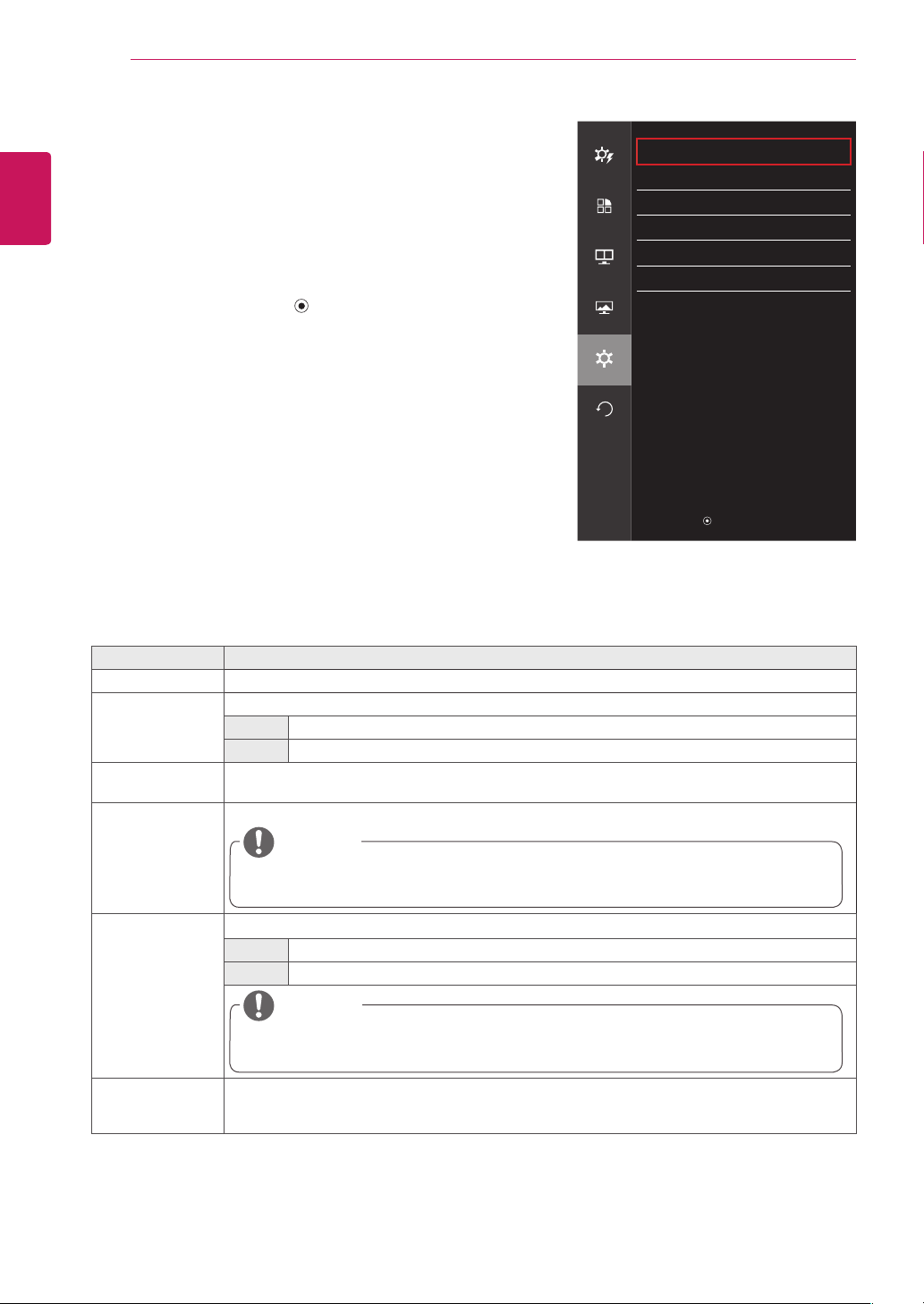
ENGLISH
28
USER SETTINGS
Settings
1
To view the OSD menu, press the joystick button at the bottom
of the monitor and then enter the Menu.
2
Go to Settings by moving the joystick.
3
Configure the options following the instructions that appear in
the bottom right corner.
4
To return to the upper menu or set other menu items, move the
joystick to
◄
or pressing ( / OK) it.
5
If you want to exit the OSD menu, move the joystick to
◄
until
you exit.
Each option is described below.
Menu > Settings Description
Language Sets the menu screen to the desired language.
Power LED Turns the power LED on the front of the monitor on or off.
On The power LED turns on automatically.
Off The power LED turns off.
Automatic
Standby
Feature that automatically turns off the monitor when there is no movement on the screen for a period
of time. You can set a timer for the auto-off function. (Off, 4 H, 6 H, and 8 H)
DisplayPort 1.2 Enables or disables DisplayPort 1.2.
y
Be sure to configure this option according to the DisplayPort version supported by your graphics
card. Set this option to Disable if your graphics card does not support DisplayPort 1.2.
NOTE
OSD Lock Prevents incorrect key input.
On Disables key input
Off Enables key input
y
All features are disabled except Brightness, Contrast, Volume, Input, OSD Lock in Settings, and the
Exit button.
NOTE
Set ID
(34UC87M model
only)
You can assign a unique Set ID No. (name assignment) to each product when several products are
connected for display. Specify the number (1 to 6) using the button and exit. Use the assigned Set ID to
individually control each product using the Product Control Program.
Settings
Easy control
Language English
>
Power LED On
>
Function
Automatic Standby Off
>
DisplayPort 1.2 Disable
>
PBP
OSD Lock Off
>
Set ID 1
>
Screen
Settings
Reset
▲/▼
: Move
/
►
: OK
◄
: Back
Loading ...
Loading ...
Loading ...