Loading ...
Loading ...
Loading ...
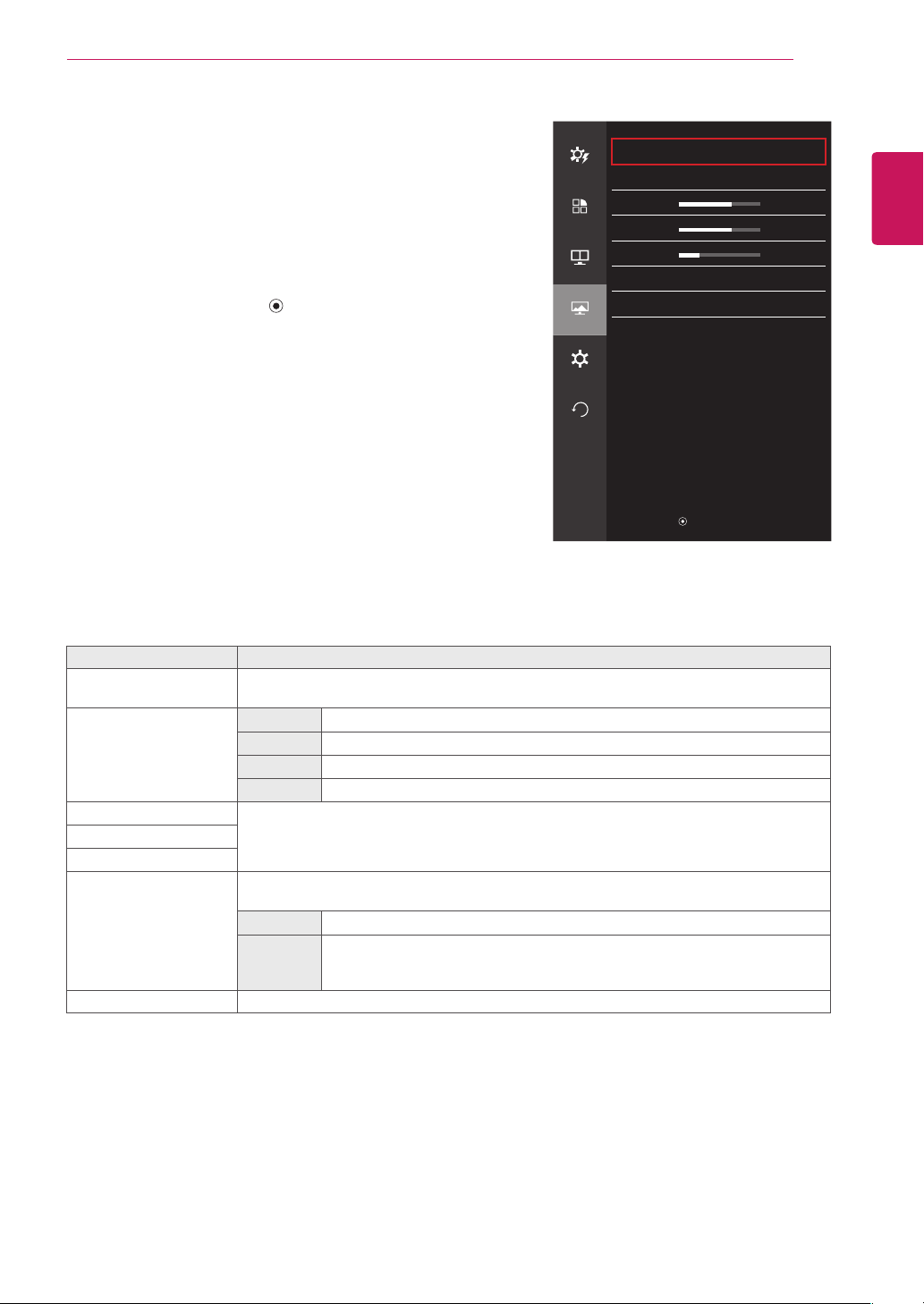
ENGLISH
27
USER SETTINGS
Color
1
To view the OSD menu, press the joystick button at the bottom
of the monitor and then enter the Menu.
2
Go to Screen > Color by moving the joystick.
3
Configure the options following the instructions that appear in
the bottom right corner.
4
To return to the upper menu or set other menu items, move the
joystick to
◄
or pressing ( / OK) it.
5
If you want to exit the OSD menu, move the joystick to
◄
until
you exit.
Each option is described below.
Menu > Screen > Color Description
Gamma Custom gamma settings: When using the gamma 0, gamma 1, and gamma 2 monitor settings,
higher gamma settings mean a brighter image is displayed and vice versa.
Color Temp Custom The user can adjust it to red, green, or blue by customization.
Warm Sets the screen color to a reddish tone.
Medium Sets the screen color to between a red and blue tone.
Cool Sets the screen color to a bluish tone.
Red You can customize the picture color using Red, Green, and Blue colors.
Green
Blue
Six Color Meets the user requirements for colors by adjusting the hue and saturation of the six colors (red,
green, blue, cyan, magenta, and yellow) and then saving the settings.
Hue Adjusts the tone of the screen colors.
Saturation Adjusts the saturation of the screen colors. The lower the value, the less saturated
and brighter the colors become. The higher the value, the more saturated and
darker the colors become.
Reset Returns color to the default settings.
Color
Easy control
Gamma Gamma 1
>
Color Temp Custom
>
Function
Red
50
>
Green 50
>
PBP
Blue
50
>
Six Color
>
Screen
Reset
>
Settings
Reset
▲/▼
: Move
/
►
: OK
◄
: Back
Loading ...
Loading ...
Loading ...