Loading ...
Loading ...
Loading ...
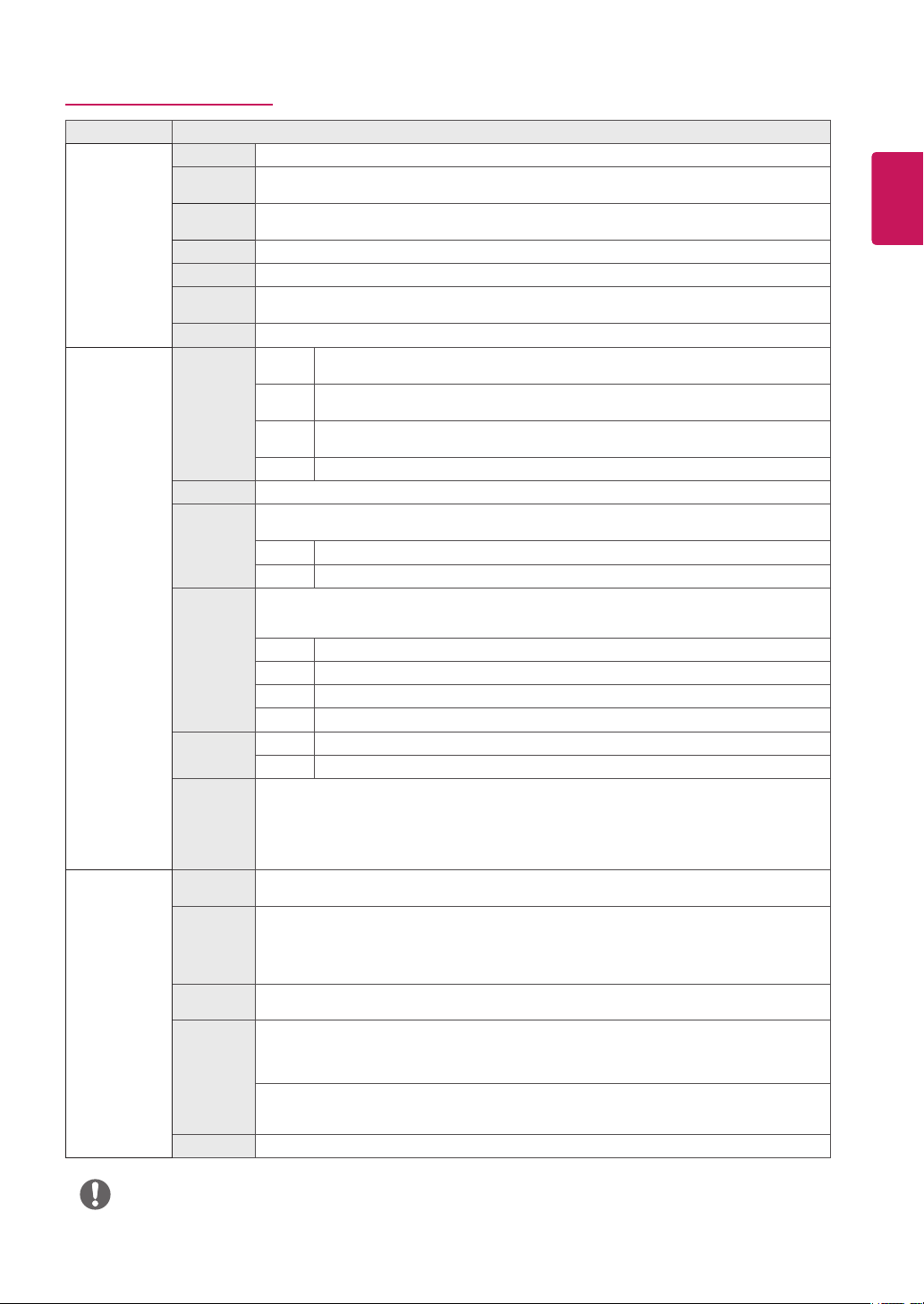
21
ENG
ENGLISH
Customizing settings
Menu > Picture Description
Picture Mode Custom Allow s the user to adjust each element. The color mode of the main menu can be adjusted.
Reader 1 It is a mode that the screen is adjusted to the best for the newspaper. If you want screen more
bright, you can control brightness in Menu OSD.
Reader 2 It is a mode that the screen is adjusted to the best for the cartoon. If you want screen more bright,
you can control brightness in Menu OSD.
Photo Optimizes the screen to view photos.
Cinema Optimizes the screen to improve the visual effects of a video.
Color
Weakness
This mode is for users who cannot distinguish between red and green. It enables users with color
weakness to easily distinguish between the two colors.
Game Optimizes the screen for gameplay.
Picture Adjust SUPER
RESOLU-
TION+
High Optimized picture quality is displayed when a user wants crystal clear images. It is effec-
tive forhigh quality video or game.
Middle The optimized picture quality is displayed when a user wants images between low and
high modes for comfortable viewing. It is effective for UCC or SD video.
Low The optimized picture quality is displayed when a user wants smooth and natural images.
It is effective for slow -moving pictures or still images.
Off Select this option for everyday viewing. SUPER RESOLUTION+ is turned off in this mode.
Sharpness Adjusts the sharpness of the screen.
Black Level Sets the offset level (for HDMI only).
y
Offset: as a reference for a video signal, this is the darkest color the monitor can display.
High Keeps the current contrast ratio of the screen.
Low Low ers the black levels and raises the white levels from the current contrast ratio of the screen.
Response
Time
Sets a response time for displayed pictures based on the speed of the screen. For a normal
environment, it is recommended that you use Normal. For a fast-moving picture, it is recommended
that you use High. Setting to High may cause image sticking.
High Sets the response time to High.
Middle Sets the response time to Middle.
Low Sets the response time to Low .
Off Sets the response time to Off.
DFC On Adjusts the brightness automatically according to the screen.
Off Disables the DFC feature.
Black
Stabilizer
Black Stabilizer:
You can control the black contrast to have better visibility in dark scenes.
Increasing the Black Stabilizer value brightens the low gray level area on the screen.
(You can easily distinguish objects on dark game screens.)
Reducing the Black Stabilizer value darkens the low gray level area and increases the dynamic
contrast on the screen.
Color Adjust Gamma The higher the gamma value, the darker the image becomes. Likewise, the lower the gamma value, the
lighter the image becomes. If you do not need to adjust the gamma settings, select Off.
Color Temp Selects the factory default picture color.
Warm: Sets the screen color to a reddish tone.
Medium: Sets the screen color between a red and blue tone.
Cool: Sets the screen color to a bluish tone.
Custom: The user can adjust it to red, green or blue by customization.
Red/Green/
Blue
You can customize the picture color using Red, Green, and Blue colors.
Six Color Meets the user requirements for colors through adjusting the color and saturation of the six
colors(Red_Hue, Red_Saturation, Green_Hue, Green_Saturation, Blue_Hue, Blue_Saturation, Cyan_Hue,
Cyan_Saturation, Magenta_Hue, Magenta_Saturation, Yellow_Hue, Yellow_Saturation) and saving the
Six Color settings.
*Hue: Adjusts tone of the screen.
*Saturation: Adjusts the saturation of the screen colors. The lower the value, less saturated and bright
the colors become. The higher the value, the more saturated and dark the colors become.
Reset Returns the color settings to the default settings.
NOTE
y
This is subsidiary for color weakness user. Therefore if you feel uncomfortable with the screen, please turn off
this function.
y
This function can’t distinguish some colors in some images.
Loading ...
Loading ...
Loading ...