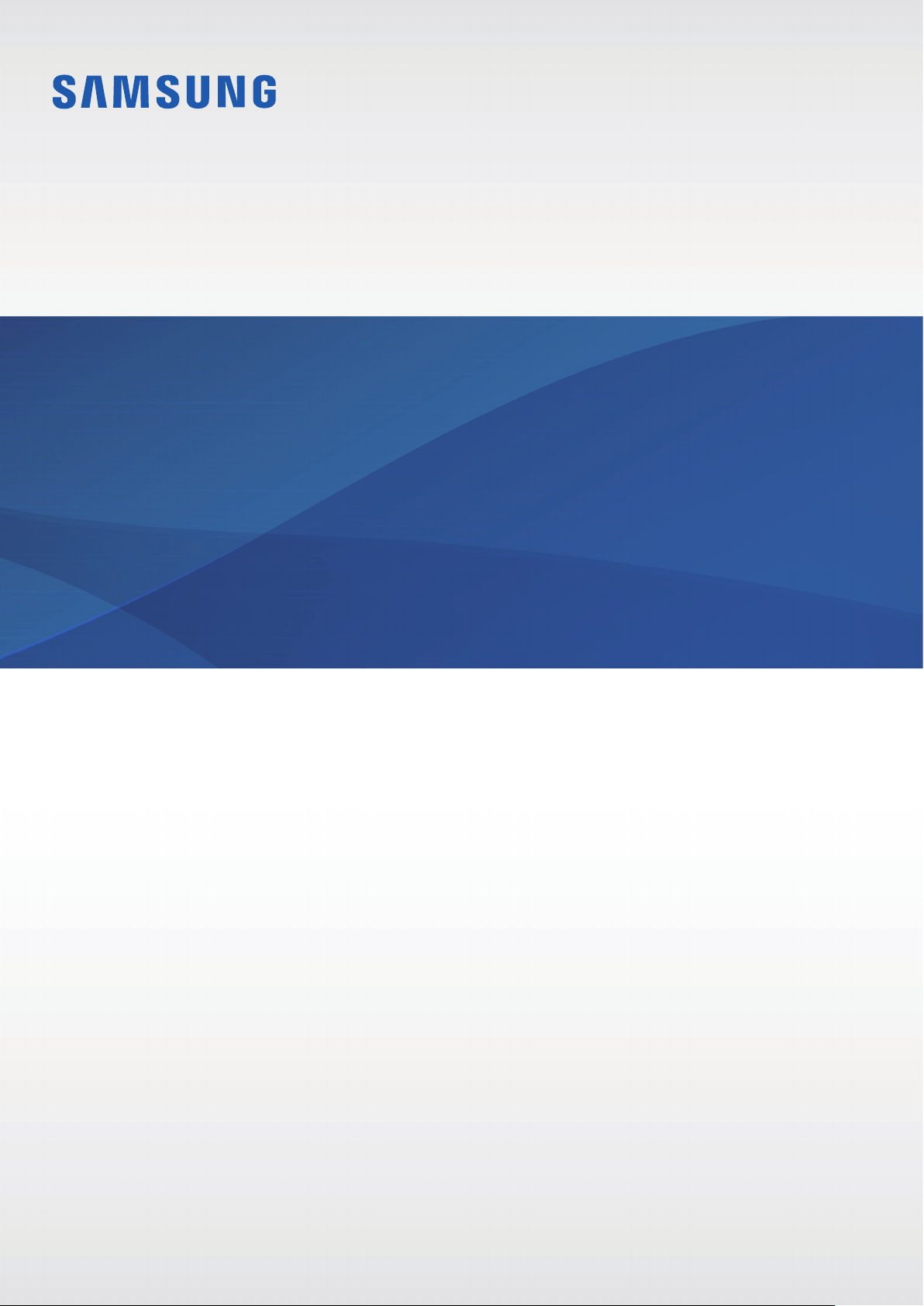Documents for Samsung SM-R830NZKABTU
The following documents are available:
User Manual
User Manual
- User Manual - (English) Read Online | Download pdf
- Photos: View Photos