Loading ...
Loading ...
Loading ...
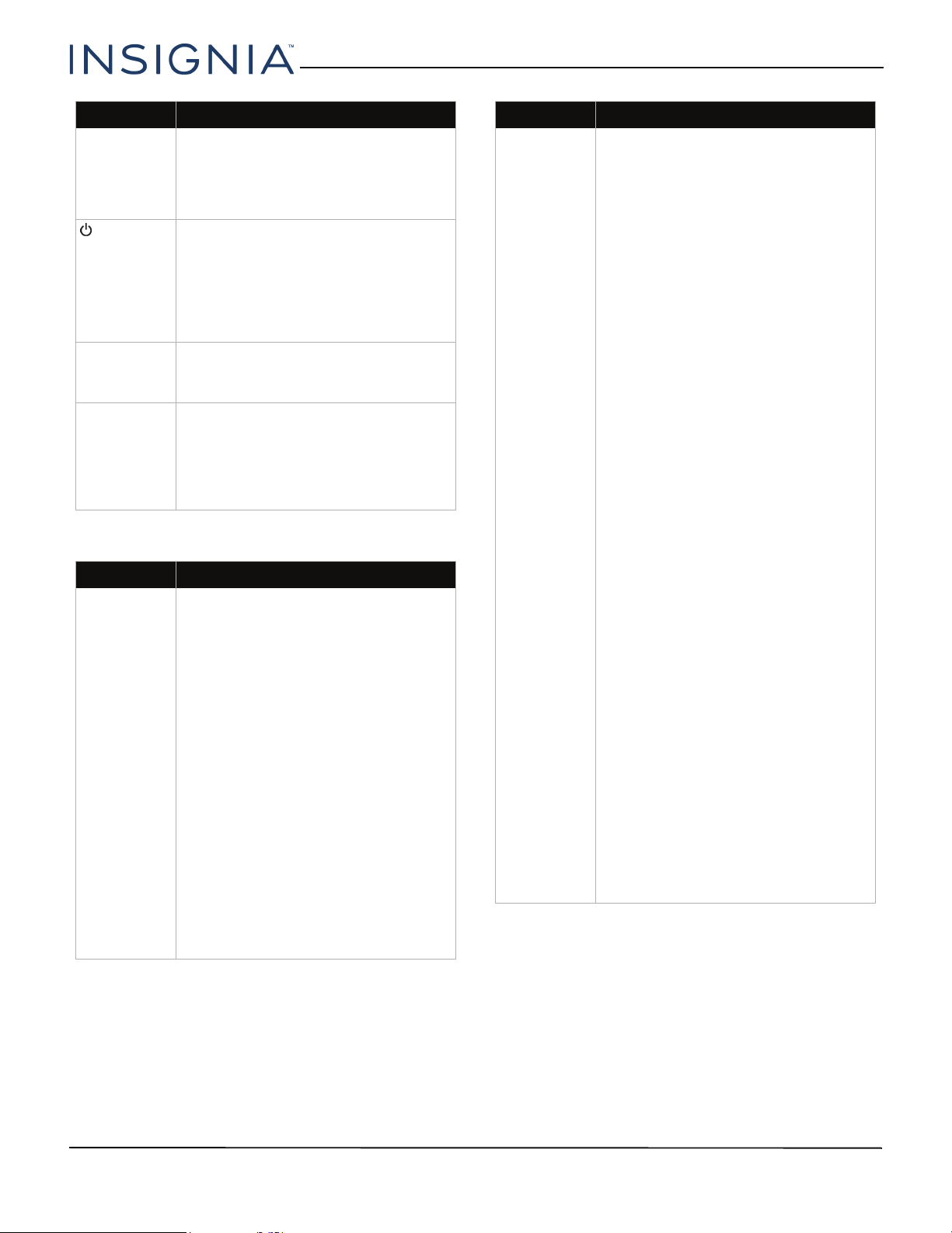
67
24" 1080p/39" 720p/50" 1080p 60Hz LED TV
www.insigniaproducts.com
INlink (CEC-compatible) device
TV cabinet
creaks.
• When the TV is in use, the
temperature rises naturally and may
cause the cabinet to expand or
contract which can cause a creaking
noise. This is not a malfunction.
/INPUT does
not work.
• Make sure that the Button Lock
option is set to Off. See Locking the
power button on your TV on
page 54.
• Unplug the power adapter, wait a
few seconds, then plug the adapter
back in and turn on your TV.
TV keeps
turning off.
• Make sure that the sleep timer is not
turned on. See Setting the sleep
timer on page 58.
A retail
banner is
displayed.
• You selected Store Display Mode
when you ran the Easy Setup wizard.
Run the Easy Setup wizard and select
Home User Mode on the Viewing
Environment screen. See
Customizing TV settings on page 62.
Problem Solution
My TV is not
displaying the
video from
the connected
CEC device.
• Make sure that the HDMI cable is
connected securely to your TV and
the device.
• Make sure that the device is
connected to your TV with an HDMI
cable.
• Make sure that the device is a CEC
device. See the documentation that
came with the device for more
information.
• Press INPUT and make sure that the
correct video input source is
selected. See Selecting the video
input source on page 34.
• Make sure that the INlink feature is
turned on. See Turning INlink on or
off on page 37.
• Try adjusting the TV picture. See
Adjusting the TV picture on
page 42.
• If the device is not an Insignia
device, it may not be compatible
with your TV.
Problem Solution
My TV is not
playing the
audio from
the connected
CEC device.
• Make sure that the HDMI cable is
connected securely to your TV and
the device.
• Make sure that the device is
connected to your TV with an HDMI
cable.
• Make sure that the device is a CEC
device. See the documentation that
came with the device.
• Make sure that the TV volume is
turned up and not muted.
• Try adjusting the TV sound. See
Adjusting sound settings on
page 44.
• Make sure that the TV speakers are
turned on and not muted. See
Adjusting sound settings on
page 44.
• Make sure that the INlink feature is
turned on. See Turning INlink on or
off on page 37.
• If you have connected an HDMI CEC
audio receiver, adjust the volume on
the receiver. When your TV detects
an audio receiver, the TV speakers
turn off and sound plays through
receiver speakers only.
• If the device is not an Insignia
device, it may not be compatible
with your TV.
• If you are using a home theater
system, soundbar, or external
speaker system, make sure that it is
turned on and is not muted.
• If you are using a home theater
system, soundbar, or external
speaker system, make sure that you
have selected the correct source.
• If you are using a home theater
system, soundbar, or external
speaker system and have connected
it with a digital audio cable, go to
the Audio menu, highlight Digital
Audio Format/Audio Delay, then
press ENTER. Set the Audio Format
option to PCM. See the Digital
Audio Format/Audio Delay option
in Adjusting sound settings on
page 44.
Problem Solution
Loading ...
Loading ...
Loading ...