Loading ...
Loading ...
Loading ...
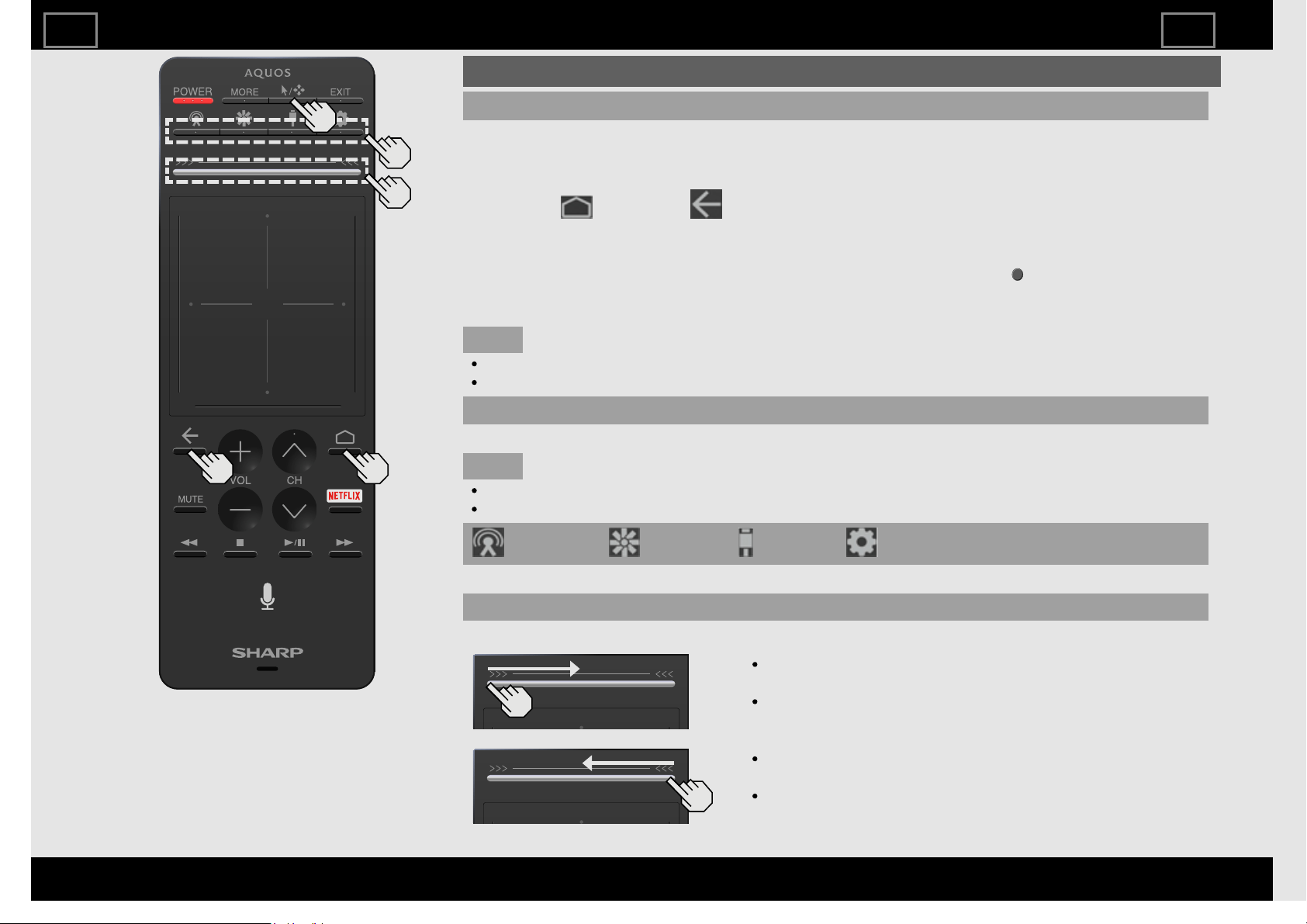
Using the Touchpad Remote Control Unit (For UH30U model)
Preparation
Before using the Touchpad Remote Control Unit, you have to follow the procedure shown below
to pair the unit with the TV.
1 Select "HOME" > "Settings" > "Remote & accessories" > "Add accessory".
2 Press the (HOME) and (Back) buttons on the Touchpad Remote Control Unit at the
same time for 5 seconds.
About 20 seconds later, "SHARP Remote control device" is shown on TV screen.
3 Select "SHARP Remote control device" on TV screen, and then press (ENTER) on the IR
Remote Control.
About 5-10 seconds later, PAIRED is shown. Preparation is complete.
NOTE
In preparation 3, if COULDN'T PAIR is shown, please try "preparation 1-3" again.
Pairing success/failure may be influenced by the surrounding wireless/RF environment.
Mouse/Flick mode switch button
Switch the touchpad between Mouse mode and Flick mode.
NOTE
The default is Flick mode.
Some apps may not function in Mouse mode. If an app does not function, switch to Flick mode.
(Channels) / (Discover) / (Devices) / (TV Setup)
Display the Channels/Discover/Devices/TV Setup screen.
Slide bar
You can slide to display the Channels/Discover/Devices/TV Setup screen.
Slide from the left edge to the center to display the
Devices or TV Setup peek screen.
Slide from the left edge to the right edge to display
the Devices or TV Setup full screen.
Slide from the right edge to the center to display the
Channels or Discover peek screen.
Slide from the right edge to the left edge to display
the Channels or Discover full screen.
How to select the TV Mode
ENG22
ENGLISH | FRANÇAIS | ESPAÑOL
>><<
Loading ...
Loading ...
Loading ...