Loading ...
Loading ...
Loading ...
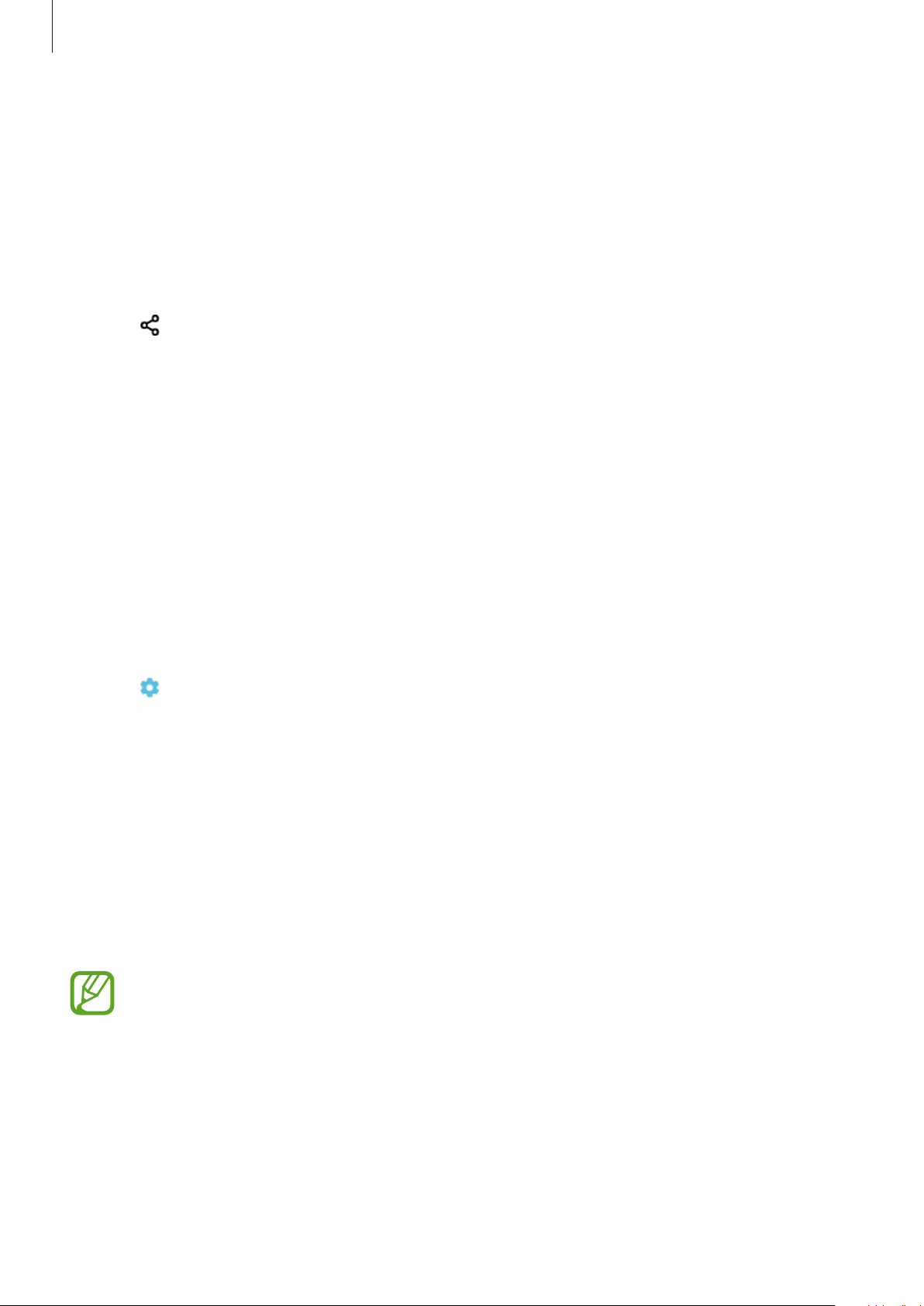
Settings
96
Sending and receiving data
Many apps support data transfer via Bluetooth. You can share data, such as contacts or media
files, with other Bluetooth devices. The following actions are an example of sending an image
to another device.
1
Launch the
Gallery
app and select an image.
2
Tap
→
Bluetooth
, and then select a device to receive the image.
If your device has paired with the device before, tap the device name without confirming
the auto-generated passkey.
If the device you want to pair with is not in the list, turn on its visibility option.
3
Accept the Bluetooth connection request on the other device.
Unpairing Bluetooth devices
1
On the Settings screen, tap
Connections
→
Bluetooth
.
The device displays the paired devices in the list.
2
Tap next to the device name to unpair.
3
Tap
Unpair
.
Mobile Hotspot and Tethering
Use the device as a mobile hotspot to share the device’s mobile data connection with other
devices when the network connection is not available. Connections can be made via Wi-Fi,
USB, or Bluetooth.
On the Settings screen, tap
Connections
→
Mobile Hotspot and Tethering
.
You may incur additional charges when using this feature.
•
Mobile Hotspot
: Use the mobile hotspot to share the device’s mobile data connection
with computers or other devices.
•
USB tethering
: Use USB tethering to share the device’s mobile data connection with
a computer via USB. When connected to a computer, the device is used as a wireless
modem for the computer.
Loading ...
Loading ...
Loading ...