Loading ...
Loading ...
Loading ...
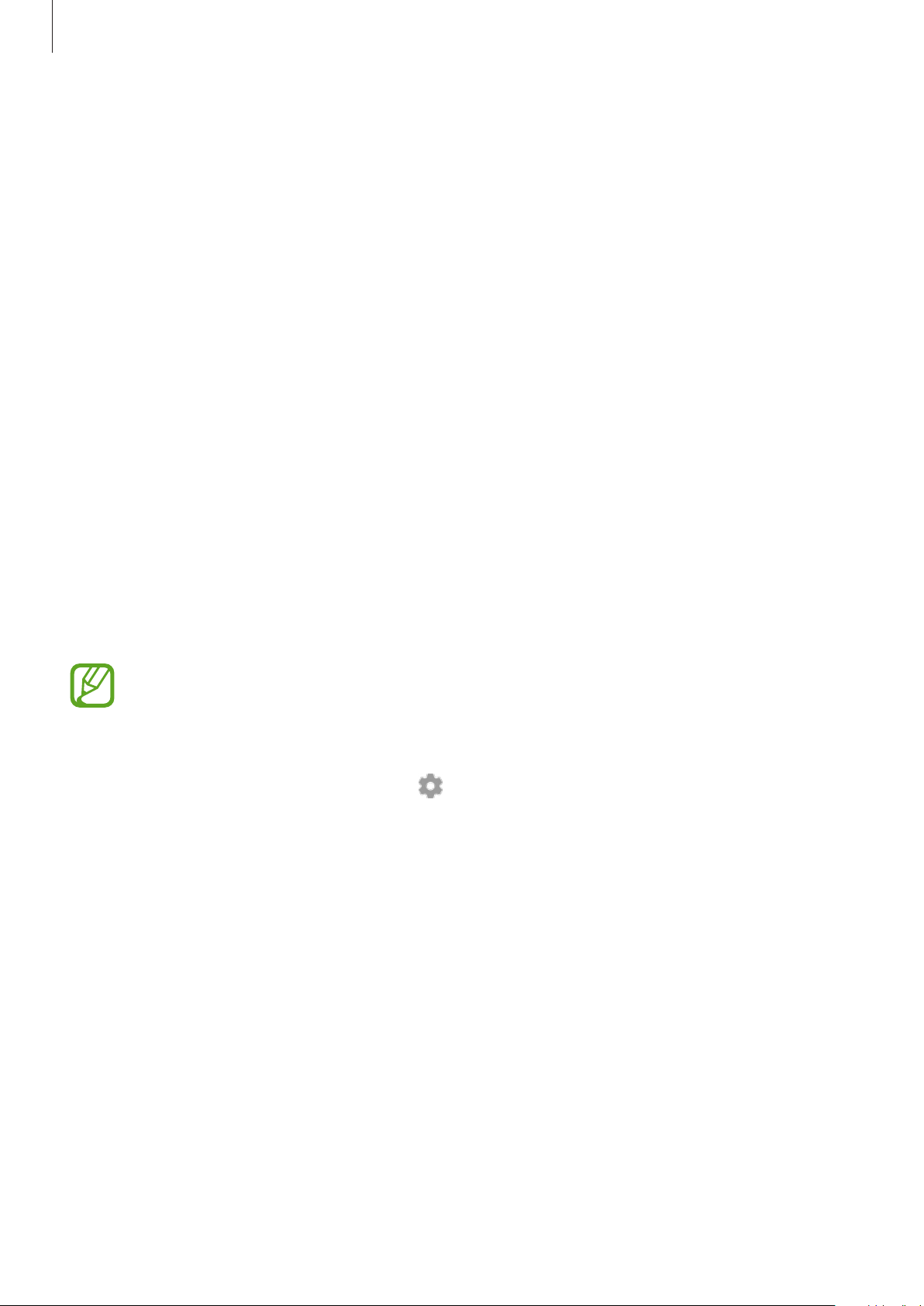
Settings
93
•
Mobile Hotspot and Tethering
: Use the device as a mobile hotspot to share the
device’s mobile data connection with other devices when the network connection is
not available. Connections can be made via Wi-Fi or USB. Refer to Mobile Hotspot and
Tethering for more information.
•
More connection settings
: Customize settings to control other features. Refer to More
connection settings for more information.
Wi-Fi
Activate the Wi-Fi feature to connect to a Wi-Fi network and access the Internet or other
network devices.
Connecting to a Wi-Fi network
1
On the Settings screen, tap
Connections
→
Wi-Fi
, and then tap the switch to activate it.
2
Select a network from the Wi-Fi networks list.
Networks that require a password appear with a lock icon. Enter the password and tap
Connect
.
•
Once the device connects to a Wi-Fi network, the device will reconnect to that
network each time it is available without requiring a password. To prevent the
device connecting to the network automatically, select it from the list of networks
and tap Auto reconnect to turn off the switch. To delete the saved connection
information for a network, tap next to the network and tap
Forget
.
•
If you cannot connect to a Wi-Fi network properly, restart your device’s Wi-Fi feature
or the wireless router.
Wi-Fi Direct
Wi-Fi Direct connects devices directly via a Wi-Fi network without requiring an access point.
1
On the Settings screen, tap
Connections
→
Wi-Fi
, and then tap the switch to activate it.
2
Tap
Wi-Fi Direct
.
The detected devices are listed.
If the device you want to connect to is not in the list, turn on its Wi-Fi Direct feature.
Loading ...
Loading ...
Loading ...