Loading ...
Loading ...
Loading ...
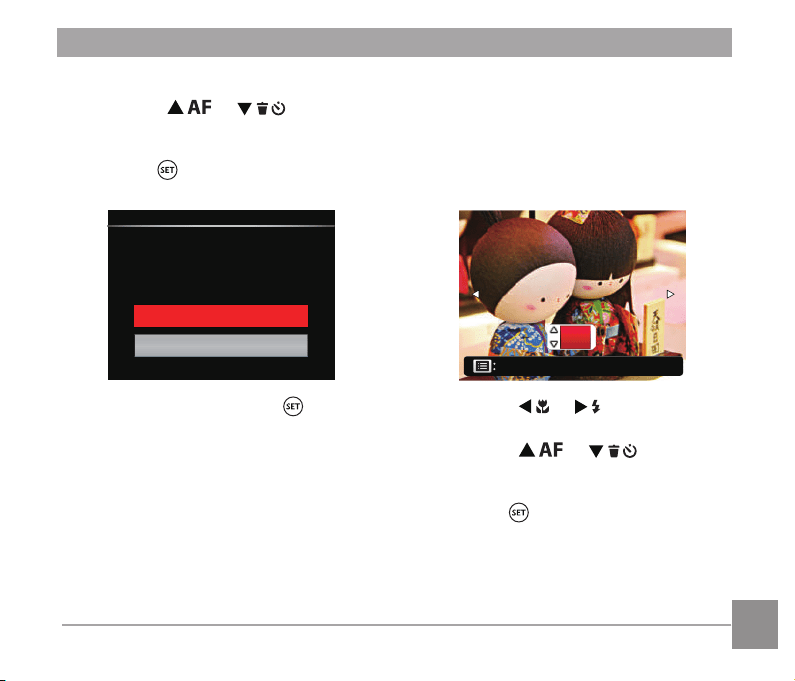
113
112
113
Print (without Date)
Use this setting to print the photos
without dates on them.
1. In the PICTBRIDGE™ menu, select
[Print (without Date)] and the screen as
shown below appears.
Back
01
2. Press the [ ]/[ ] button to
select a photo to be printed.
3. Press the [ ]/[ ] button
to select the number of copies for the
currently displayed photo.
4. Press the button and the following
screen will appear.
3. Press the [ ]/[ ] button
to select the number of copies for the
currently displayed photo.
4. Press the button and the following
screen will appear.
Print (With Date)
PictBridge
Yes
Cancel
5. Select [Yes] and press the button
to conirm; select [Cancel] to cancel
printing.
Loading ...
Loading ...
Loading ...