Loading ...
Loading ...
Loading ...
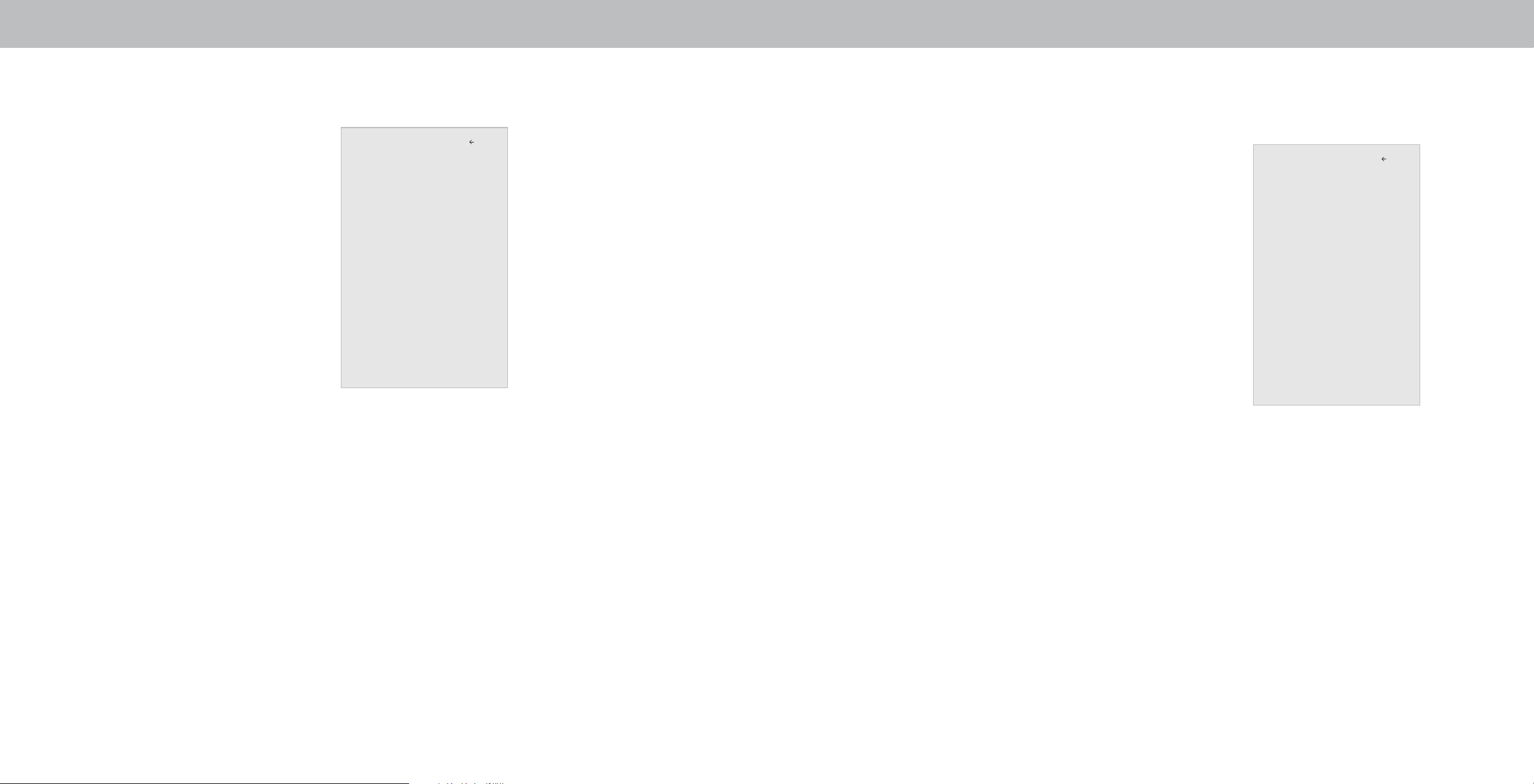
3
CHANGING THE DISPLAY SETTINGS
Checking for System Updates Setting the Time and Local Settings
Using the System menu, you can:
• Check for updates
• View system information
• Change the on-screen menu
language
• Set time zone and local
settings
• Adjust the CEC settings
• Adjust the Power Mode
• Adjust the aspect ratio
• Name the Display
• Review and maintain the list
of paired devicess
• Adjust accessibility settings
• Reset the Display settings
& set up administrative
controls
Back
System
Check for Updates
System Information
Menu Language
Time & Local Settings
CEC
Power Mode
Aspect Ratio
Display Name
Mobile Devices
Accessibility
Reset & Admin
To view technical data and status information about your Display and
network connection:
1. Press the Menu button on the remote. The on-screen Menu is
displayed.
2. Use the Arrow buttons on the remote to highlight Check for
Updates and press OK. The Display will begin to check for
updates
3. If an update is found, the Display will ask to conrm the update.
If no update is found the display will note No Update Available.
Viewing System Information
To view technical data and status information about your Display and
network connection:
1. Press the Menu button on the remote. The on-screen Menu is
displayed.
2. Use the Arrow buttons on the remote to highlight System
Information and press OK. The SYSTEM Menu is displayed.
3. Use the Up/Down Arrow buttons to scroll through the system
information.
4. When you are nished reviewing the system information, press
the Exit button on the remote.
To ensure the correct time is displayed when you press the INFO
button, set the Display’s time zone:
1. Press the Menu button on the
Back
Time & Local Settings
remote. The on-screen Menu is
displayed.
Time Zone <Pacic (-8)>
Daylight Savings Time Auto
2. Use the Arrow buttons on the
Time Format 12 Hour
remote to highlight System and
press OK. The SYSTEM Menu is
Country USA
displayed.
3. Use the Arrow buttons on the
remote to highlight Time & Local
Settings and press OK. The
Menu headed by the local date
and time is displayed.
4. Highlight Time Zone and press
OK. The TIME ZONE Menu is
displayed.
5. Highlight your time zone and press OK.
6. Highlight Daylight Saving Time and press OK. The DAYLIGHT
SAVING TIME Menu is displayed. Choose On if it is currently
Daylight Savings Time, O if it is Standard Time, or Auto to
have the system automatically detect Daylight Savings Settings.
7. Press the Exit button on the remote.
25
Loading ...
Loading ...
Loading ...