Loading ...
Loading ...
Loading ...
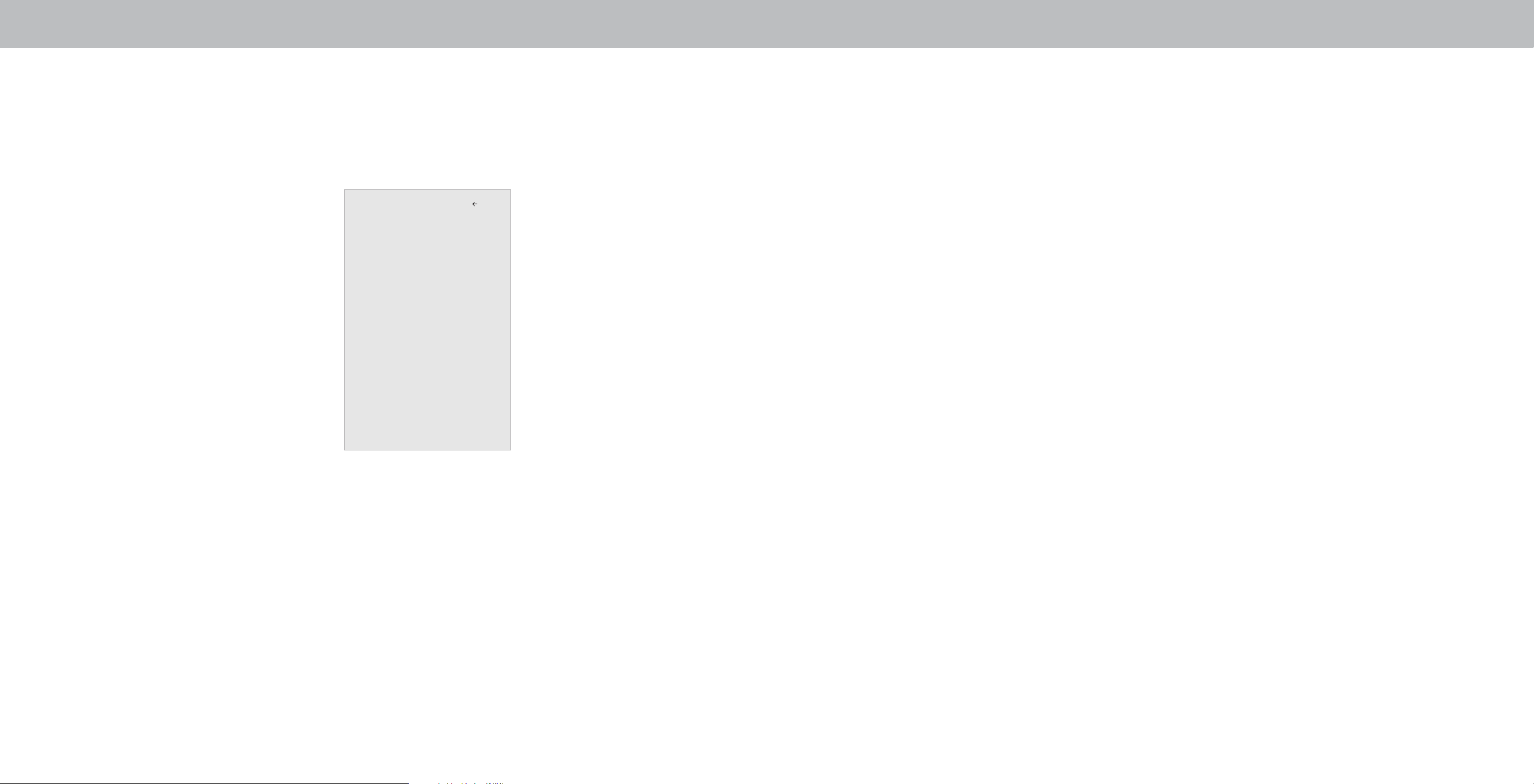
3
SETTING TIMERS
Setting the Sleep Timer
When activated, the Display’s sleep timer will turn the Display o
after a set period of time.
1. Press the Menu button on the
remote. The on-screen Menu is
displayed.
2. Use the Arrow buttons on the
remote to highlight Timers and
press OK. The TIMERS Menu is
displayed.
3. Use the Left/Right Arrow
buttons on the remote to
highlight the period of time after
which you want the Display to go
to sleep: 30, 60, 90, 120, or 180
minutes. If you don’t want the
sleep timer to activate, change
the setting to O.
Timers
Sleep Timer Off
Auto Power Off 10 Minutes
Back
4. When you have nished setting
the sleep timer, press the Exit
button on the remote.
Setting the Auto Power O Feature
To help save energy, your Display is set by default to turn o after
10 minutes without a video or audio signal. This feature can be
deactivated.
To set the Auto Power O feature:
1. From the TIMERS Menu, use the Up/Down Arrow buttons on
the remote to highlight Auto Power O.
2. Use the Left/Right Arrow buttons on the remote to change
whether the Display will turn o. If you don’t want the Display
to turn o when there is no signal, change the setting to O.
Otherwise, select 10 minutes.
3. When you have nished setting the auto power o time, press
the Exit button on the remote.
23
Loading ...
Loading ...
Loading ...