Loading ...
Loading ...
Loading ...
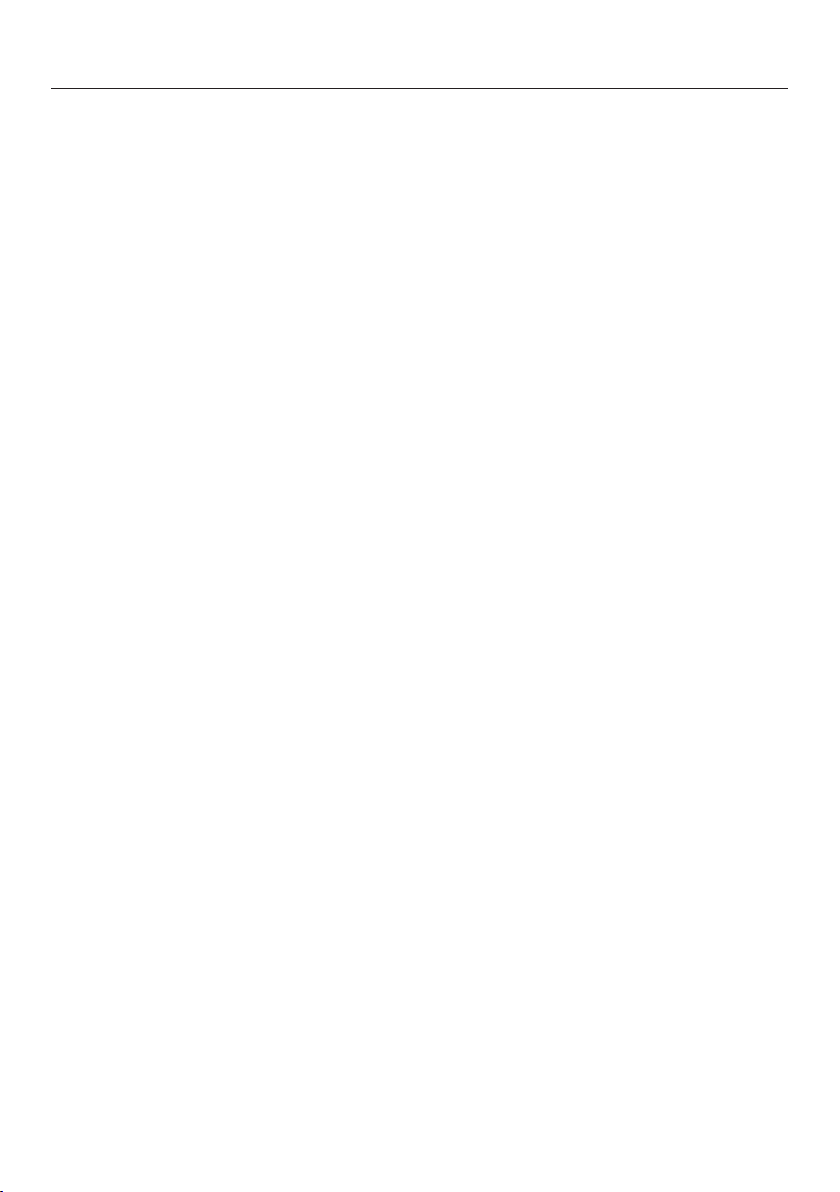
Selecting additional settings
31
Setting the display brightness
You can adjust the brightness of the
display to suit the ambient light condi-
tions in the room.
The brightness can be adjusted in
stages from (lighting off) to (maxi-
mum brightness). The brightness is set
to at the factory.
Touch the SuperFrost button to the
right-hand side of the display for ap-
prox. 5seconds.
MENU lights up on the display and
flashes.
Settings mode has now been activated.
Touch one of the sensor buttons for
setting the temperature ( and ) re-
peatedly until appears on the dis-
play.
Touch the SuperFrost button to
confirm your selection.
The most recently selected setting will
appear on the display.
By touching one of the sensor but-
tons for setting the temperature (
and ), you can then select the de-
sired level of brightness for the dis-
play. The display will light up at the
level of brightness you just selected.
Touch the SuperFrost button to
confirm your selection.
MENU lights up on the display and
flashes.
Touch the On/Off button to exit
Settings mode.
The brightness will now be set to the
new level.
Changing the temperature unit
(°F/°C)
The temperature can be displayed in ei-
ther Fahrenheit (°F) or Celsius (°C).
Touch the SuperFrost button to the
right-hand side of the display for ap-
prox. 5seconds.
MENU lights up on the display and
flashes.
Settings mode has now been activated.
Touch one of the sensor buttons for
setting the temperature ( and ) re-
peatedly until
appears on the dis-
play.
Touch the SuperFrost button to
confirm the selection.
Available settings:
–
: degrees Celsius
–
: degrees Fahrenheit
If
was previously set,
will now be
offered.
If
was previously set,
will now be
offered.
Touch the SuperFrost button to
confirm the setting.
MENU lights up on the display and
flashes.
Touch the On/Off button to exit
Settings mode.
The desired temperature unit will be set.
Loading ...
Loading ...
Loading ...