Loading ...
Loading ...
Loading ...
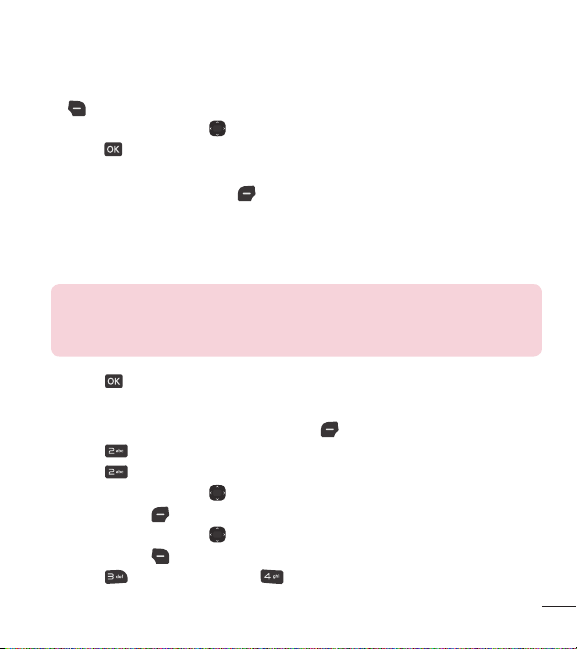
23
1 With the flip open, enter the phone number, then press the Right Selection Key
[Options].
2 Use the Directional Key
to highlight Add 2-sec pause or Add wait, then
press
.
3 Enter the additional number(s) (e.g., pin number, credit card number, etc.).
4 Press the Left Selection Key
[Save].
5 Choose Add new contact/ Update e
xisting.
6 Choose Mobile 1/ Home/ Business/ Mobile 2/ Fax.
7 Continue entering information for the Contact entry as necessary.
NOTE: If you selected Update existing after you select the number
type, the contact information is automatically updated. You do not have
the option to enter additional information.
8 Press [Save] to update your contact entry.
Adding a Pause to an Existing Contact Entry
1 Open the flip and press Left Selection Key
[Menu].
2 Press
Contacts.
3 Press
Contact list.
4 Use the Directional Key
to highlight a Contact entry, then press the Left
Selection Key
[Edit].
5 Use the Directional Key
to highlight the number, then press the Right
Selection Key
[Options].
6 Press
Add 2-sec pause or Add wait.
Loading ...
Loading ...
Loading ...