Loading ...
Loading ...
Loading ...
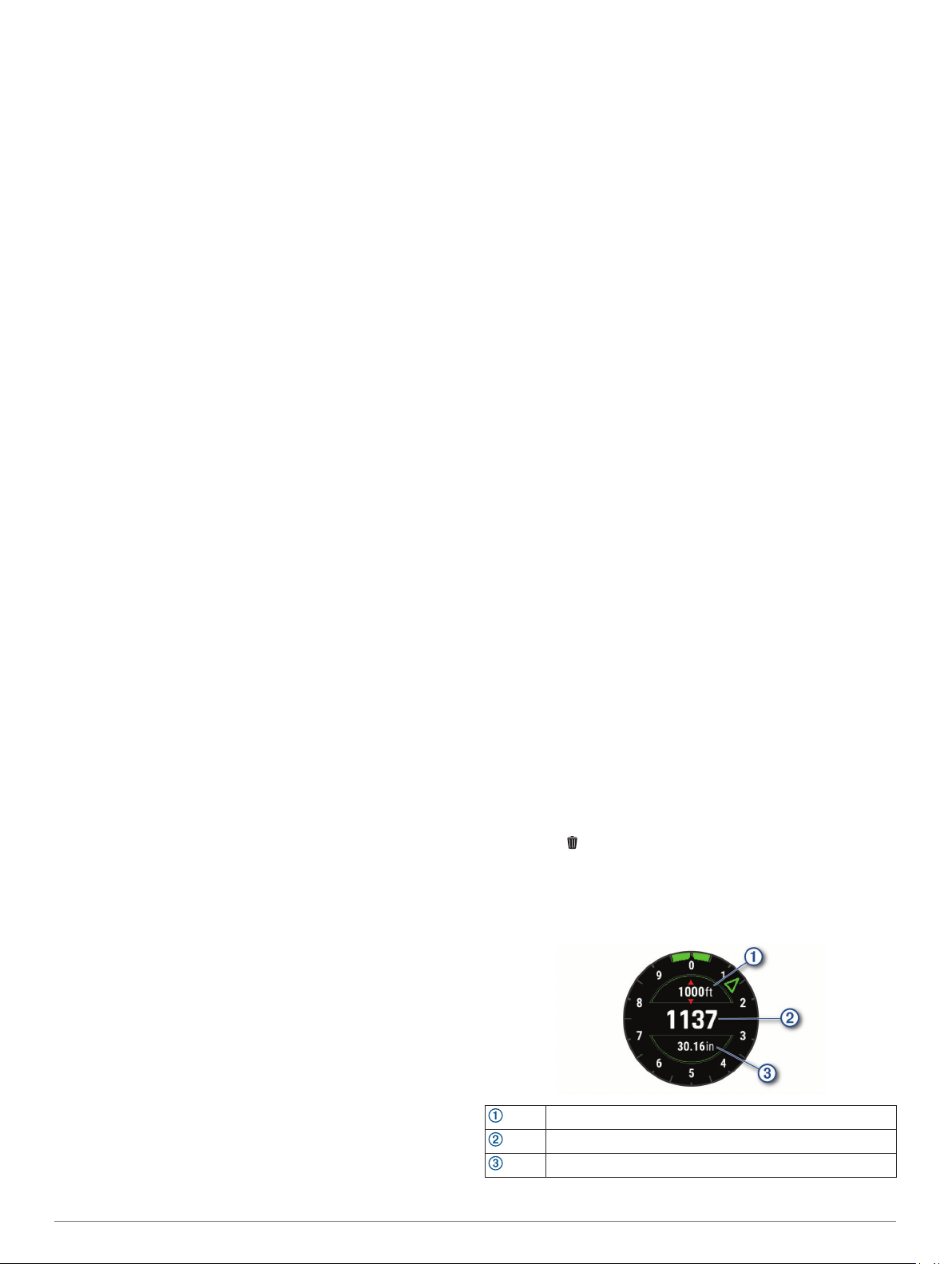
Extended: Sets the device to enter low-power watch mode after
25 minutes of inactivity. The extended mode can result in
shorter battery life between charges.
Changing the Order of an Activity in the
Apps List
1
Hold MENU.
2
Select Activities & Apps.
3
Select an activity.
4
Select Reorder.
5
Press UP or DOWN to adjust the position of the activity in the
apps list.
Widgets
Your device comes preloaded with widgets that provide at-a-
glance information. Some widgets require a Bluetooth
connection to a compatible smartphone.
Some widgets are not visible by default. You can add them to
the widget loop manually (Customizing the Widget Loop,
page 35).
ABC: Displays combined altimeter, barometer, and compass
information.
Alternate time zones: Displays the current time of day in
additional time zones.
Body Battery: Displays your current Body Battery level and a
graph of your Body Battery levels for the last several hours.
Calendar: Displays upcoming meetings from your smartphone
calendar.
Calories: Displays your calorie information for the current day.
Dog tracking: Displays your dog's location information when
you have a compatible dog tracking device paired with your
MARQ device.
Floors climbed: Tracks your floors climbed and progress
toward your goal.
Garmin coach: Displays scheduled workouts when you select a
Garmin coach training plan in your Garmin Connect account.
Golf: Displays golf information for your last round.
Health stats: Displays a dynamic summary of your current
health statistics. The measurements includes heart rate,
Body Battery level, stress, and more.
Heart rate: Displays your current heart rate in beats per minute
(bpm) and a graph of your heart rate.
History: Displays your activity history and a graph of your
recorded activities.
Intensity minutes: Tracks your time spent participating in
moderate to vigorous activities, your weekly intensity minutes
goal, and progress toward your goal.
inReach
®
controls: Allows you to send messages on your
paired inReach device.
Last activity: Displays a brief summary of your last recorded
activity, such as your last run, last ride, or last swim.
Last sport: Displays a brief summary of your last recorded
sport.
METAR: Displays the current sky conditions, weather
conditions, visibility distance, temperature, dew point,
barometric pressure, wind information, TAFs, and NEXRAD
weather data on a map.
Music controls: Provides music player controls for your
smartphone or on-device music.
My day: Displays a dynamic summary of your activity today. The
metrics include timed activities, intensity minutes, floors
climbed, steps, calories burned, and more.
Notifications: Alerts you to incoming calls, texts, social network
updates, and more, based on your smartphone notification
settings.
Performance: Displays performance measurements that help
you track and understand your training activities and race
performances.
Pulse oximeter: Displays your most recent blood oxygen
saturation percentage and a graph of your readings.
Respiration: Your current respiration rate in breaths per minute
and seven-day average. You can do a breathing activity to
help you relax.
Sensor information: Displays information from an internal
sensor or a connected wireless sensor.
Steps: Tracks your daily step count, step goal, and data for
previous days.
Stress: Displays your current stress level and a graph of your
stress level. You can do a breathing activity to help you relax.
Sunrise and sunset: Displays sunrise, sunset, and civil twilight
times.
Training status: Displays your current training status and
training load, which shows you how your training affects your
fitness level and performance.
VIRB controls: Provides camera controls when you have a
VIRB device paired with your MARQ device.
Weather: Displays the current temperature and weather
forecast.
Xero
®
device: Displays laser location information when you
have a compatible Xero device paired with your MARQ
device.
Customizing the Widget Loop
You can change the order of widgets in the widget loop, remove
widgets, and add new widgets.
1
Hold MENU.
2
Select Widgets.
3
Select Widget Glances to turn widget glances on or off.
NOTE: Widget glances display summary data for multiple
widgets on a single screen.
4
Select Edit.
5
Select a widget.
6
Select an option:
• Press UP or DOWN to change the location of the widget in
the widget loop.
• Select to remove the widget from the widget loop.
7
Select Add.
8
Select a widget.
The widget is added to the widget loop.
Altimeter
Alert altitude
Pressure altitude
Barometric pressure
Customizing Your Device 35
Loading ...
Loading ...
Loading ...
