Loading ...
Loading ...
Loading ...
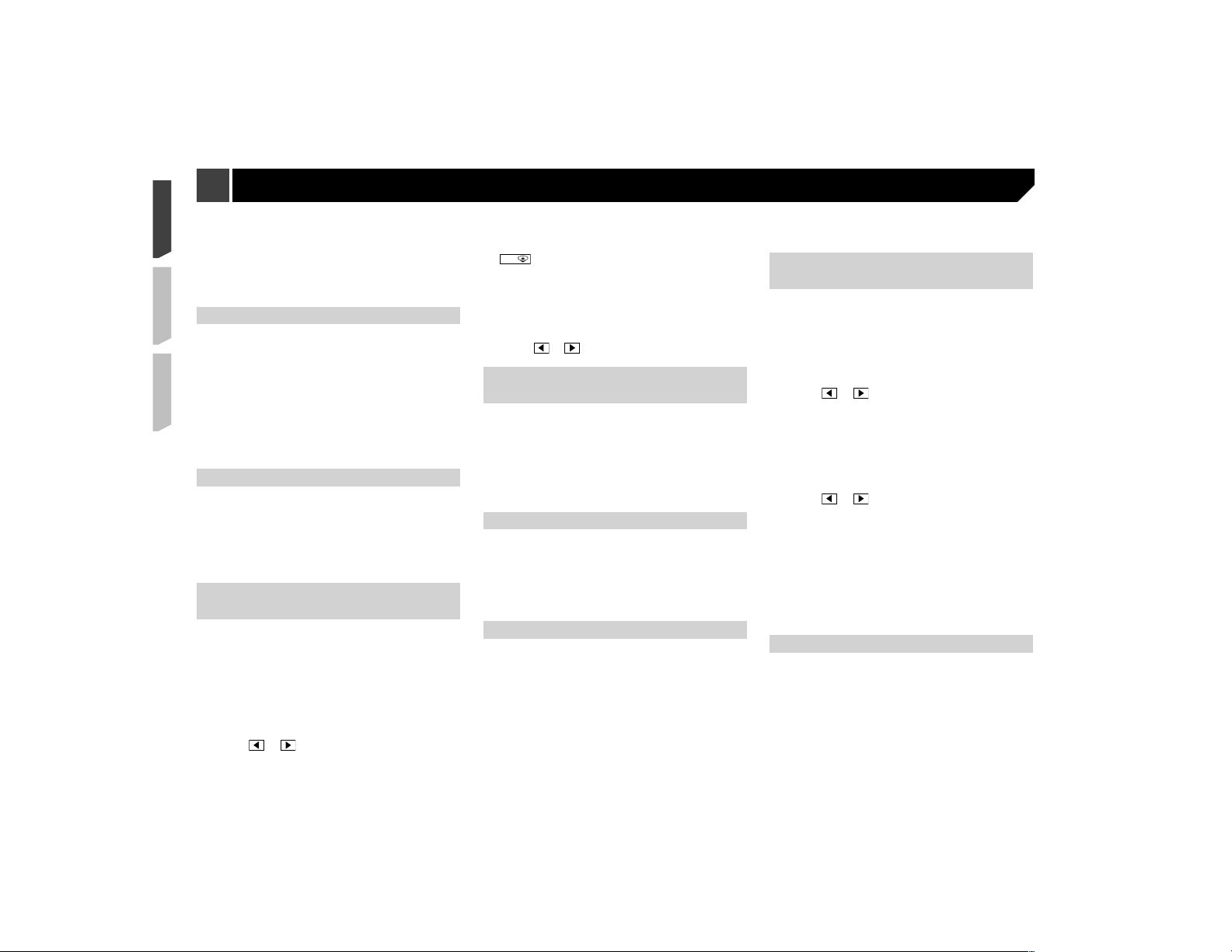
44
Corrects a little the audio level difference between the music
files or the sources (for the narrow dynamic range audio
signal).
●
Mode2:
Corrects widely the audio level difference between the
music files or the sources (for the wide dynamic range audio
signal).
Adjusting loudness
This function compensates for deficiencies in the low-frequency
and high-frequency ranges at low volume.
p This function is not available while you make or receive a call
using the hands-free function.
1 Display the “Audio” setting screen.
Displaying the “Audio” setting screen on page 43
2 Touch [Loudness].
3 Touch the item.
The following items are available:
Off (default), Low, Mid, High.
Using the subwoofer output
This product is equipped with a subwoofer output mechanism,
which can be turned on or off.
1 Display the “Audio” setting screen.
Displaying the “Audio” setting screen on page 43
2 Touch [Subwoofer] to switch “On” (default) or
“Off”.
Adjusting the cutoff frequency
value
You can adjust the cutoff frequency value of each speaker.
The following speakers can be adjusted:
Standard Mode: Front, Rear, Subwoofer.
Network Mode: High, Mid, Subwoofer.
p
“Subwoofer” is available only when “Subwoofer” is “On”.
Using the subwoofer output on page 44
1 Display the “Audio” setting screen.
Displaying the “Audio” setting screen on page 43
2 Touch [Crossover] or [Subwoofer Settings].
3 Touch or to switch the speaker you want
to adjust.
4 Drag the graph lines to the position you want to
adjust.
p The following items can also be set.
●
:
Switches the subwoofer phase between normal and reverse
position.
●
LPF/HPF:
Switches the LPF/HPF setting to “On” or “Off”.
This function is not available when adjusting the
High speaker.
Touch
or to switch the adjusting speaker.
Switching the rear speaker
output
1 Turn the source off.
2 Display the “Audio” setting screen.
Displaying the “Audio” setting screen on page 43
3 Touch [Rear Speaker Output].
4 Touch to switch “Rear” (default) or
“Subwoofer”.
Boosting the bass
1 Display the “Audio” setting screen.
Displaying the “Audio” setting screen on page 43
2 Touch [BASS Boost].
3 Touch to select the bass boost level from 0 to
+6.
Selecting the listening position
You can select a listening position that you want to make as the
center of sound effects.
1 Display the “Audio” setting screen.
Displaying the “Audio” setting screen on page 43
2 Touch [Listening Position].
3 Touch the desired position to change the lis-
tening position.
The following items are available:
Off (default), Front, Front Left, Front Right, All.
p “All” is not available when “Network Mode” is selected as
the speaker mode.
Adjusting the speaker output
levels nely
Fine adjustments of the speaker output level can be made by
listening to audio output.
p This function is available when “Subwoofer” is set to “On”.
Using the subwoofer output on page 44
1 Display the “Audio” setting screen.
Displaying the “Audio” setting screen on page 43
2 Touch [Speaker Level].
3 Touch or to select the listening position
if necessary.
The following items are available:
Off (default), Front, Front Left, Front Right, All.
p “All” is not available when “Network Mode” is selected as
the speaker mode.
p If you change the listening position setting, the output
levels of all the speakers will change in conjunction with the
setting.
4 Touch or to adjust the speaker output
level.
p “–24” dB to “10” dB is displayed as the distance to be cor-
rected is increased or decreased.
The following speakers are available:
Standard Mode: Front Left, Front Right, Rear Left, Rear Right,
Subwoofer
Network Mode: High Left, High Right, Mid Left, Mid Right,
Subwoofer
To use this function, the vehicle’s acoustics must
be measured in advance.
Adjusting the time alignment
By adjusting the distance from each speaker to the listening
position, time alignment is able to correct the time required for
sound to reach the listening position.
1 Measure the distance between the head of the
listener and each speaker unit.
2 Display the “Audio” setting screen.
Displaying the “Audio” setting screen on page 43
3 Touch [Time Alignment].
Audio adjustments
Loading ...
Loading ...
Loading ...