Loading ...
Loading ...
Loading ...
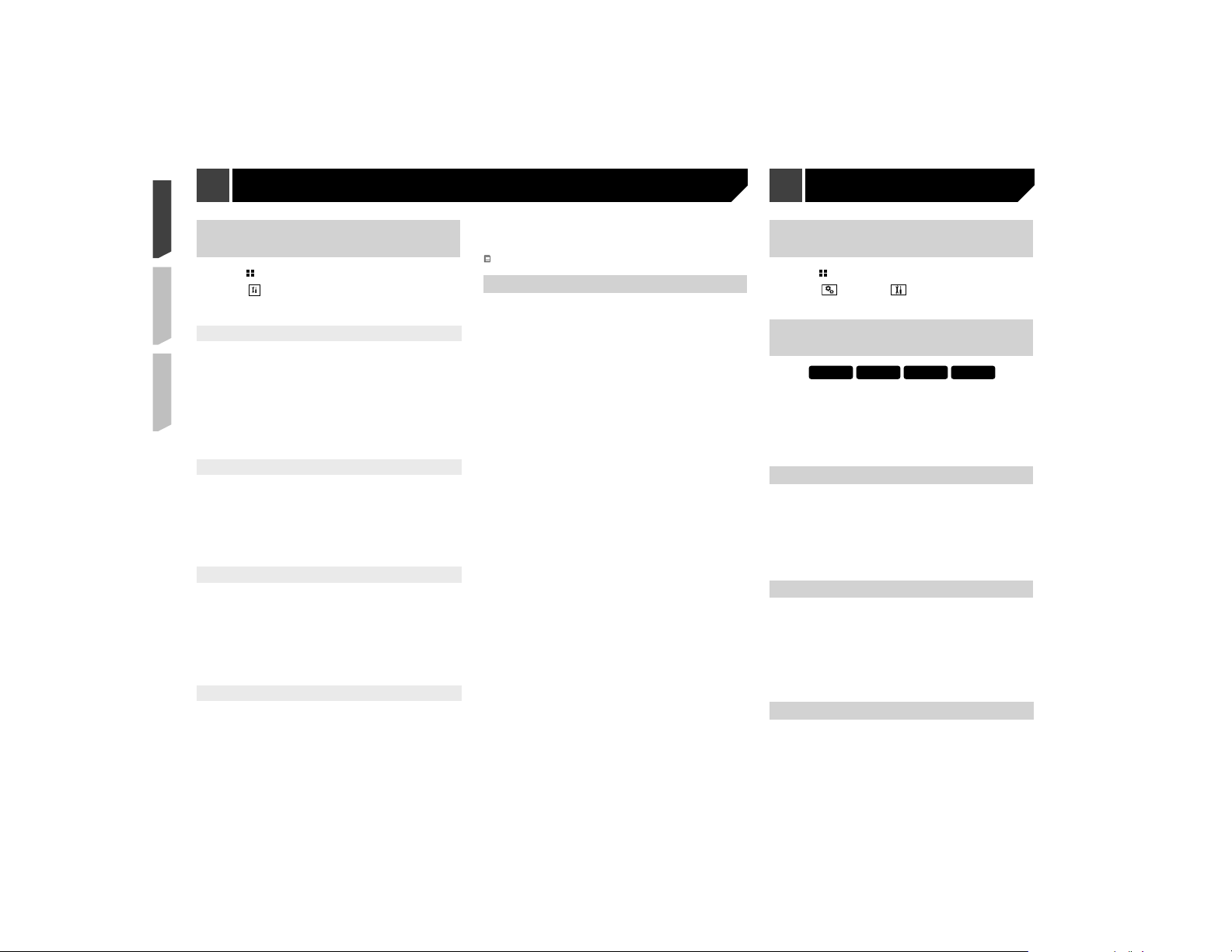
40
Displaying the “System” setting
screen
1 Press .
2 Touch , and then .
The “System” setting screen appears.
Activating the Bluetooth audio
source
X5700BHS
X4700BS
X3700BHS
X2700BS
1 Display the “System” setting screen.
Displaying the “System” setting screen on page 40
2 Touch [AV Source Settings].
3 Touch [Bluetooth Audio] to switch “On”
(default) or “Off”.
Setting the ever scroll
When “Ever Scroll” is set to “On”, the recorded text information
scrolls continuously in the display.
1 Display the “System” setting screen.
Displaying the “System” setting screen on page 40
2 Touch [Ever Scroll] to switch “On” or “Off”
(default).
Setting the beep tone
1 Display the “System” setting screen.
Displaying the “System” setting screen on page 40
2 Touch [Beep Tone] to switch “On” (default) or
“Off”.
Depending on the model used, this menu may not
be displayed.
Setting AppRadioOne Sound
You can set where the sound for AppRadioOne is output when it
is used with an Android device.
1 Display the “System” setting screen.
Displaying the “System” setting screen on page 40
Displaying the “MIXTRAX
Settings” screen
1 Press .
2 Touch , and then [AV Source Settings].
3 Touch [MIXTRAX Settings].
Setting the playback portion
You can specify the playback portion.
1 Display the “MIXTRAX Settings” screen.
Displaying the “MIXTRAX Settings” screen on page 40
2 Touch [Short Playback Mode].
3 Touch the item you want to set.
The following items are available:
60s (default), 90s, 120s, 150s, 180s, Off, Random.
Setting the display effect
You can set the effect display for MIXTRAX.
1 Display the “MIXTRAX Settings” screen.
Displaying the “MIXTRAX Settings” screen on page 40
2 Touch [Display Effect] to switch “On” (default)
or “Off”.
Setting the cut-in effect
You can set the effect tone that sounds when you skip tracks
forward or backward.
1 Display the “MIXTRAX Settings” screen.
Displaying the “MIXTRAX Settings” screen on page 40
2 Touch [Cut-In Effect] to switch “On” (default)
or “Off”.
Setting the MIXTRAX effect
You can set and play back the MIXTRAX effect that you want.
1 Display the “MIXTRAX Settings” screen.
Displaying the “MIXTRAX Settings” screen on page 40
2 Touch [Effect Setting].
3 Touch the item you want to set.
The following items are available:
Standard (default), Simple, Custom
When you select “Custom”, check the effect that you want.
Setting the ash pattern
The flashing color changes with the changes in the sound and
bass levels.
1 Display the “MIXTRAX Settings” screen.
Displaying the “MIXTRAX Settings” screen on page 40
2 Touch [Flash Pattern].
3 Touch the item you want to set.
● Sound1 (default) to Sound6:
The flash pattern changes according to the sound level.
Select a desired mode.
●
L-Pass1 to L-Pass6:
The flash pattern changes according to the bass level. Select
a desired mode.
●
Random1:
The flash pattern changes randomly according to the sound
level mode and low pass mode.
●
Random2:
The flash pattern changes randomly according to the sound
level mode.
●
Random3:
The flash pattern changes randomly according to the low
pass mode.
●
Off:
The flash pattern does not flash.
MIXTRAX System settings
Loading ...
Loading ...
Loading ...