Loading ...
Loading ...
Loading ...
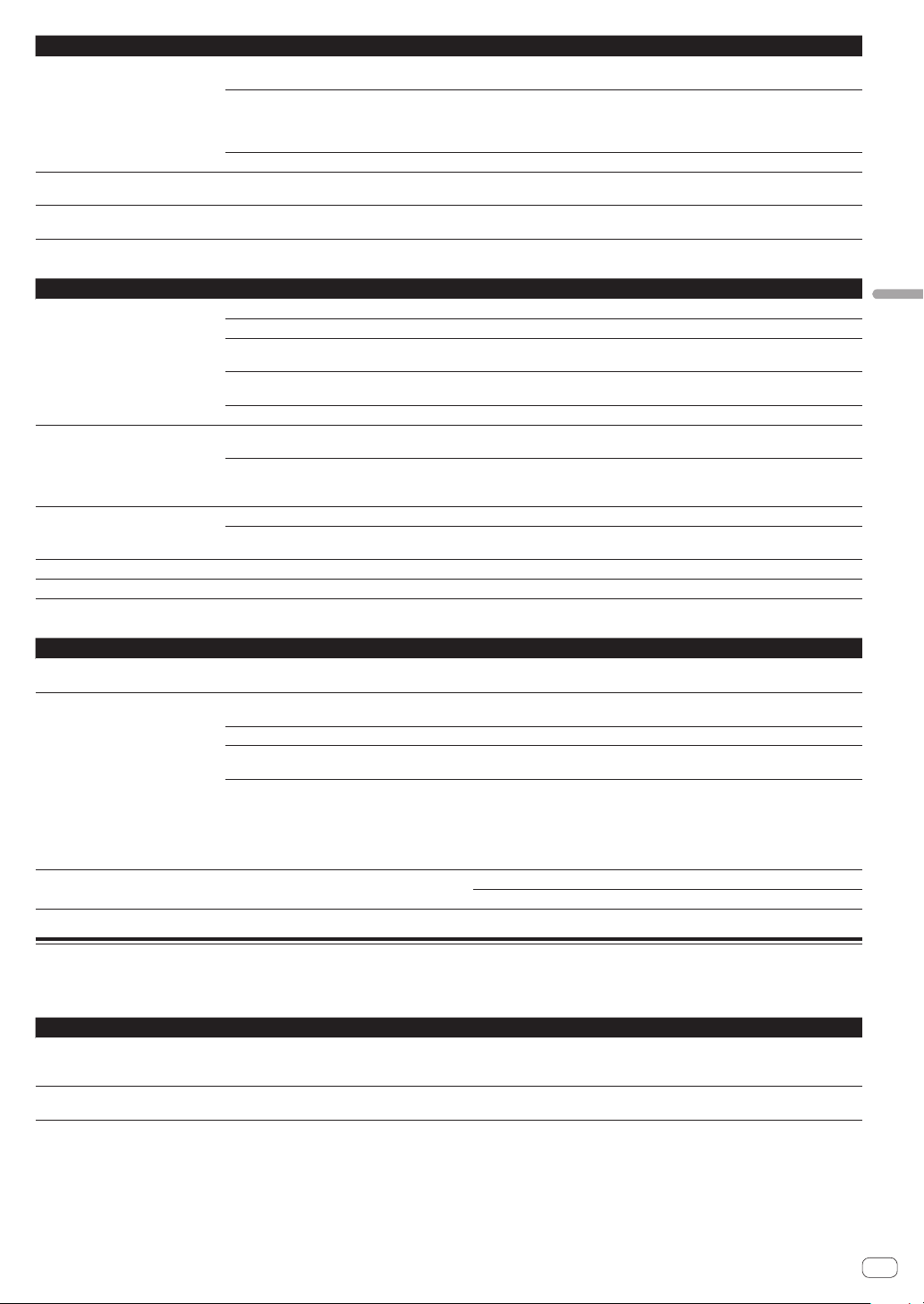
En
31
Additional information
Problem Check Remedy
The SYNC function does not work
even when files are analyzed.
Is the beat grid irregular?
Is the beat grid properly tapped?
Set the beat grid properly.
Are the BPMs of the tracks in the two decks too
different?
The SYNC function does not work properly if the BPM of the track on the deck
for which the [SYNC/INST.DOUBLES] button is pressed is not within the adjust-
able tempo range of the track on the deck for which the [SYNC/INST.DOUBLES]
button is not pressed.
Are you scratching? The SYNC function is disabled while scratching.
Settings are not stored in the memory. Did you turn this unit off directly after changing
the settings?
Turn this unit off 10 seconds after changing the settings.
Make sure to press the [u] switch to turn this unit off.
PRO DJ LINK does not work correctly. Is the USB (LINK Export) connections driver
software installed?
For a USB connection, install the USB (LINK Export) connections driver soft-
ware. (page 7 )
USB devices
Problem Check Remedy
USB device is not recognized. Is the USB device properly connected? Connect the USB device securely (all the way in).
Is the USB device connected via a USB hub? Do not use a USB hub.
Is the USB device supported by this unit? This unit supports USB mass storage devices that can be used as external hard
disks and portable flash memory devices.
Is the file format supported by this unit? Check that the file format of the connected USB device is supported by the unit.
(page 3 )
— Turn the unit off, wait for 1 minute, and then turn the unit on.
It takes time to read USB devices
(flash memory drives and hard discs).
Are many folders and files stored on the USB
device?
It takes time to read a connected USB device if the device contains many folders
and files.
Are files other than music files stored on the USB
device?
It takes time to read a connected USB device if files other than music files are
stored in folders. Do not store files or folders other than music files on the USB
device.
Playback does not start when a track
is loaded from a USB device.
Are the files playable? Check that the file format of the track is supported by the unit.
Is the auto cue function enabled? Press and hold the [TIME MODE(AUTO CUE)] button for approximately 1
second or more, and disable the auto cue function.
Files cannot be played. Is the file copyright-protected (by DRM)? Copyright-protected files cannot be played.
Music files cannot be played. Are the music files damaged? Play music files that are not damaged.
DJ software
Problem Check Remedy
The DJ software on a computer can-
not be operated.
Is the USB cable properly connected? Connect the unit and the computer directly using the USB cable. USB hubs
cannot be used. (page 8 )
Sound of the DJ software is not
properly output.
Are the DJ software settings and the [MIXER
MODE] setting of this unit properly set?
Check the DJ software settings, and then check the settings of this unit on the
[UTILITY] screen and set the proper signal path.
Is the driver software properly set? Set the driver software properly.
— If your computer has more than one USB terminal, check using a different USB
terminal.
Is the sound setting on the computer set properly? Mac: After disconnecting the USB cable connected to this unit, launch the
[Audio MIDI Setting] utility software for macOS or OS X, and display [MIDI
Window] or [MIDI Studio]. Select the [XDJ-RR] icon, and click [Delete Unit].
(The [USB MIDI Unit] icon may be displayed instead of [XDJ-RR]. If this hap-
pens, select [USB MIDI Unit].) When this unit is connected using the USB cable
again, the [XDJ-RR] icon will appear.
Sound is interrupted when the DJ
software is used.
Is the latency value of the driver software properly
set?
Set the latency of the driver software to a suitable value.
Set the latency of the DJ software to a suitable value.
Error messages
When this unit cannot operate normally, an error code appears on the display. Check the table below and take the measures indicated. If an error code
not shown on the table below is displayed, or if the same error code is displayed again after taking the indicated action, contact your store of purchase.
Error code Error type Description of error Cause and action
E-8302
CANNOT PLAY TRACK
Track data (files) on the storage device cannot
be read correctly.
The track data (file) may be corrupted. dCheck if the track can be
played with another player that supports the same formats as this
unit.
E-8304
E-8305
UNSUPPORTED FILE FORMAT
Music files that cannot be played with this unit
are loaded.
The format is not supported by this unit.dLoad music files in the
supported formats.
Loading ...