Loading ...
Loading ...
Loading ...
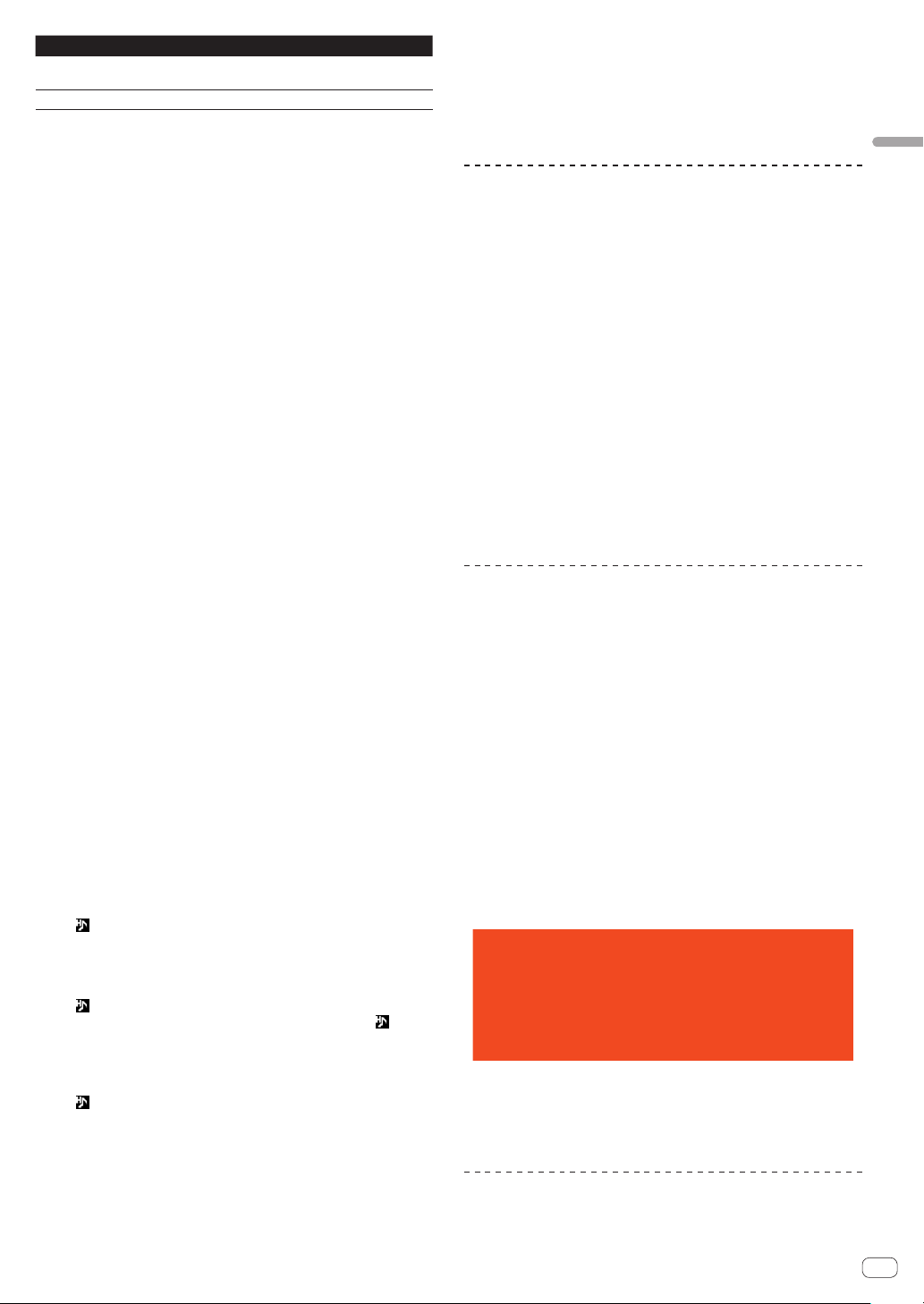
En
15
Part names and functions
Content stored in the hot cue Color
Cue Point
Fixed color of each
button
Loop Orange
Playing hot cues
During playback or while pausing, press one of the
Performance buttons.
The hot cue stored on that button is called out and playback begins.
The information of the loop play stored in a Performance but-
ton is different from the loop playback set by using the
[LOOP IN/4BEAT (IN ADJUST)] or [LOOP OUT (OUT ADJUST)] buttons.
! After the loop stored in the Performance button is called out, you
can cancel the loop playback by using the [RELOOP/EXIT] but-
ton. You can also fine-tune the loop in point with the help of the
[LOOP IN/4BEAT (IN ADJUST)] button or the loop out point with the
help of the [LOOP OUT (OUT ADJUST)] button.
! The information stored in the Performance button changes if adjust-
ments are made.
Calling out hot cues
1 Connect the USB device to this unit.
2 Load the track containing the hot cue you want to call
out.
3 In hot cue mode, press the [HOT CUE (CALL)] button
for over 1 second.
The unit switches to the hot cue call out mode and the Performance but-
tons where hot cues are stored flash.
4 Press the Performance button corresponding to the
Hot Cue to be called out.
The hot cue is called out and the Performance button lights up.
! To not call out a hot cue, press the [HOT CUE (CALL)] button
for over 1 second without pressing the Performance button. The
Performance button for which the hot cue was not called out turns
off.
Calling out hot cues automatically when tracks
are loaded
The settings of this unit can be changed to calling out hot cues auto-
matically when tracks are loaded.
1 Press the [MENU (UTILITY)] button for over 1 second.
2 In the [UTILITY] screen, select [ON], [rekordbox
SETTING] or [OFF] for [HOT CUE AUTO LOAD].
— [ON]:
is displayed for all tracks and hot cues are automatically
called out when the tracks are loaded. Hot cues are also auto-
matically called out when track search is performed.
[A. HOT CUE] on the main unit display lights up in red.
— [rekordbox SETTING]:
is displayed only for the tracks set with rekordbox, and hot
cues are automatically called out when the tracks with dis-
played are loaded. Hot cues are not called out when track search
is performed.
[A. HOT CUE] on the main unit display lights up in white.
— [OFF]:
is not displayed. Hot cues are not called out when tracks are
loaded.
Deleting hot cues
Press one of the Performance buttons while keeping the
[SHIFT] button pressed.
The hot cue stored on the corresponding button is deleted, and a new
hot cue can be stored to the button.
Using beat loops
A loop with the specified number of beats is set based on the BPM and
loop playback starts.
1 Press the [BEAT LOOP] button to switch to beat loop
mode.
2 Press the Performance button corresponding to the
number of beats you want to set.
From the playback position where the Performance button was pressed,
the loops corresponding to the number of beats set are automatically set
according to the tempo (BPM), after which loop playback starts. During
loop playback, the Performance button will flash.
! By pressing the [BEAT LOOP] button in beat loop mode, you can
switch between [BEAT LOOP] (2 beats, 4 beats, 8 beats, or 16 beats)
and [BEAT LOOP2] (1/8 beat, 1/4 beat, 1/2 beat, or 1 beat).
! If the track’s BPM cannot be detected, the BPM is set to 120.
Canceling loop playback
To cancel a loop, either click the Performance button flashing when loop
playback is ON, or press [RELOOP/EXIT] button.
Using slip loop
1 Press the [SLIP LOOP] button to switch to slip loop
mode.
2 Press and hold the Performance button corresponding
to the number of beats you want to set.
Loop playback for which a loop has been set automatically begins.
Normal playback continues in the background even during loop
playback.
If a number of beats for which the length of the loop will exceed 8 sec-
onds has been selected, loop playback will not begin.
! By pressing the [SLIP LOOP] button in slip loop mode, you can
switch between [SLIP LOOP] (1/16 beat, 1/8 beat, 1/4 beat, or 1/2
beat) and [SLIP LOOP2] (1 beat, 2 beats, 1/3 beat, or 3/4 beat).
3 Release your finger from the Performance button.
Normal playback of the sound that was playing in the background
resumes.
Display of the position playing in the background
! When in slip mode, the position currently playing is indicated
by a yellow line on the main unit display’s waveform display
(overall waveform or enlarged waveform). The position playing
in the background is indicated by a white line on the main unit
display’s waveform display (overall waveform).
Using beat jump
The playback position can be moved according to the length of the
selected beat (1 beat, 2 beats, 4 beats, or 8 beats).
Loading ...
Loading ...
Loading ...