Loading ...
Loading ...
Loading ...
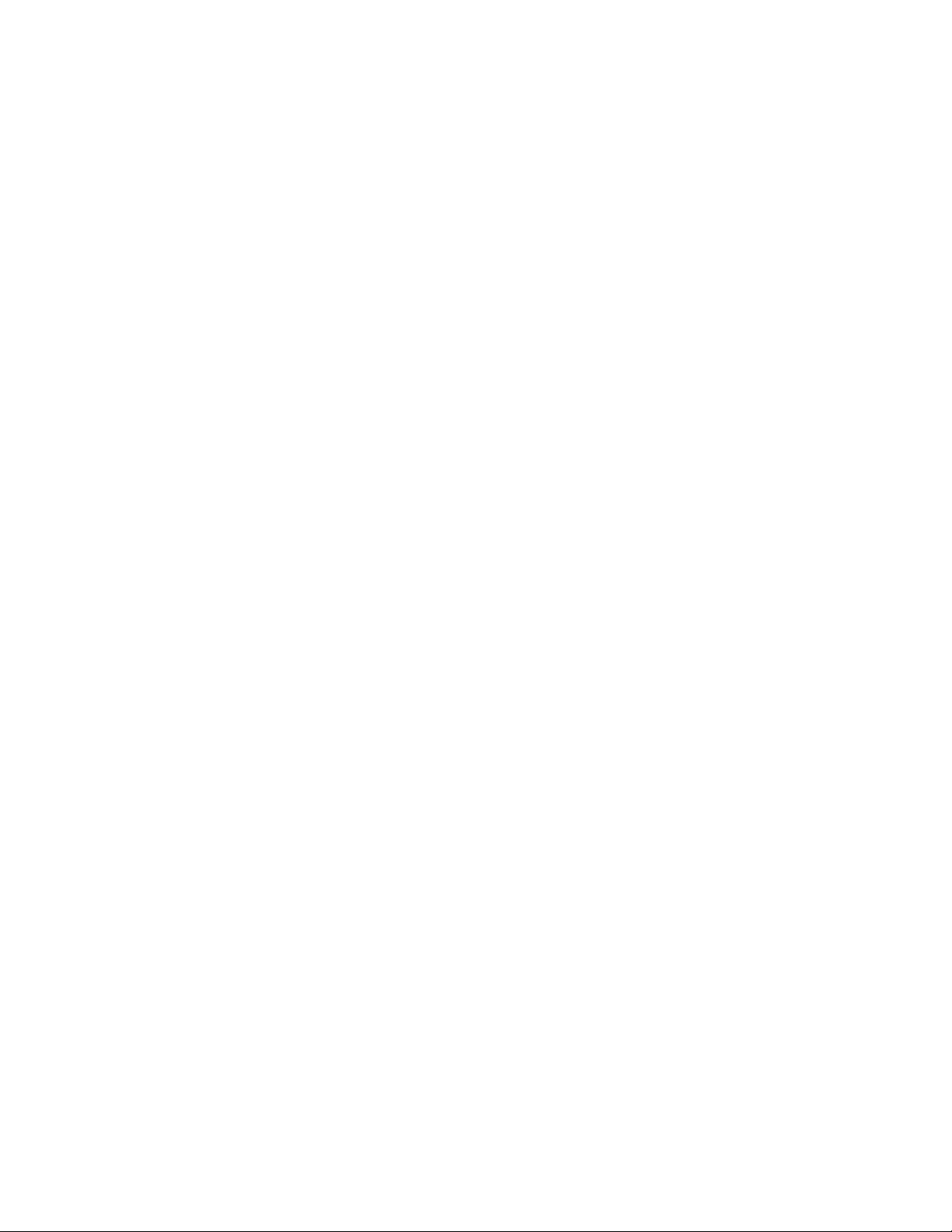
25
HOW TO CREATE A DRAW-YOUR-OWN-MAP
WORKOUT
1. Touch the screen or press any button on the
console to turn on the console.
See HOW TO TURN ON THE POWER on
page 20. Note: It may take a few moments for
the console to be ready for use.
2. Select a draw-your-own-map workout.
When you turn on the console, the main menu will
appear on the screen after the console boots up.
If you are in a workout, touch the screen and follow
the prompts to end the workout and return to the
main menu. If you are in the settings menus, touch
the back button (arrow symbol) and then touch the
close button (x symbol) to return to the main menu.
To select a draw-your-own-map workout, touch the
Create button at the bottom of the screen.
3. Draw your map.
Navigate to the area on the map where you want
to draw your workout by typing in the search box
or by sliding your fingers on the screen. Touch
the screen to add the start point for your workout.
Then, touch the screen to add the end point for
your workout.
If you want to start and end your workout at the
same point, touch Close Loop or Out & Back in the
map options. You can also select whether you want
your workout to snap to the road.
If you make a mistake, touch Undo in the map
options.
The screen will display the elevation and distance
statistics for your workout.
4. Save your workout.
Touch Save New Workout to save your workout. If
desired, enter a title and description for your work-
out. Then, touch the continue button (> symbol).
5. Start the workout.
Touch Start Workout to start the workout. The
workout will function in the same way as a featured
workout or an onboard workout (see page 23).
6. Follow your progress.
See step 4 on page 22.
7. Wear a compatible heart rate monitor and
measure your heart rate if desired.
See step 5 on page 22.
8. Turn on the fan if desired.
See step 6 on page 23.
9. When you are finished exercising, unplug the
power cord.
See step 7 on page 23.
Loading ...
Loading ...
Loading ...