Loading ...
Loading ...
Loading ...
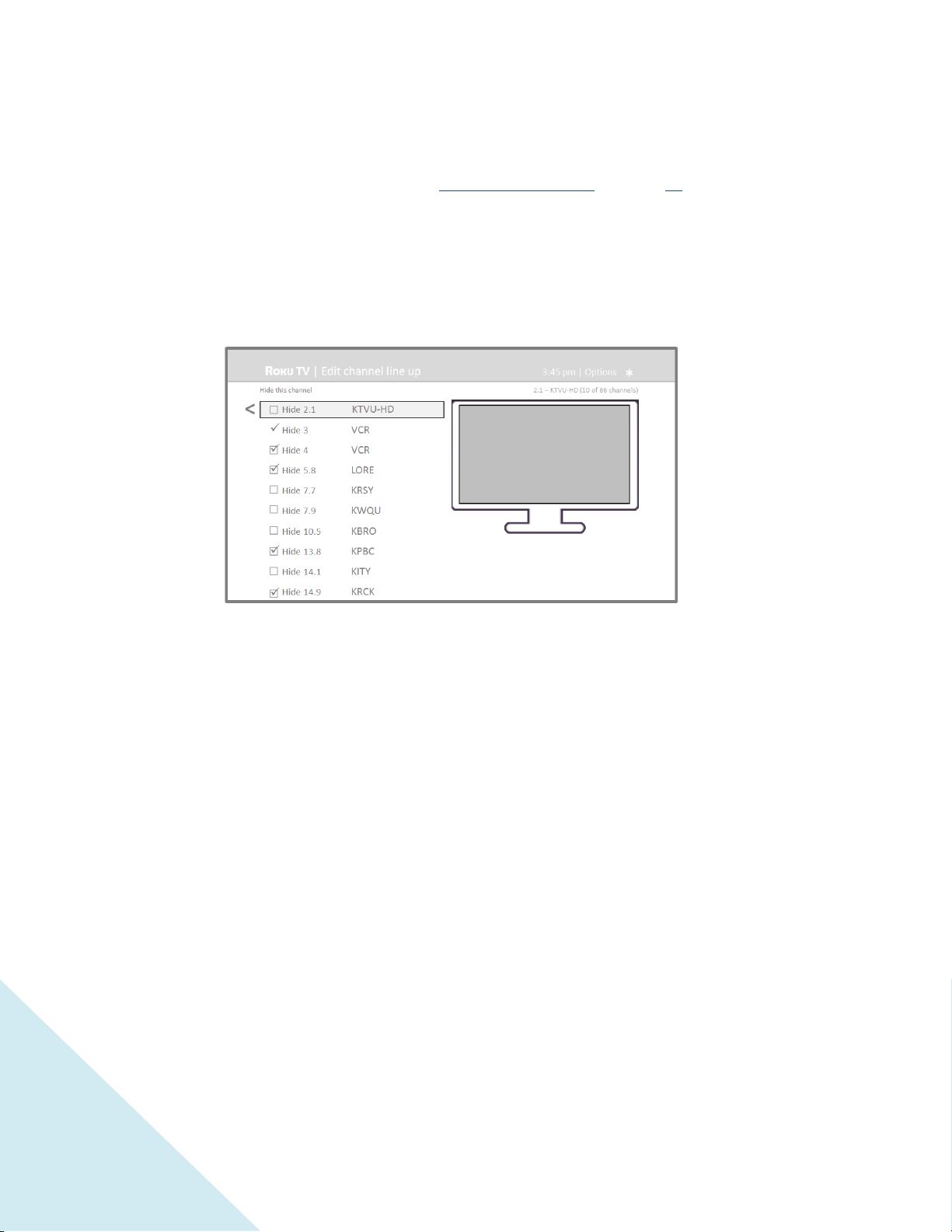
44
Edit broadcast TV channel lineup
When you set up the TV tuner as described in “Setting up Antenna TV” on page 24, the TV adds all the
channels with good signals that it could detect in your area. It’s likely that you now have more channels
than you want in your channel list.
To edit the channel lineup, from the Home screen, navigate to Settings > TV inputs > Antenna TV > Edit
channel lineup. You’ll see a screen listing all of your channels. Adjacent to the list of channels is a
miniature TV screen playing the highlighted channel’s picture and sound.
Highlight each channel you want to hide, and then press OK to hide the channel.
Tip: If you need to see or hear the highlighted channel, wait a couple of seconds for the TV to
start playing the channel’s picture and sound. Also note that if you’ve enabled parental controls
and the program on the current channel is blocked, you won’t see a picture or hear sound while
editing the channel lineup.
Rename inputs
Rather than trying to remember that your Blu-ray player is connected to HDMI1 and your game console
is connected to HDMI 3, you can rename the TV inputs to match the connected component.
Note: Renaming an input also changes the icon associated with it.
To rename an input, you can either:
Highlight the input tile in the Home screen, and then press to display a list of options. From
the list of options, select Rename input. Then select a new name and icon.
or
Loading ...
Loading ...
Loading ...