Loading ...
Loading ...
Loading ...
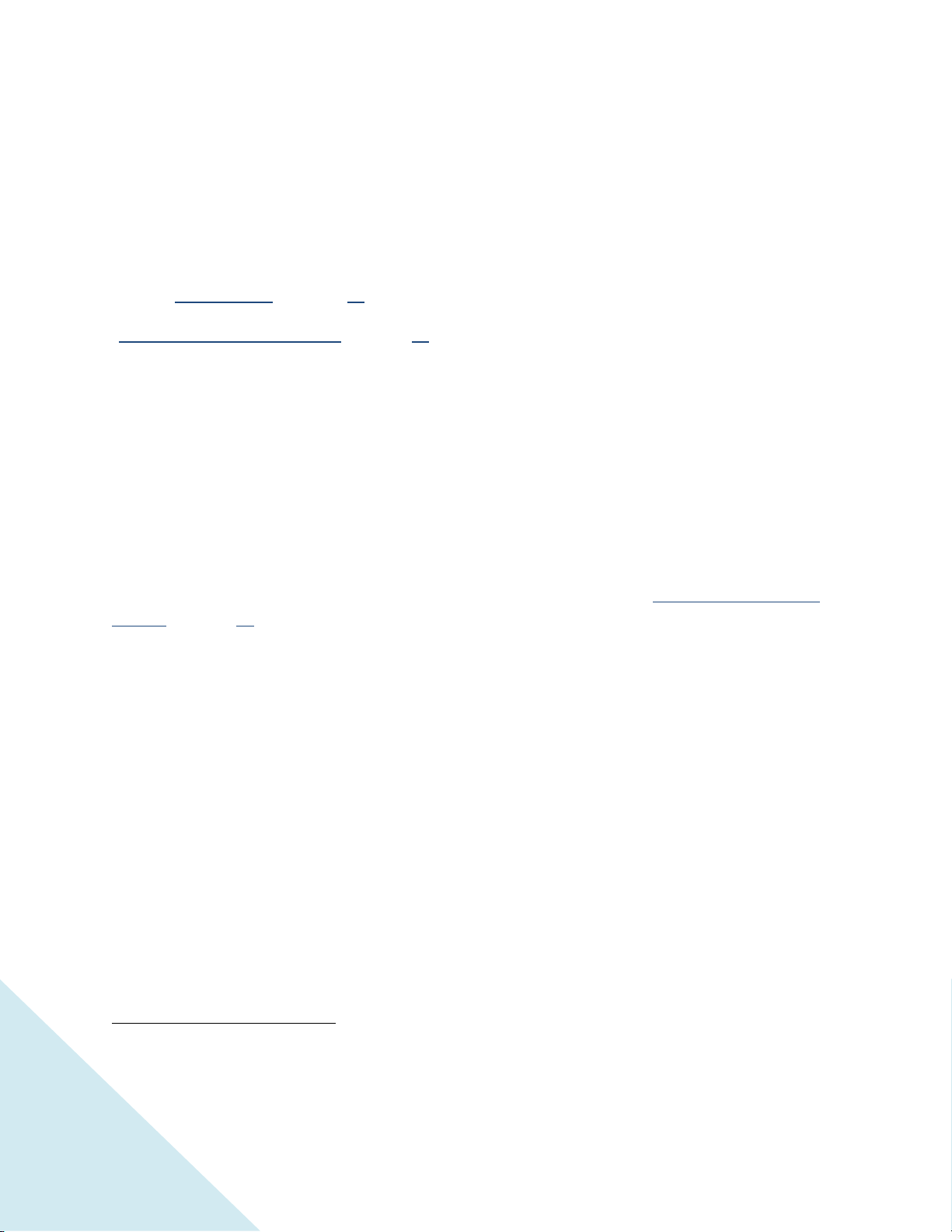
34
Switching TV inputs
Switch to a TV input to access the device connected to that input (e.g., a Blu-ray player). Switching
inputs is as simple as highlighting the input’s tile in the Home screen, and pressing OK. The video signal
on the input, if any, appears on the screen.
Tip: You also can use the joystick on the TCL • Roku TV panel to select a TV input, as explained in
"TCL • Roku TV ” on page 28.
“Customizing your TCL • Roku TV” on page 43 explains how to rename and remove inputs.
Auto-detecting devices
Your TCL • Roku TV automatically detects when you connect a new device to an HDMI input and turn on
its power. The input is automatically added to the Home screen if it isn’t already present.
Adjusting audio/video settings
While watching video content on any input, press to display the Options menu. Press UP and DOWN
to highlight an option, and then press LEFT and RIGHT to change the setting. “Adjusting TCL • Roku TV
settings” on page 36 explains each of the settings in detail.
Playing content from USB storage devices
Your TCL • Roku TV has a USB port that can be used to play personal music, video, and photo files from a
USB flash drive or hard disk. If your TV is connected to the Internet, your Home screen has the Roku
Media Player tile. If your TV has not been connected to the Internet, the Home screen has the USB
Media Player tile.
To use this feature, first make sure your media files are compatible with the Roku/USB Media Player. As
of the publication date of this guide, the following media file formats are supported:
Video –MKV (H.264), MP4, MOV (H.264), TS (H.264)
Music – AAC, MP3, WMA, WAV (PCM), AIFF, FLAC, AC3, and DTS
*
Photo – JPG, PNG, GIF
*
DTS audio, whether in music or video files, is supported only by pass-through, meaning that the TV
cannot directly output the sound of a DTS file, but can pass it through to a DTS-compatible receiver that
is connected to the HDMI ARC or S/PDIF connector on the TV.
Loading ...
Loading ...
Loading ...