Loading ...
Loading ...
Loading ...
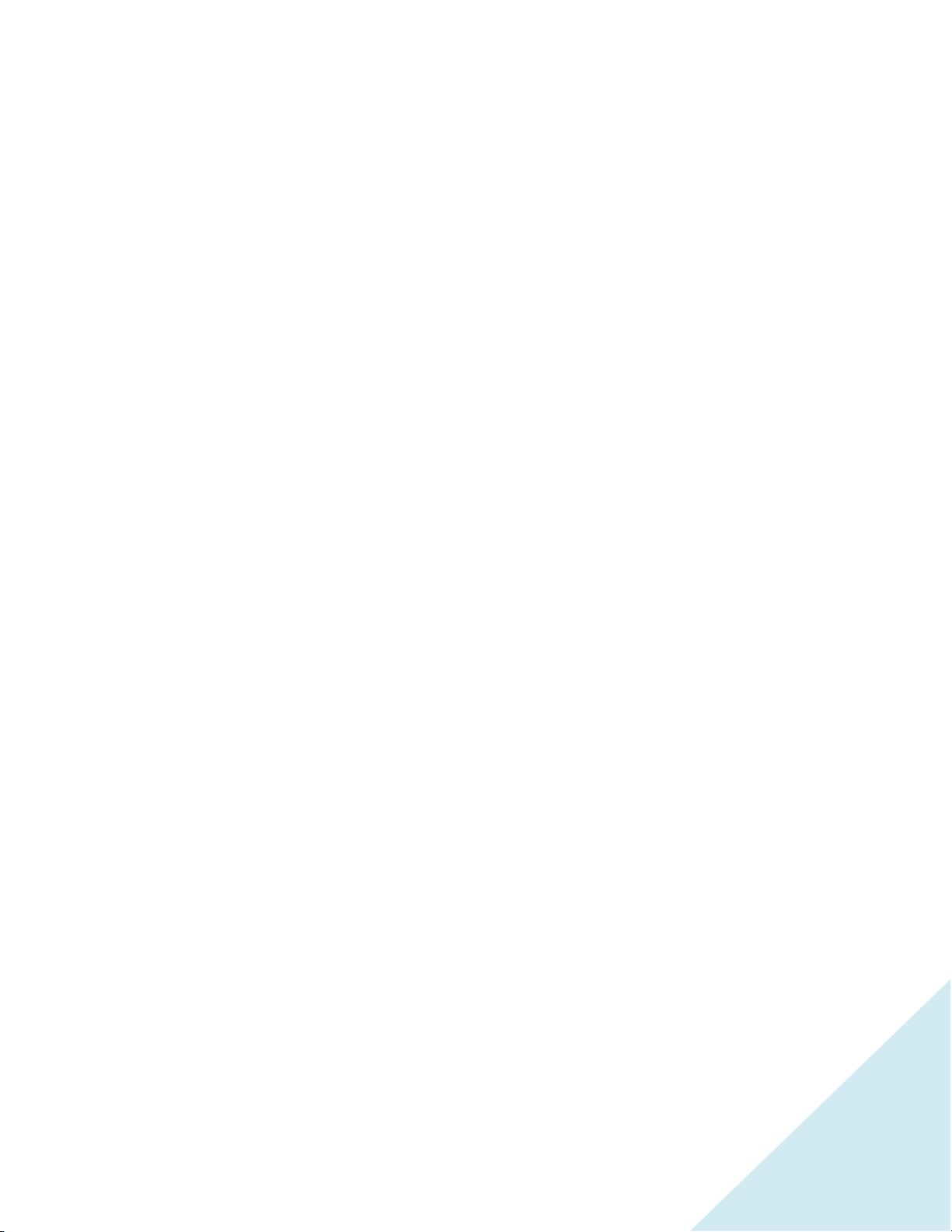
41
An icon next to each search result shows the category of the result (movie, TV show, actor).
Press RIGHT to highlight the search results.
Press UP and DOWN to scroll through the list of search results to highlight the item you want to view.
I found a show, now what?
Now that you’ve highlighted the show, movie, actor, game, or streaming channel you were looking for,
press RIGHT. If your search result was an actor, director, or other item that does not represent a single
item of content, you’ll see another list to narrow down your search. Continue highlighting results and
pressing RIGHT until you find a single, viewable content item.
An HD logo means that the content is available in high-definition. The checked circle adjacent to the title
indicates streaming channels you already have installed.
When you narrow down your search to a game or streaming channel, you’ll see detailed information,
images or screenshots, and available actions such a list of streaming channels and the cost of getting the
item on each channel.
The next time you use the search feature, the Search screen displays a list of recent search selections in
place of the search instructions.
Using the recent search selections list makes it easy to quickly get to a previously found item, for
example, to find another movie with the same actor, or another TV show in the same series.
Loading ...
Loading ...
Loading ...