Loading ...
Loading ...
Loading ...
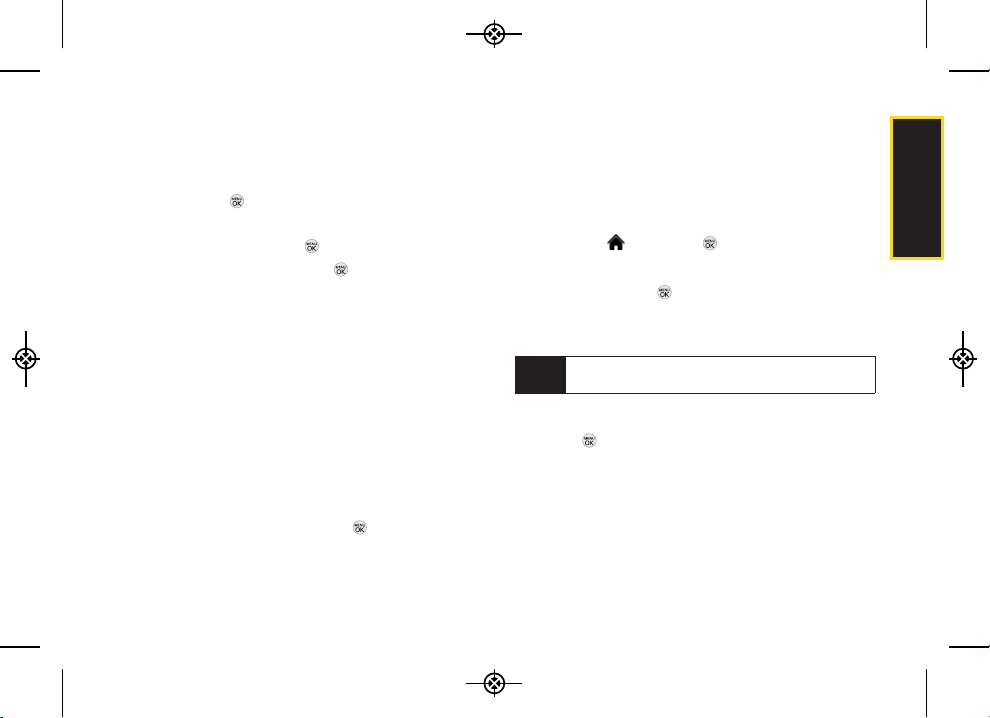
2F. Calendar and Tools 69
Calendar / Tools
7. Select a ringer type for the alarm by highlighting the
ringer field and pressing .
Select a ringer menu (Downloaded Ringers, Voice
Memo, Other Ringers, or No Ringer), highlight a ringer,
and press .
8. Select a location for the event by highlighting
[Location] and pressing .
Enter a location and press . (See “Entering Text”
on page 26.)
9. Press SAVE (left softkey) to save the event.
Event Alert Menu
When your phone is turned on and you have an event
alarm scheduled, your phone alerts you and displays
the event summary.
There are several ways your phone
alerts you to scheduled events:
By playing the assigned ringer type.
By illuminating the backlight.
By flashing the LED.
To display the event's details, press .
To take additional actions, press the appropriate softkey:
DISMISS (right softkey) silences the alarm and resets
the schedule.
SNOOZE (left softkey) silences the alarm and
schedules it to replay again in 9 minutes.
Viewing Events
1. Highlight and press > Tools > Calendar.
2. Select the day for which you would like to view
events and press . (If you have events scheduled
for the selected day, they will be listed in
chronological order.)
3. To display an event’s details, highlight it and
press .
Going to Today’s Calendar Menu
To go to the Calendar menu for today’s date:
From Calendar view, press OPTIONS (right softkey)>
Go to Today.
Tip
In the calendar view, days with events scheduled are
highlighted.
LX370_Eng_090403:Sprint_UG_8a 09. 04. 04 오오 3:05 Page 69
Loading ...
Loading ...
Loading ...