Loading ...
Loading ...
Loading ...
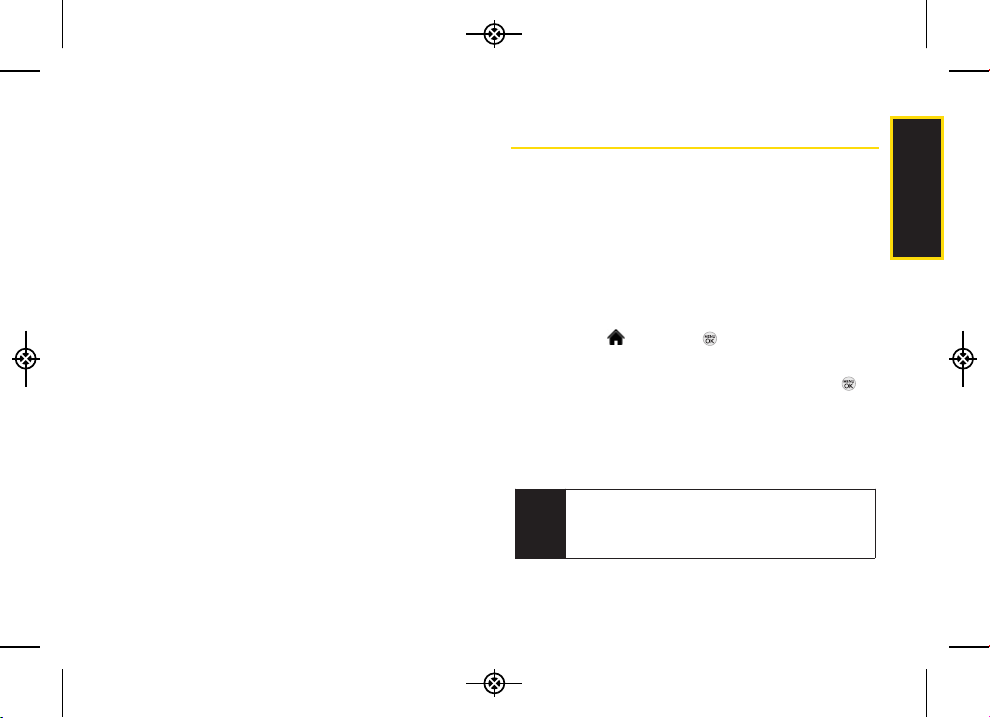
2I. Camera 91
Camera
Post to Service to send the image to a number of
popular third-party Web image services.
Save To to download the image to your phone’s In
Phone Folder or memory card.
Copy/Move to copy or move pictures to a selected
album.
Edit to display the following options:
Copy/Move to copy or move the image to the other
folder.
Text Caption to edit the selected item’s caption.
Rotate to rotate and save the picture.
Media Filter to display the following options:
All to display all media.
Pictures Only to display only pictures.
Videos Only to display only videos.
Album List to display the My Album list.
Camera/Camcorder Mode to activate
Camera/Camcorder mode.
Detail to display a file's details.
Sending Sprint Picture Mail
Once you have taken a picture or a video, you can use
the messaging capabilities of your phone to instantly
share it with family and friends. You can send a picture to
up to 25 people at a time using their email addresses or
their phone numbers.
Sending Pictures and Videos From the
In Phone or Memory Card Folder
1. Highlight and press > Photos > My Albums >
In Phone or Memory Card.
2. Highlight a picture or video to send and press .
(The box in the lower right corner will be checked.
You can select multiple pictures and videos.)
3. Press OPTIONS (right softkey) > Send > Picture Mail.
(You will see a message.)
Note
The first time you send Sprint Picture Mail, you will
be prompted to register your Sprint Picture Mail
account. (See “Registering Your Sprint Picture Mail
Account” on page 83.)
LX370_Eng_090403:Sprint_UG_8a 09. 04. 04 오오 3:05 Page 91
Loading ...
Loading ...
Loading ...