Loading ...
Loading ...
Loading ...
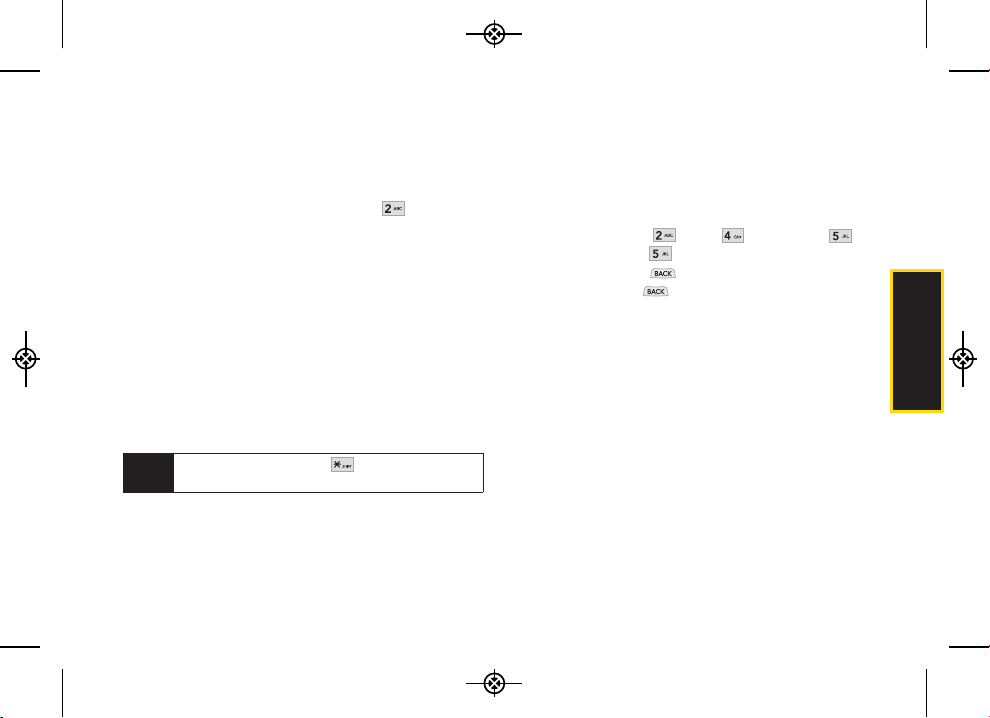
2A. Phone Basics 27
1. From a screen where you can enter text, press
OPTIONS (right softkey) and select Text Mode to
change the text input mode.
2. Select one of the following options:
Abc to use multi-tap entry – press once for
“a,” twice for “b,” three times for “c” (see “ABC
Mode” on this page).
Predictive Text to enter text using a predictive
text-entry system that reduces the number of
keypresses required to enter a word (see
page 28).
123 to enter numbers by pressing the numbers on
the keypad (see page 29).
Symbols to enter symbols (see page 29).
Emoticon to enter emoticons (see page 29).
Settings to enter text entry settings.
ABC Mode
1. Select the Abc mode. (See “Selecting a Text Input
Mode” on page 26.)
2. Press the corresponding keys repeatedly until the
correct letter appears. (For example, to enter the
word “Bill,” press twice, three times,
three times, and three times again.) (If you make
a mistake, press to erase a single character.
Press and hold to erase an entire word.)
By default, the first letter of a sentence is capitalized and
the following letters are lowercased. After a character is
entered, the cursor automatically advances to the next
space after two seconds or when you enter a character
on a different key.
Tip
When entering text, press to change letter
capitalization (
Abc>ABC>abc).
Phone Basics
LX370_Eng_090403:Sprint_UG_8a 09. 04. 04 오오 3:04 Page 27
Loading ...
Loading ...
Loading ...