Loading ...
Loading ...
Loading ...
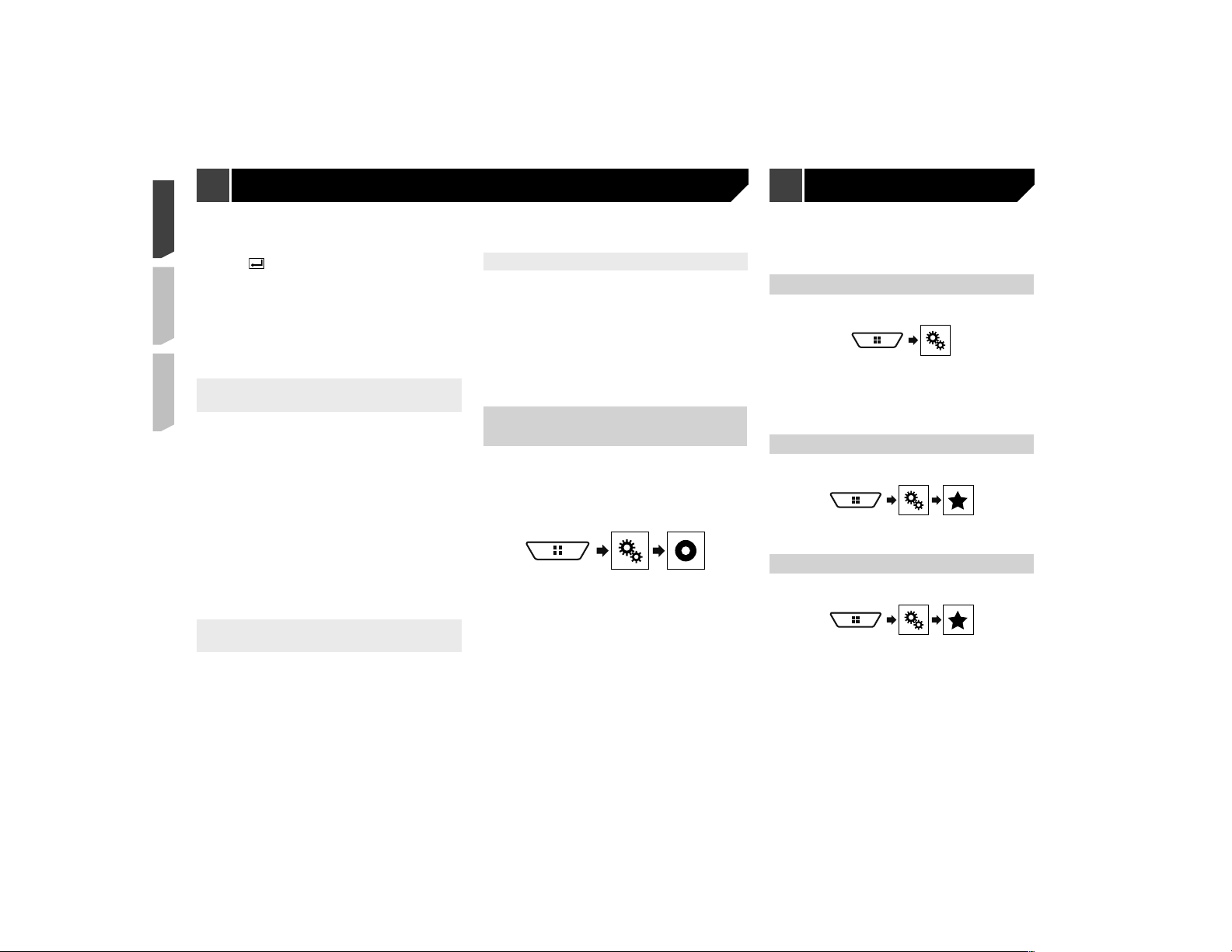
54
p The lower the level is set, the tighter the restriction is
applied.
p The default setting is “8”.
6 Touch .
p We recommend to keep a record of your code number in
case you forget it.
p The parental lock level is recorded on the disc. You can con-
firm it by looking at the disc package, the included literature
or the disc itself. You cannot use parental lock with discs that
do not feature a recorded parental lock level.
p
With some discs, parental lock operates to skip certain
scenes only, after which normal playback resumes. For
details, refer to the disc’s instructions.
Displaying your DivX VOD registra-
tion code
If you want to play DivX
®
VOD (video on demand) content on this
product, you must first register this product with your DivX VOD
content provider. You do this by generating a DivX VOD registra-
tion code, which you submit to your provider.
p
Keep a record of the code as you will need it when you
register this product to the DivX VOD provider.
1 Display the “DVD/DivX Setup” screen
Refer to Displaying the “DVD/DivX Setup” screen on page
53
2 Touch [DivX® VOD].
p If a registration code has already been activated, it cannot be
displayed.
3 Touch [Registration Code].
Your 10-digit registration code is displayed.
p Make a note of the code as you will need it when you deregis-
ter from a DivX VOD provider.
Displaying your DivX VOD deregistra-
tion code
A registration code registered with a deregistration code can
be deleted.
1 Display the “DVD/DivX Setup” screen
Refer to Displaying the “DVD/DivX Setup” screen on page
53
2 Touch [DivX® VOD].
3 Touch [Deregistration Code].
Your 8-digit deregistration code is displayed.
p Make a note of the code as you will need it when you deregis-
ter from a DivX VOD provider.
Automatic playback of DVDs
When a DVD disc with a DVD menu is inserted, this product will
cancel the menu automatically and start playback from the first
chapter of the first title.
The default setting is “Off”.
p
Some DVDs may not operate properly. If this function is not
fully operable, turn this function off and start playback.
1 Display the “DVD/DivX Setup” screen
Refer to Displaying the “DVD/DivX Setup” screen on page
53
2 Touch [DVD Auto Play] to switch “On” or “Off”.
Setting the video signal for the
rear view camera
When you connect a rear view camera to this product, select the
suitable video signal setting.
The default setting is “Auto”.
p You can operate this function only for the video signal input
into the AV input.
1 Display the “Video Setup” screen.
2 Touch [Video Signal Setting].
3 Touch [Camera].
4 Touch the item.
The following items are available:
Auto, PAL, NTSC, PAL-M, PAL-N, SECAM.
Registering your favorite menu items in shortcuts allows you to
quickly jump to the registered menu screen by a simple touch on
the “Favorites” screen.
p
Up to 12 menu items can be registered in the favorite menu.
Creating a shortcut
1 Display the setting menu screen.
2 Touch the star icon of the menu item.
The star icon for the selected menu is filled in.
To cancel the registration, touch the star icon in
the menu column again.
Selecting a shortcut
1 Display the “Favorites” screen.
2 Touch the menu item.
Removing a shortcut
1 Display the “Favorites” screen.
2 Touch the favorite menu column.
The selected menu item is removed from the “Favorites” screen.
You can also remove a shortcut by touching the
registered menu column.
Video settings Favorite menu
Loading ...
Loading ...
Loading ...