Loading ...
Loading ...
Loading ...
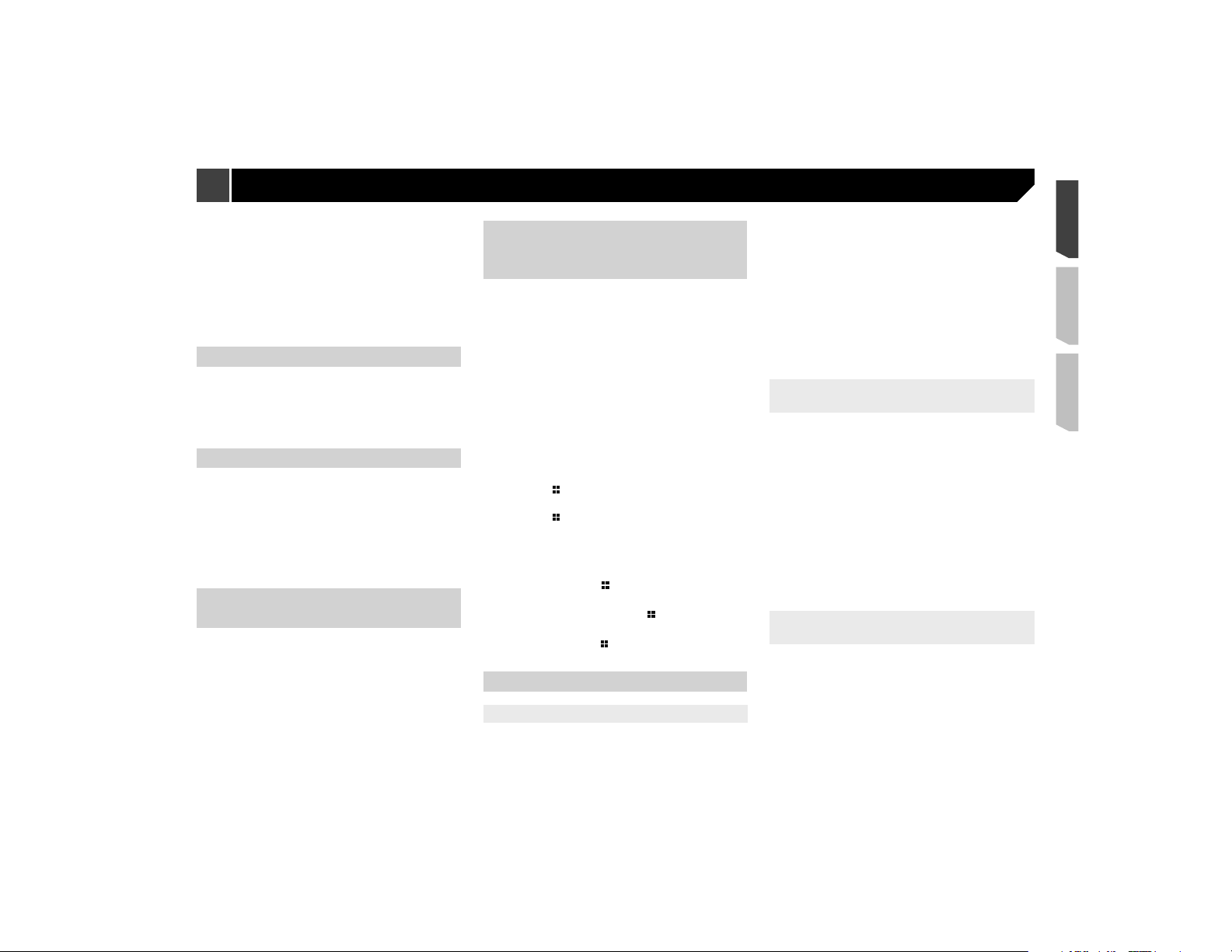
47
Refer to Setting the second camera on page 46
1 Display the “System” setting screen.
Refer to Displaying the “System” setting screen on page
45
2 Touch [Camera settings].
3 Touch [Camera View] to switch “On” or “Off”.
p You can also turn this function on by touching [Camera
View] on the AV source selection screen or in the source
list.
Setting the demo mode
The default setting is “On”.
1 Display the “System” setting screen.
Refer to Displaying the “System” setting screen on page
45
2 Touch [Demo Mode] to switch “On” or “Off”.
Selecting the system language
p If the embedded language and the selected language setting
are not the same, text information may not display properly.
p Some characters may not be displayed properly.
1 Display the “System” setting screen.
Refer to Displaying the “System” setting screen on page
45
2 Touch [System Language].
3 Touch the language.
Setting the keyboard language
with the application for iPhone
You can use the keyboard in AppRadio Mode by setting the
language of the keyboard for iPhone.
p This function is only available in AppRadio Mode on the
iPhone.
1 Display the “System” setting screen.
Refer to Displaying the “System” setting screen on page
45
2 Touch [Keyboard].
3 Touch the language.
Adjusting the response posi-
tions of the touch panel (touch
panel calibration)
If you feel that the touch panel keys on the screen deviate from
the actual positions that respond to your touch, adjust the
response positions of the touch panel screen.
p This setting is available only when you stop your vehicle in a
safe place and apply the parking brake.
p Do not use sharp pointed tools such as a ballpoint or
mechanical pen, which could damage the screen.
p Do not turn off the engine while saving the adjusted position
data.
1 Display the “System” setting screen.
Refer to Displaying the “System” setting screen on page
45
2 Touch [Touch Panel Calibration].
3 Touch two corners of the screen along the
arrows, and then touch the centers of two +
marks at the same time twice.
4 Press the button.
The adjustment results are saved.
5 Press the button once again.
Proceed to 16-point adjustment.
6 Gently touch the center of the “+” mark dis-
played on the screen.
The target indicates the order.
When you press the button, the previous
adjustment position returns.
When you press and hold the
button, the
adjustment is canceled.
7 Press and hold the button.
The adjustment results are saved.
Setting the dimmer
Setting the dimmer trigger
The default setting is “Auto”.
p This setting is available only when you stop your vehicle in a
safe place and apply the parking brake.
1 Display the “System” setting screen.
Refer to Displaying the “System” setting screen on page
45
2 Touch [Dimmer Settings].
3 Touch [Dimmer Trigger].
4 Touch the item.
Auto:
Switches the dimmer to on or off automatically according to
your vehicle’s headlight turning on or off.
Manual:
Switches the dimmer to on or off manually.
Time:
Switches the dimmer to on or off at the time you adjusted.
Setting the dimmer duration in day
or night
The default setting is “Day”.
p You can use this function when “Dimmer Trigger” is set to
“Manual”.
p This setting is available only when you stop your vehicle in a
safe place and apply the parking brake.
1 Display the “System” setting screen.
Refer to Displaying the “System” setting screen on page
45
2 Touch [Dimmer Settings].
3 Touch [Day/Night] to switch the following
items.
Day:
Turns the dimmer function to off.
Night:
Turns the dimmer function to on.
Setting the dimmer duration
optional
You can adjust the time that the dimmer is turned on or off.
The default setting is 18:00-6:00 (6:00 PM-6:00 AM).
p You can use this function when “Dimmer Trigger” is set to
“Time”.
p This setting is available only when you stop your vehicle in a
safe place and apply the parking brake.
1 Display the “System” setting screen.
Refer to Displaying the “System” setting screen on page
45
2 Touch [Dimmer Settings].
System settings
Loading ...
Loading ...
Loading ...