Documents: Go to download!
- Owner's manual - (English)
- Product Overview
- Positioning
- Installation
- Electrical connection
- Usage
- Cleaning & Maintenance
- Troubleshooting
- Technical specification
Table of contents
User Manual Fan Oven
Product Overview
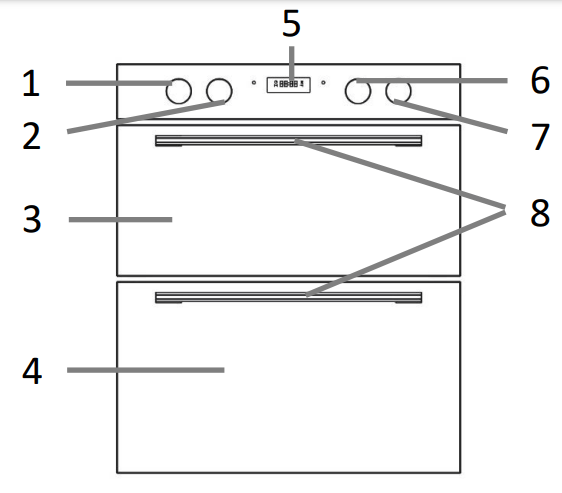
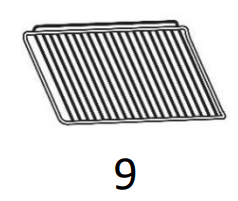
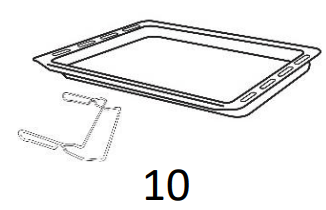
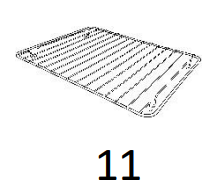
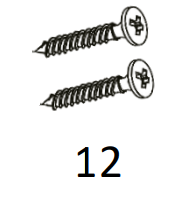
1. Top oven function dial
2. Top oven temperature dial
3. Top cavity glass window
4. Bottom cavity glass window
5. Display & mode buttons
6. Bottom oven function dial
7. Bottom oven temperature dial
8. Oven door handles
9. 3 x Wire shelf
10. 1 x Universal tray & handle
11. 1 x Wire rack
12. 2 x Distance holding screws
Positioning
• This appliance is to be installed under a counter top.
• Avoid damaging the product during installation.
• The appliance can only be used safely if it is correctly installed according to the safety instructions. The installer is responsible for ensuring that the appliance works correct when installed.
• Electric ovens and hobs must be hard-wired to a suitably rated electrical cooker power point – it is recommended that you consult a qualified electrician. Failure to do so will invalidate your guarantee, liability claims and could lead to criminal prosecution.
• The aperture size has to be (H)720 x (W)563 x (D)550mm (please note that the depth size is a minimum measure, the oven can be installed in an aperture that has a bigger depth).
Installation without brackets (standard)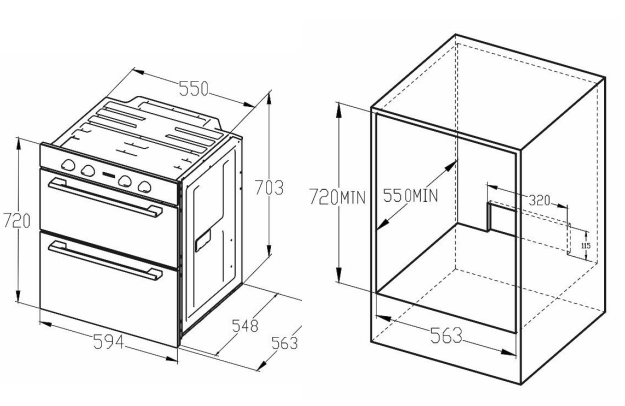
Installation with brackets
• This type of installation may be required if the aperture dimensions are insufficient with the wooden cabinet base fitted or there is no cabinet base.
• Remove the wooden cabinet base.
• Set the front edge of the brackets 50mm from the front edge of the aperture opening/cabinet. The bottom face of the brackets (face A) 720mm from top of the furniture as illustrated in the below picture.
• Fix the two brackets to each side of the cabinet with screws provided.
• Carefully lift the oven on to brackets and slide the oven into position.
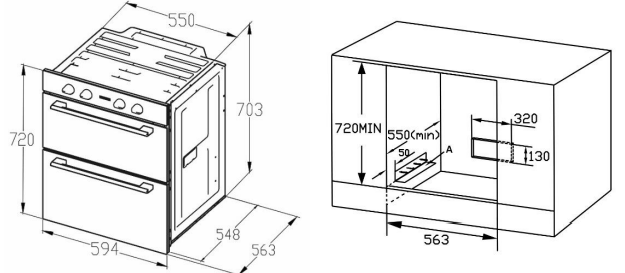
Installation
Ensure that there are no electric wires, gas or water pipes in the area where holes are to be made.
The components of the appliance may have sharp edges. Wear protective gloves.
1. Ensure that there is an electrical power point within adequate distance of the oven after it has been installed.
2. Ensure the aperture measures (H)720 x (W)563 x (D)550mm (please note that the depth size is a minimum measure, the oven can be installed in an aperture that has a bigger depth), in accordance with the positioning instructions detailed on the previous page.
3. Carefully and gently put the oven into the aperture recess, making sure that power cable can still be accessed.
4. Connect the oven to the electrical power point before pushing the oven into the aperture fully.
5. Once this is done open the oven door and secure the oven to the kitchen cabinet with two distance holding screws that fit the holes in the oven frame.
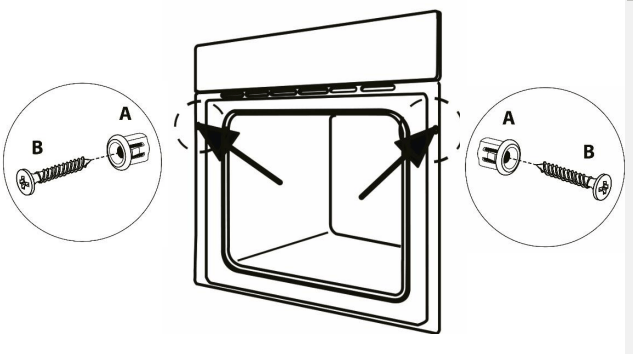
Electrical connection
• WARNING- THIS APPLIANCE MUST BE EARTHED
• This appliance is designed to be connected to a 220-240V~50Hz AC electricity supply.
• Before proceeding with the electrical connection, verify that the current carrying capacity of the system and the isolator / main switch is adequate for the maximum power rating of the oven.
• Electrical installation of the residence and of the appliance’s isolator must be earthed and conform with the required safety regulations.
• If there is no suitable circuit and a fused switch, they must be installed by a qualified electrician before the hob is connected.
• An isolator switch must be easily accessible once the oven has been installed.
• Do not use adaptors, multiple sockets and/or extension leads.
• A circuit breaker with a contact opening of at least 3 mm, rated 32A and delayed functioning type must be installed inside the supply circuit.
• During installation, please ensure that insulated cables are used. An incorrect connection might damage your appliance and will void the manufacturer’s guarantee.
• All repairs must be carried out by an authorised service personal or a qualified electrician.
• Switch off/isolate your appliance before each maintenance.
• The GREEN/YELLOW wire is the EARTH and must be connected to the terminal which is marked with the letter E or by the earth symbol or coloured GREEN or GREEN/YELLOW.
• The BLUE wire is the NEUTRAL and must be connected to the terminal marked with the letter N or coloured BLACK.
• The BROWN wire is the LIVE wire and must be connected to the terminal marked with the letter L or coloured RED.
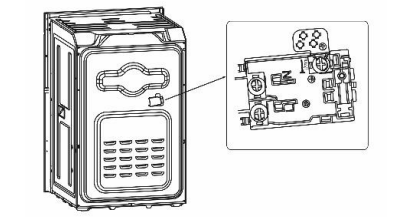
Usage
Control panel
The appliance has an oven function dial, a temperature dial, a display, and mode buttons, these are explained below: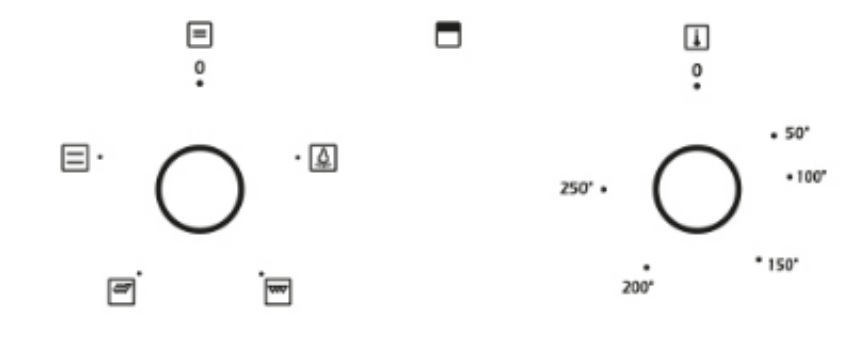
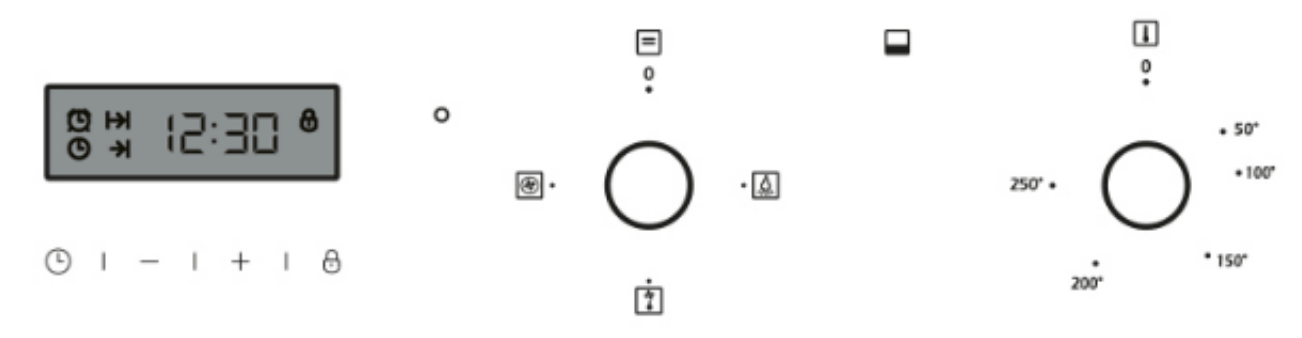
Oven function dials
The oven function dials allow you to set the oven function mode for the top and/or bottom oven. The dial can be rotated clockwise or anti-clockwise to set the required oven function.
When the required type of function is set, the oven light(s) that are inside the ovens light up. The temperature dials will also need to be adjusted when using any of the oven functions except for the oven lamp functions.
Top oven function dial
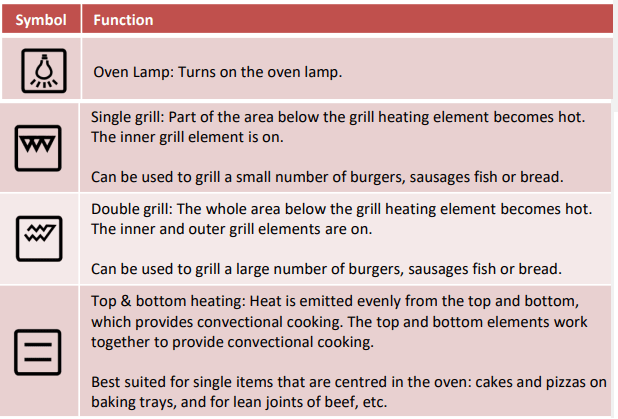
Bottom oven (main oven) function dial
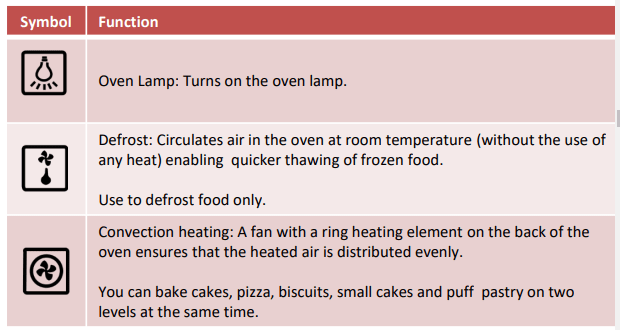
Temperature dial
Use the temperature dials to set the required temperature for the ovens. The dials can then be rotated clockwise to set the required temperature.
The temperature can set between 50ºC and 250ºC.
The small light next to the temperature dial for the top oven will be lit when the top oven is heating and the small light next to the function dial for the bottom oven will be lit when the bottom oven is heating. It goes out during pauses in the heating.
The oven function dials will also need to be adjusted; turning the temperature dial alone will not make the oven heat up.
Note: The dial must be put in the off position after each use.
Display
This will show the time, icons and other values.
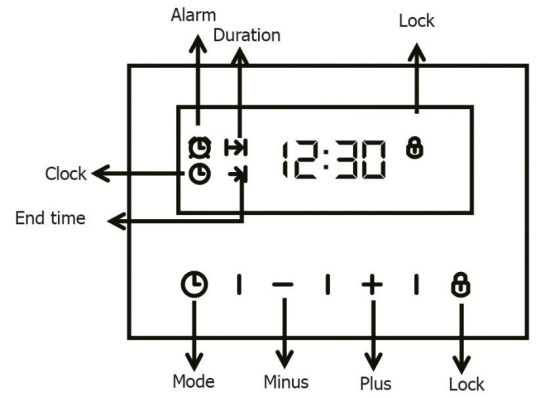
Function buttons
 The buttons can be used to set additional functions.
The buttons can be used to set additional functions.  Use this button to set the different modes Use this button to adjust the setting values upwards. Press and hold the button to rapidly adjusted the time (hold for a minimum of 5 seconds).
Use this button to set the different modes Use this button to adjust the setting values upwards. Press and hold the button to rapidly adjusted the time (hold for a minimum of 5 seconds).
 Use this button to adjust the setting values downwards. Press and hold the button to rapidly adjusted the time (hold for a minimum of 5 seconds).
Use this button to adjust the setting values downwards. Press and hold the button to rapidly adjusted the time (hold for a minimum of 5 seconds).
 Use this button to set the lock function.
Use this button to set the lock function.
The oven cavity
• The oven lights are located in each cooking compartment. During oven operation, the oven lights are on. By turning the function selectors to any position, the oven lights can also be switched on without the oven heating up.
• A cooling fan protects the oven from overheating.
• The cooling fan switches on and off as required. The hot air escapes above the doors.
• So that the cooking compartment cools down more quickly after operation, the cooling fan continues to run for a certain period afterwards.
• There are shelf racks either side of the cavities that accessories such as the wire shelves, baking tray, etc. can be inserted in to.
• The coating of the oven cavities are enamel.
• Before you use the accessories for the first time, clean them with hot soapy water and a soft dish cloth.
• Clean all accessories by hand, do not clean in the dishwasher.
Setting the clock
When the oven is first connected to the electrical supply and powered on, the clock will need to be set. The display will show the time as “0:00“ and will continually flash.
Note: ensure the correct time is set before using the oven. Note: the clock is a 24 hour clock, for example 2PM will be shown as 14:00.
To set the correct time of day
1. Press the mode button
button
2. Press "+" or "-" buttons to adjust the time. Press and hold the buttons to rapidly adjusted the time (hold for a minimum of 5 seconds).
3. Press the mode button to confirm the time setting and the timer will be go in to standby mode.
button to confirm the time setting and the timer will be go in to standby mode.
Modes
It is recommended that you run the oven for 15 minutes at 200 degrees to burn off any residue from their surfaces on first use
Time function setting
Press the mode button to access the time function settings. These are:
button to access the time function settings. These are:
1. Manual mode - the cooking time is controlled by the user. This mode can be used for the top and bottom cavities. This mode is the default mode when the oven is taken out of standby. The cooking duration has to be controlled by the user (the oven will run continuously until turned off).
2. Minute minder - you can set an audible warning for a completed time period. This mode can be used for the top and bottom cavities. Press the mode button once and a
button once and a  symbol will be shown on the display (the oven will not turn off when the time period has finished).
symbol will be shown on the display (the oven will not turn off when the time period has finished).
3. Cooking duration - you can set the oven so it will cook for a desired time range. This mode can only be used for the bottom oven cavity. Press the mode  button 2 times and
button 2 times and  will be shown on the display. The oven will automatically be turned off.
will be shown on the display. The oven will automatically be turned off.
4. Fully automatic programming - cook during a desired time range to a desired time. This mode can only be used for the bottom oven cavity. Please see page 20. The oven will automatically be turned off.
Manual mode
This mode can be used for the top and bottom cavities.
In manual mode, only the time will be shown on the display. The cooking duration has to be controlled by the user (the oven will run continuously until turned off).
To start cooking you need to turn the oven function and temperature dials that control the top or bottom oven cavity to the required function and temperature. The oven light or lights will turn on and the oven will start to heat up. Once the oven is preheated, carefully put the food that you wish to cook into the oven.
Minute minder (audible warning)
This mode can be used for the top and bottom cavities.
This function can be used to set an audible warning at the completion of the adjusted time period. Like the manual mode, the cooking duration has to be controlled by the user (the oven will run continuously until turned off). To start cooking you need to turn the oven function and temperature dials that control the top or bottom oven cavity to the required function and temperature. The oven light will turn on and the oven will start to heat up. Once the oven is preheated, carefully put the food that you wish to cook into the oven:
1. To set the minute minder press the mode button once, the
button once, the  symbol will then light up on the display and start to flash.
symbol will then light up on the display and start to flash.
2. Press the " +" or "- " button to adjust the time. Press and hold the buttons to rapidly adjusted the time (hold for a minimum of 5 seconds). The  symbol will continue to flash.
symbol will continue to flash.
3. Once the required time has been reached, do not press any button and the time will be confirmed. The  symbol will stop flashing and stay lit. The display will revert to clock time while the minute minder time counts down.
symbol will stop flashing and stay lit. The display will revert to clock time while the minute minder time counts down.
4. When the time is up, the timer will beep and the  symbol will flash on the display. Press any button to stop the beeping and the
symbol will flash on the display. Press any button to stop the beeping and the  symbol flashing. The display will revert back to the clock/time.
symbol flashing. The display will revert back to the clock/time.
5. The oven will continue to operate unless the oven function or temperature dials are turned to the off position.
To cancel the minute minder press the mode button once, the
button once, the  symbol will then light up and a set time will be shown. Press the "- " button to adjust the time to 0. The minute minder mode will be canceled.
symbol will then light up and a set time will be shown. Press the "- " button to adjust the time to 0. The minute minder mode will be canceled.
Cooking duration (cook for a desired time period)
This mode can only be used for the bottom cavity. This function is used to cook for a desired time range (the maximum cooking period is 23 hours and 59 minutes). To start cooking you need to turn the oven function and temperature dials to the required function and temperature. The food that is to be cooked needs to be put into the oven.
1. To set this mode, press the mode button twice and the
button twice and the  symbol will be lit on the display and start to flash.
symbol will be lit on the display and start to flash.
2. Press the " +" or "- " button to adjust the cooking duration time. Press and hold the buttons to rapidly adjusted the time (hold for a minimum of 5 seconds). The  symbol will continue to flash.
symbol will continue to flash.
3. Once the required time has been reached, do not press any button and the time will be confirmed. The  symbol will stop flashing and stay lit. The display will revert to clock time while the cooking duration time counts down.
symbol will stop flashing and stay lit. The display will revert to clock time while the cooking duration time counts down.
4. During the cooking duration, press the mode button to check and change the cooking time.
button to check and change the cooking time.
5. To cancel the cooking duration press the mode  button twice, the
button twice, the  symbol will then light up and set time will be shown. Press the "- " button to adjust the time to 0. The cooking duration mode will be cancelled.
symbol will then light up and set time will be shown. Press the "- " button to adjust the time to 0. The cooking duration mode will be cancelled.
6. When the cooking time has been reached, the oven will beep, the symbol will flash on the display, ’0:00’ will be shown on the display and the oven will automatically be turned off. Press the mode
symbol will flash on the display, ’0:00’ will be shown on the display and the oven will automatically be turned off. Press the mode  button to stop the beeping and press it again to stop the
button to stop the beeping and press it again to stop the  symbol flashing.
symbol flashing.
7. The timer will enter manual mode, if you don’t wish to continue cooking then turn the oven function and temperature dials to the off position.
Fully automatic programming (cook during a desired time range to a desired time)
This mode can only be used for the bottom cavity.
This function is used to cook after a certain period of time, with a certain duration. To start cooking you need to turn the oven function and temperature dials to the required function and temperature.
The oven will start operating at the time calculated by deducting the cooking period from the set finishing time, and will stop at the set finishing time. For example if the current time is 13:00, the required cooking time is 1 hour and the required cooking end time is 18:00. The oven will start to operate 17:00 and end at 18:00.
1. To set this mode, press the mode button twice and the
button twice and the  a symbol will be lit on the display and start to flash.
a symbol will be lit on the display and start to flash.
2. Press the " +" or "- " button to adjust the cooking duration time. Press and hold the buttons to rapidly adjusted the time (hold for a minimum of 5 seconds). The symbol will continue to flash.
symbol will continue to flash.
3. Once the required cooking duration time has been reached, press the mode button and the
the mode button and the  symbol will be lit on the display and will start to flash.
symbol will be lit on the display and will start to flash.
4. Press the " +" or "- " button to set the cooking end time. Press and hold the buttons to rapidly adjusted the time (hold for a minimum of 5 seconds). The symbol will continue to flash.
5. Once the required cooking end time has been reached, do not press any button and the time will be confirmed. The  symbol will stop flashing and both the
symbol will stop flashing and both the and
and  symbols will stay lit. The display will revert to clock time.
symbols will stay lit. The display will revert to clock time.
6. To cancel the fully automatic programming press the mode  button twice, the
button twice, the symbol will then light up and set time will be shown. Press the "- " button to adjust the time to 0. The fully automatic programming mode will be cancelled.
symbol will then light up and set time will be shown. Press the "- " button to adjust the time to 0. The fully automatic programming mode will be cancelled.
7. When the calculated cooking start time is reached, the oven will start to operate and only the  symbol will be lit on the display.
symbol will be lit on the display.
8. When the cooking end time has been reached, the oven will beep, the  symbol will flash on the display, ’0:00’ will be shown on the display and the oven will automatically be turned off. Press the mode
symbol will flash on the display, ’0:00’ will be shown on the display and the oven will automatically be turned off. Press the mode  button to stop the beeping and press it again to stop the
button to stop the beeping and press it again to stop the  symbol flashing.
symbol flashing.
9. The timer will enter manual mode, if you don’t wish to continue cooking then turn the oven function and temperature dials to the off position.
Lock Function
Press the lock button for a minim of 3 seconds, the lock function will be activated and the lock symbol will be lit on the display. When lock function is activated, no modes can be accessed or the clock adjusted. The oven function dials and temperature dials can still be adjusted. If any button is pressed when the lock function is active then the lock symbol on the display will flash and there will be a beep.
To deactivate the lock function press the lock button for 3 seconds, The symbol will disappear from the display.
Tips
• Press the "+" or "-" buttons for more than 5 seconds to make the time rapidly increase or decrease.
• To cancel any mode adjust the time that has been set to 0.
Energy saving
The following advice is to help you save energy:
• Only preheat the oven if this is specified in the recipe
• Open the oven door as infrequently as possible
• Use black enameled baking trays, tins, etc. as they absorb the heat well.
• If you need to cook, bake or roast a number of different foods then it is best to do this one after the other. The oven will be at a temperature, reducing the need to preheat the oven again.
• Cook more than 1 item at a time using the different accessories provided.
Accessories
Warning:
• Correct placement of the shelves between the side racks is imperative. This will ensure that food does not fall off or slide out when in the oven or being carefully removed from the oven.
• Ensure that you always insert the accessories into the cooking compartment the right way round.
• Shelves and the universal tray only must be placed and used between the 5 side supports.
• The universal tray or any other kind of baking tray should not be placed on the bottom of the oven cavity.
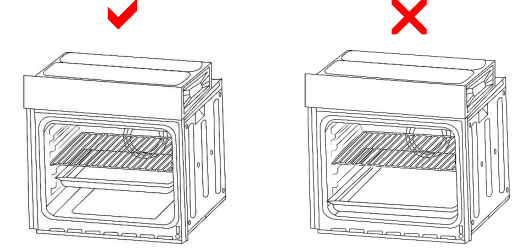
The accessories can be inserted in the oven at 5 different levels. Always insert the accessories as far as they can go to ensure that they do not touch the door glass.
Wire shelf - for ovenware, cake tins, roasts, grilling and frozen meals. Slide the wire rack into the oven with the raised part at the back and at the top.
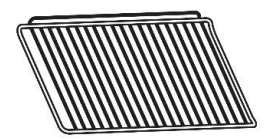
Universal tray - for cooking large quantities of food such as cakes, pastries, frozen food, etc. Can also be used under the wire rack to catch fat when grilling. Slide the baking tray into the oven with the sloping edge facing toward the oven door.
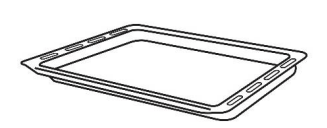
Wire rack - for grilling and roasting. Place the wire insert in the universal tray with the legs facing downwards. This ensures that dripping fat and meat juices are collected.

Cleaning & Maintenance
Important notes:
• The appliance will become hot during operation, allow the appliance to cool down before cleaning.
• Do not use any high-pressure cleaners or steam cleaners.
• Wash new sponge cloths thoroughly before use.
• Do not leave acidic substances (lemon juice, vinegar) on stainless steel parts.
• Follow all instructions and warnings included with the cleaning agents.
How to clean
Observe the information in the table below to ensure that the different surfaces are not damaged by using the wrong type of cleaning agent. Do not use:
• Harsh or abrasive cleaning agents,
• Cleaning agents with a high concentration of alcohol,
• Hard scouring pads or sponges,
• High-pressure cleaners or steam cleaners.
• Clean all accessories by hand, do not clean in the dishwasher.
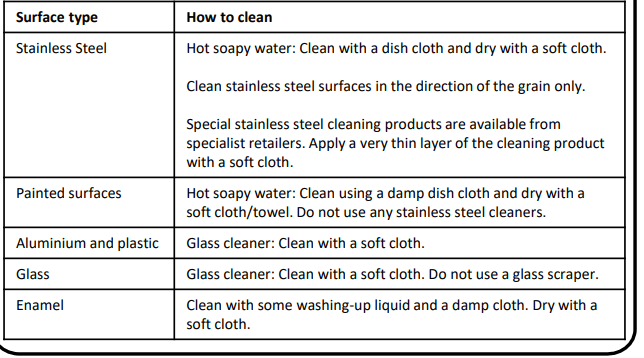
• After each use, clean all surfaces once they have cooled down. If any residue is left (baked-on food, drops of grease etc.), however little, will become stuck to the surface and more difficult to remove later.
• Always clean off any liquid as soon as it is spilt: you will save yourself any unnecessary effort.
• Where possible, do not allow salt to come into contact with the surfaces of the appliance.
Shelf racks
• The shelf racks inside the cavities can be removed to enable you to clean them thoroughly.
• Make sure they are cool to touch and then grasp the racks and slide out of their hanging holes.
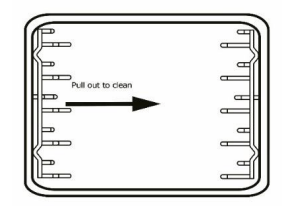
Removing the door & Glass door window
• To remove the door, open the door to the maximum angle. Then pull the buckle at the door hinge backward.
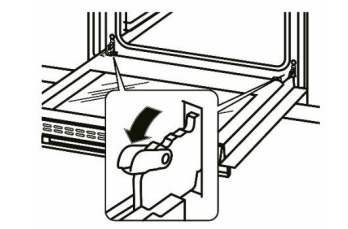
• The inner door glass panel can be removed for cleaning. Note that it must be replaced the right way up so care must taken when removing it. To remove the glass panel, open the door wide, push the clips on the left and right sides of door bracket. Then remove the plastic top cover.
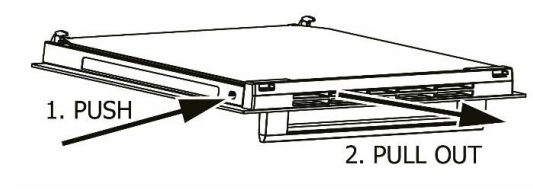
• Hold the glass and slide it out along the door bracket.
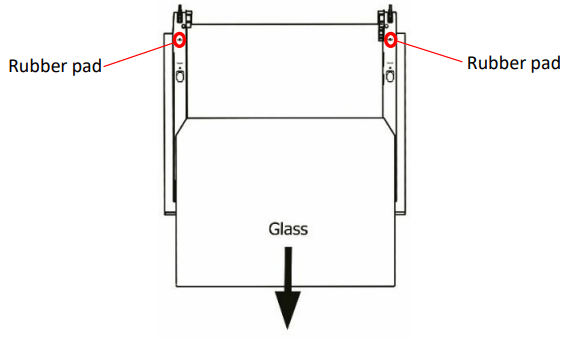
• To reinstall the glass reverse the above steps after cleaning the glass (you must ensure the glass is fully dry) always make sure that the glass is the right way up and is pushed fully into position. When reinstalling the inner glass panel care must be taken not to push out the 2 rubber pads that are near the bottom of the inner door.
• Close the door to an angle of approximately 30°. Hold the door with one hand on each side. Lift up and slowly pull the door out from the oven.
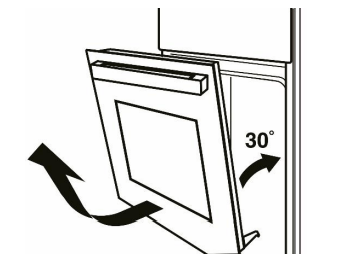
Warning:
• Do not operate the appliance without the glass panel correctly fitted.
• The glass door panels are made of toughened glass. This ensures that, in the unlikely event that a panel breaks, it does so into small fragments to minimise the risk of injury. Please take care when handling, using or cleaning all glass panels, as any damage to the surfaces or edges may result in the glass breaking without warning or apparent cause at a later date. Should any glass panel be damaged, we strongly recommend that it is replaced immediately.
Causes of damage:
• Accessories, foil, greaseproof paper or ovenware on the cooking compartment floor: Do not place accessories on the cooking compartment floor. Do not cover the cooking compartment floor with any sort of foil or greaseproof paper. Do not place ovenware on the cooking compartment floor if a temperature of over 50ºC has been set. This will cause heat to accumulate. The baking and roasting times will no longer be correct and the enamel will be damaged.
• Water in a hot cooking compartment: Do not pour water into the cooking compartment when it is hot. This will cause steam. The temperature change can cause damage to the enamel.
• Moist food: Do not store moist food in the cooking compartment when it is closed for prolonged periods. This will damage the enamel.
• Fruit juice: When baking particularly juicy fruit pies, do not pack the baking tray too generously. Fruit juice dripping from the baking tray leaves stains that cannot be removed. If possible, use the deeper universal pan.
• Cooling with the appliance door open: Only allow the cooking compartment to cool when it is closed. Even if the appliance door is only open a little, front panels of adjacent units could be damaged over time.
• Very dirty door seal: If the door seal is very dirty, the appliance door will no longer close properly when the appliance is in use. The fronts of adjacent units could be damaged. Always keep the door seal clean.
• Never use the appliance door as a seat, shelf or worktop: Do not sit on the appliance door, or place or hang anything on it. Do not place any cookware or accessories on the appliance door.
• Inserting accessories: accessories can scratch the door panel when closing the appliance door. Always insert the accessories into the cooking compartment as far as they will go.
Changing the bulb
If the bulb in the oven light fails, it must be replaced with heat-resistant 25-watt bulbs only. To replace the bulb follow the below steps:
Note: the oven lamp is located at the top right on the back of the oven.
1. Switch off the circuit breaker of the unit's mains outlet or fuse box.
2. Place a tea towel in the oven when it is cold to prevent damage.
3. Unscrew the glass cover by turning it anti-clockwise.
4. Replace the bulb with one of the same type.
5. Screw the glass cover back in.
6. Remove the tea towel and switch on the circuit breaker.
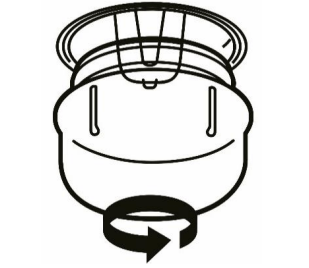
Troubleshooting
Problem | Solution |
| No power | The circuit break is defective or turned off check circuit breaker is in working order and that it is not switched off |
| Power cut or faulty fuse Check whether other kitchen appliances are working or check in the fuse box to make sure that the fuse for the appliance is working | |
| Functions are none responsive when turning the dials | The oven doesn’t heat up Check the oven function and temperature dials have both been set |
| The oven doesn’t heat up Turn the control dials several times, as there may be dust between the connections | |
| The clock flashes | There has been a power cut Reset the clock |
| Food is being burnt | The location of the shelves are incorrect or the cooking function that has been selected is incorrect Adjust the shelf locations and/or the cooking function that is being used |
Technical specification
Model number
RH72DEO1001B
RH72DEO1002SS
Rated Voltage
220V – 240V ~ 50Hz
External Dimensions (HxWxD) including handle
720mm x 594mm x 563mm
External Dimensions (HxWxD) excluding handle
720mm x 594mm x 575mm
See other models: 24080 RHBI7WC1 RHM2079A 22407 24420
