Loading ...
Loading ...
Loading ...
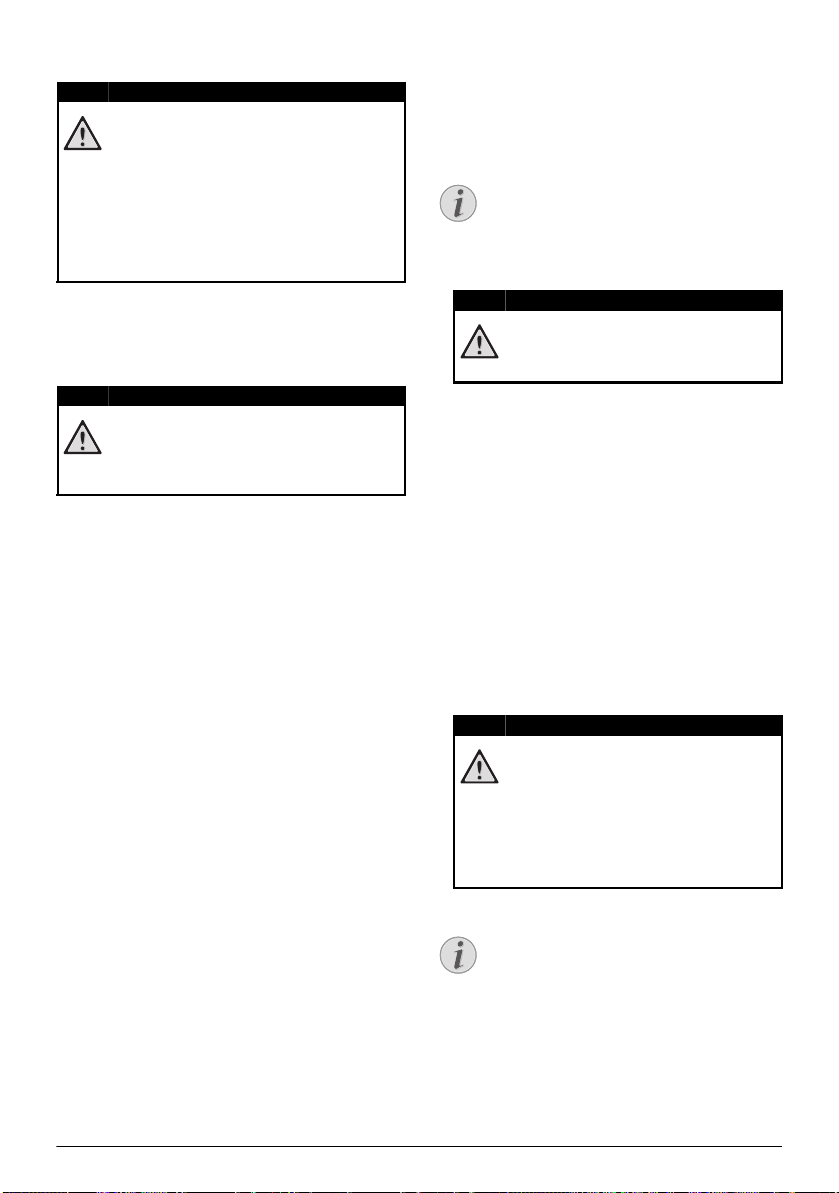
Service 19
Cleaning
Cleaning the Lens
Use a brush or lens cleaning paper for cleaning the lens
of the projector.
Device Overheated
A overheat symbol appears if the device is overheated
(see also Symbols in the Statusbar, page 7). The device
behaves as follows:
1 The fan turns to maximum level.
2 At maximum level of brightness the symbol appears
in the status bar and the device turns automatically
to minimum level of brightness.
3 At minimal level of brightness the symbol shows for
three seconds in the middle of the screen. Then the
device turns off automatically.
After the device has cooled down, you can continue
playback.
Update Firmware with SD
Memory Card or USB key
From SD memory card
1 Format the memory card in the file system FAT16 or
FAT32.
2 Copy the file data of last firmware to root directory
of Micro SD memory card (Firmware name is R30+).
3 Insert the SD memory card to the device and switch
the device on.
4 Use the navigation keys to select Extras.
5 Confirm with à.
6 Use / to select Maintenance.
7 Confirm with à.
8 Use / to select Firmware Update.
9 Confirm with à.
10 Use / to select Yes.
11 Confirm with à.
12 After around 4 minutes, the device turns off and on
again, the Language Selection screen appear, the
firmware update is now completed.
13 Check firmware version in the information menu of
the device. Press à -> Maintenance ->enter Infor
-
mation page.
DANGER!
Instructions for Cleaning!
Use a soft, lint-free cloth. Never use liquid or
easily flammable cleansers (sprays, abrasives,
polishes, alcohol, etc.). Do not allow any
moisture to reach the interior of the device.
Do not spray the device with any cleaning flu
-
ids.
Wipe over the surfaces gently. Be careful that
you do not scratch the surfaces.
DANGER!
Do not use any Liquid Cleaning Agents
Do not use any liquid cleaning agents for
cleaning the lens, to avoid damaging the coat
-
ing film on the lens.
Notice
Connect for the duration of the firmware
update the power adapter
(see also Connect
Power Supply / Charge Battery, page 8).
DANGER!
All Data will be Deleted!
This procedure erases all your data that is
stored on the memory card.
DANGER!
Inserting a Memory Card!
Never pull out the memory card while the
device is accessing it. This could cause data
to be damaged or lost.
Power!
Do nut unplug the power adapter during
the firmware update.
Notice
If an error occurs during the firmware update
process retry the procedure or contact your
dealer.
PPX4350_UM_EN_253624544.book Page 19 Jeudi, 29. janvier 2015 11:35 11
Loading ...
Loading ...
Loading ...