Loading ...
Loading ...
Loading ...
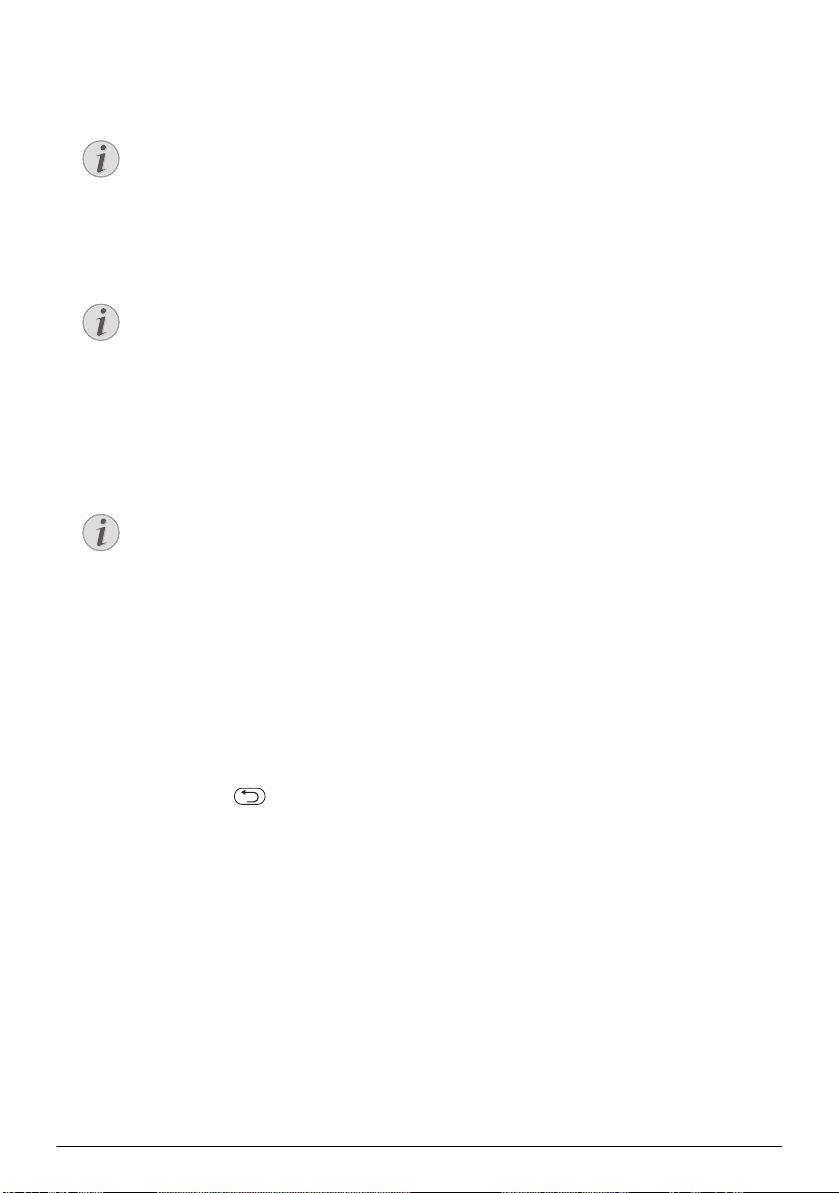
Miracast 11
6 Miracast
1 Switch the device on using the on/off key.
2 After the initial screen the main menu appears.
3 Use the navigation keys to select Source.
4 Confirm with à.
5 Use the navigation keys to select WiFi Display.
6 Confirm with à.
7 Connect the external device (smartphone or tablet)
to the same WiFi network that the projector.
8 Select on the WifiDisplay application of the external
device the name of the projector connection (in the
example Screeneo_5f31).
9 Connect the external device (smartphone or tablet)
to the projector, it will show up connecting.
10 Wait connecting until external device show “con-
nected” with the projector, and also projector is
showing the screen of external device.
For exit the function, press .
Notice
Only the Miracast-certified devices can be
used with this function.
Notice
The projector must be connected to a
WiFi network.
Notice
The name used to identify the projector
can be modified in the Setting menu.
PPX4350_UM_EN_253624544.book Page 11 Jeudi, 29. janvier 2015 11:35 11
Loading ...
Loading ...
Loading ...