Loading ...
Loading ...
Loading ...
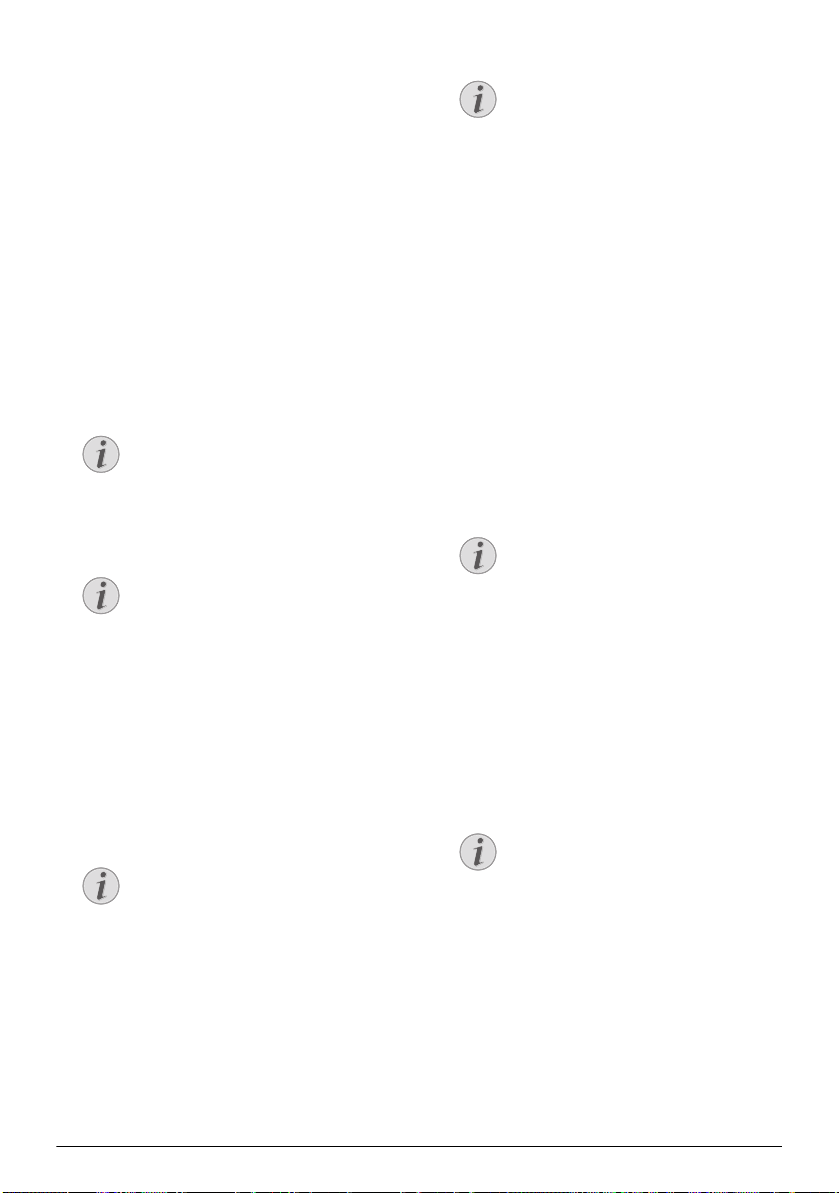
Media Playback 15
Managing Files
Copy Files
You can copy files back and forth from the internal
memory to the connected USB storage medium or
memory card.
1 Switch the device on using the on/off switch on the
side.
2 After the initial screen the main menu appears.
3 Use the navigation keys to select Folder View.
4 Confirm with à.
5 With an inserted memory card or USB stor-
age device: Select the internal memory, the USB
storage medium or the memory card using the keys
/.
6 Confirm with à.
7 Use / to select the file that you want to copy.
8 Mark the file using Á. Pressing the key again dese-
lects the chose file(s).
9 Use / to select other files.
10 Press à.
11 Select with / Copy.
12 Confirm with à.
13 Use / to select the destination memory: SD
card, internal memory or USB storage medium.
14 Confirm with à.
15 The files are copied.
Delete Files
You can delete files from the internal memory, the con-
nected USB storage medium or the memory card.
1 Switch the device on using the on/off switch on the
side.
2 After the initial screen the main menu appears.
3 Use the navigation keys to select Folder View.
4 Confirm with à.
5 With connected memory: Using the keys /
select the internal memory, the USB storage
medium or the memory card.
6 Confirm with à.
7 Use / to select the file that you want to delete.
8 Mark the file using Á. Pressing the key again dese-
lects the chose file(s).
9 Use / to select other files.
10 Press à.
11 Select with / Delete.
12 Confirm with à.
13 Use / if you want to delete the files or cancel
the deletion process.
14 Confirm with à.
Notice
No Files Found (0 files)
Only compatible files with the Projector
will be displayed.
Notice
Mark the Entire Folder
You can also mark an entire folder to copy
all files from the folder. Note that the copy
process of large folders can takes some
time.
Notice
Files Already Exist
If the files you are copying already exist in
the target folder, you must choose
whether or not you want to overwrite
them using / and à. If you choose
not to overwrite these files, copies will be
created. The copies can be recognised by a
number added to the file names.
Notice
Error
If errors occur during the copying process,
make sure that enough free space is availa
-
ble on the medium.
Removing Storage Medium
Only remove the storage medium after the
copy process is complete.
Notice
No Files Found (0 files)
Only compatible files with the Projector
will be displayed.
Notice
Error
If errors occur during the deletion pro-
cess, make sure that the storage medium is
not write-protected.
PPX4350_UM_EN_253624544.book Page 15 Jeudi, 29. janvier 2015 11:35 11
Loading ...
Loading ...
Loading ...