Loading ...
Loading ...
Loading ...
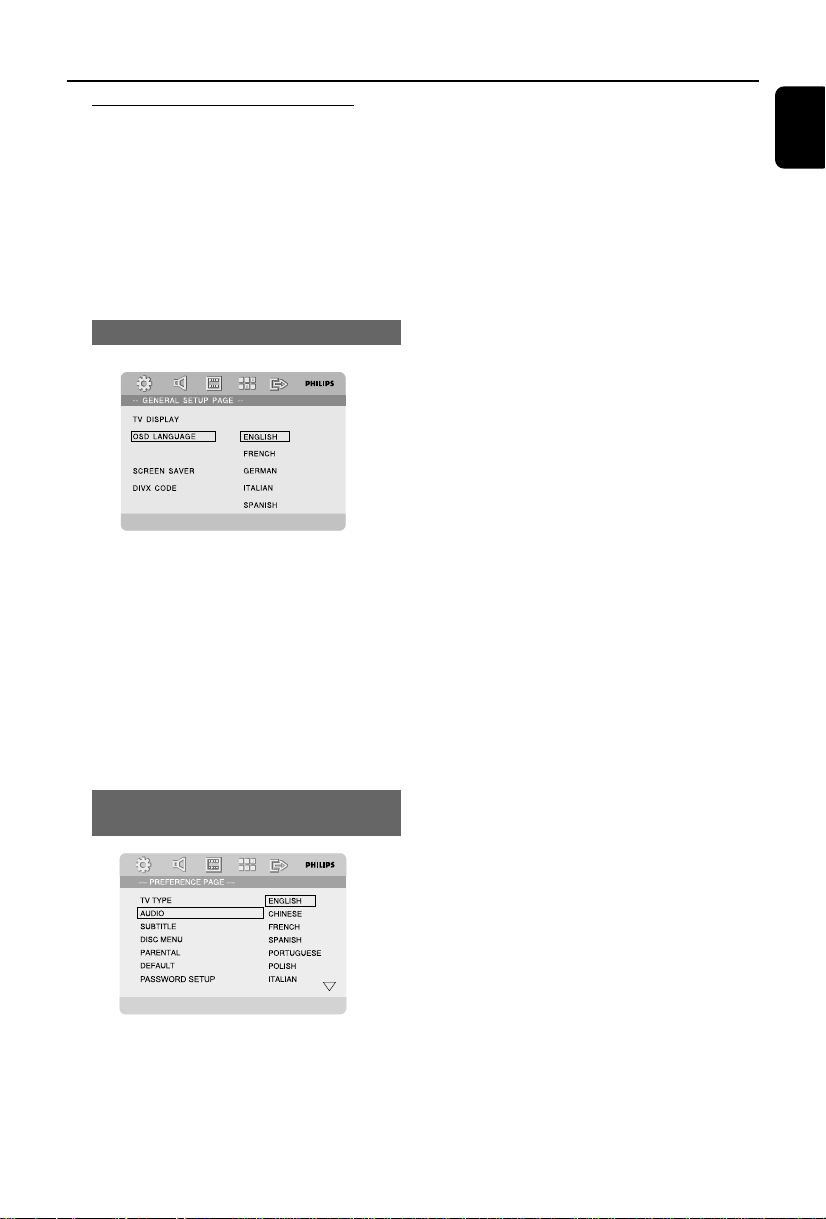
21
English
Step 3: Setting language
preference
You can select your own preferred language
settings. This DVD system will automatically
switch to the selected language whenever you
load a disc. If the language selected is not
available on the disc, the disc’s default language
will be used instead. The OSD language in the
system menu will remain once selected.
Setting the OSD Language
CLOSED CAPTIONS
1 Press SYSTEM MENU.
2 Press 1 2 to select “GENERAL SETUP PAGE”.
3 Use 1 2 3 4 on the remote to navigate in
the menu.
Move to “OSD LANGUAGE” and press 2.
4 Select a language and press OK.
To exit from the menu
● Press SYSTEM MENU again.
Setting the Audio, Subtitle and Disc
Menu language
Getting Started
1 Press SYSTEM MENU in stop mode.
2 Press 1 2 to select “PREFERENCE PAGE”.
3 Press 3 4 to highlight the following in the
Preference Page.
–“AUDIO” (disc’s soundtrack)
–“SUBTITLE” (disc’s subtitles)
–“DISC MENU” (disc’s menu)
4 Enter its submenu by pressing 2.
5 Select a language and press OK.
6 Repeat steps 3~5 for other language settings.
To exit from the menu
● Press SYSTEM MENU again.
If you choose OTHERS in Audio, Subtitle
or Disc Menu,
1 Press 3 4 to highlight “OTHERS”.
2 Press OK.
pg 001-046_MCD759D_37_Eng 2007.6.21, 14:3921
Loading ...
Loading ...
Loading ...