Loading ...
Loading ...
Loading ...
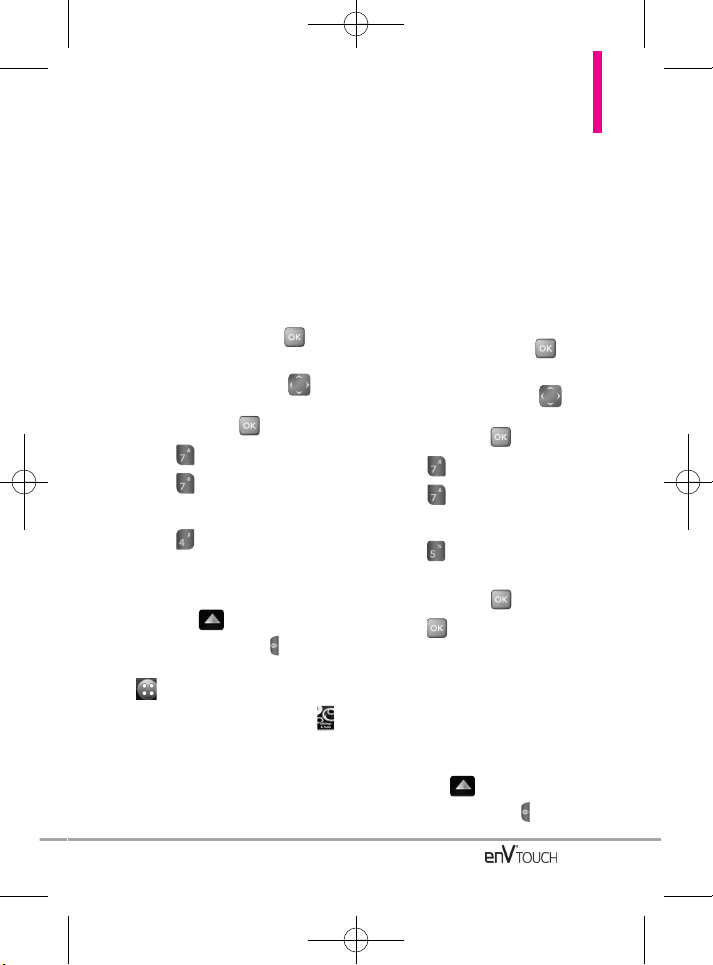
7.
Touch
a setting.
Unlocked The phone is not locked
(Lock mode can be used).
On Power Up The phone is locked
when it is turned on.
7.7.4 Lock Phone Now
Using the Internal Keypad
1.
Open the flip and press
[MENU].
2. Press the Directional Key to
scroll to the
Settings & Tools
menu
and press
.
3. Press
Phone Settings
.
4. Press
Security
.
5. Enter the four-digit lock code.
6. Press
Lock Phone Now
.
Using the External Touch Screen
1. Unlock the Touch Screen by sliding
the image up to unlock or
press the Unlock Key ( ) on the
left side of your phone and touch
to access the menu.
2. Touch the Settings & Tools icon .
3. Touch Phone Settings.
4. Place your finger on the Touch
Screen and apply gentle upward
pressure to scroll the list up, then
touch Security.
5. Enter the four-digit lock code.
6.
Touch Lock Phone Now
.
7.7.5 Reset Default
Allows you to reset your phone to the
factory default settings.
Using the Internal Keypad
1.
Open the flip and press
[MENU].
2. Press the Directional Key to
scroll to the
Settings & Tools
menu
and press
.
3. Press
Phone Settings
.
4. Press
Security
.
5. Enter the four-digit lock code.
6. Press
Reset Default
.
7.
After reading the warning
message, press .
8. Press to select Revert.
A confirmation message is
displayed briefly before the phone
resets itself.
Using the External Touch Screen
1. Unlock the Touch Screen by sliding
the image up to unlock or
press the Unlock Key ( ) on the
143
VX11K_Eng_100225(1.3).qxd 3/4/10 10:36 AM Page 143
Loading ...
Loading ...
Loading ...