Loading ...
Loading ...
Loading ...
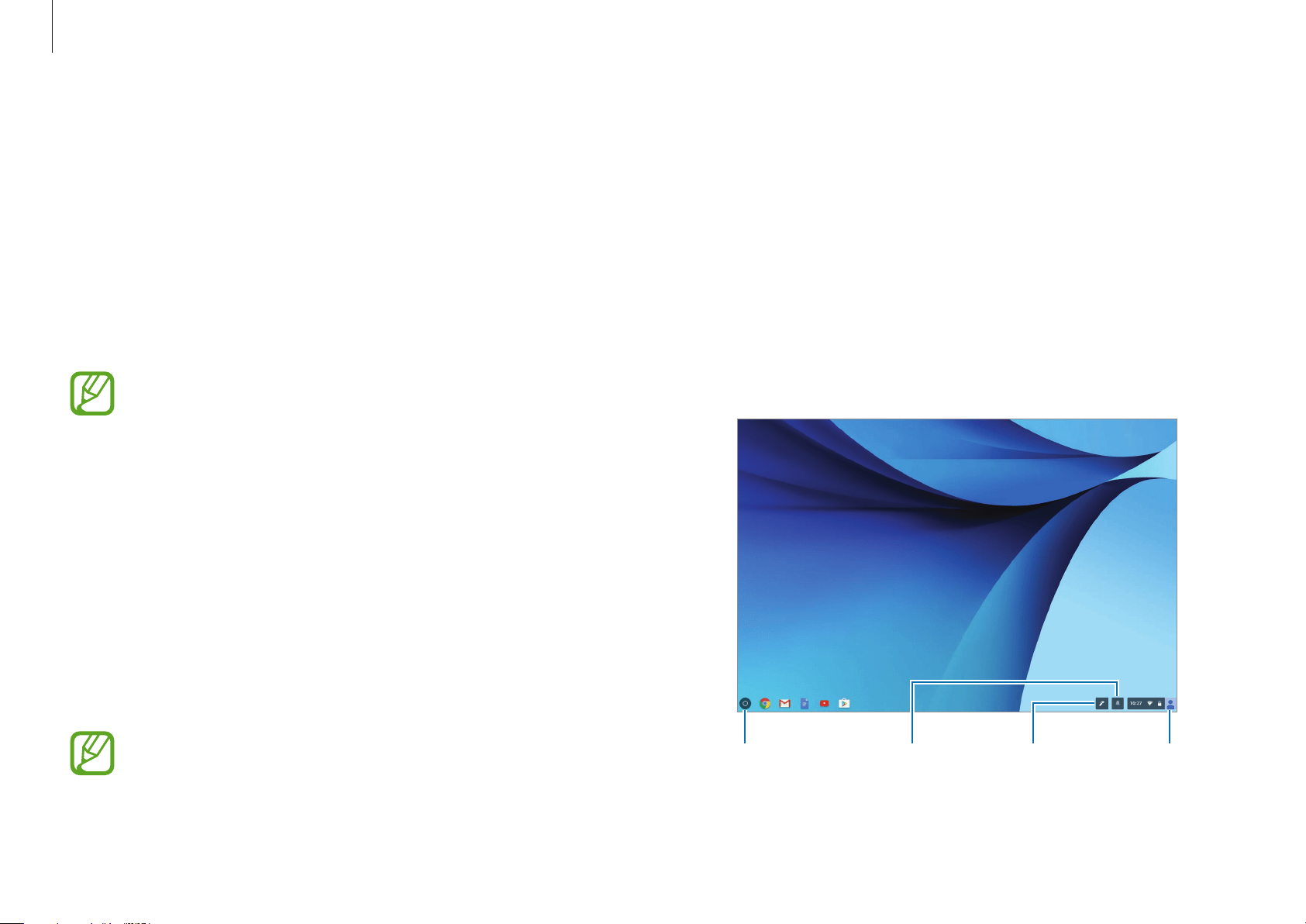
Chrome OS
29
2
Get started with your Chromebook.
When your Chromebook starts for the first time, updates may
be performed for up to 5 minutes during the activation step.
Desktop
When you have completed the login, the Desktop appears. Select
the icons on the taskbar to launch various apps and use Stylus
tools. You can also check your notifications and personalize your
computer even more by configuring various settings.
Launcher Stylus tools Account iconNotifications
Get on the web
Logging in with your Google account
You can use your Chromebook when it is connected to the
internet. To login, you need a Google account.
If you don’t have a Google account, you can login as a Guest.
However, in this case, the functions may be restricted.
The setup process may be different depending on the OS
version being used.
1
Activating the computer
1-1. Select the interface language and network. Detected
networks are automatically listed in the
Select a network
menu.
1-2. Connect to a network and press
Continue
.
1-3. Please read
Google Chrome OS Terms
carefully, then
click
Accept and continue
.
1-4. Enter your Google ID and password, then click
NEXT
.
If you do not have a Google Account, click
Browse as
Guest
.
Note that there are some restrictions in place while using
Chrome OS as “Guest”.
Loading ...
Loading ...
Loading ...