Loading ...
Loading ...
Loading ...
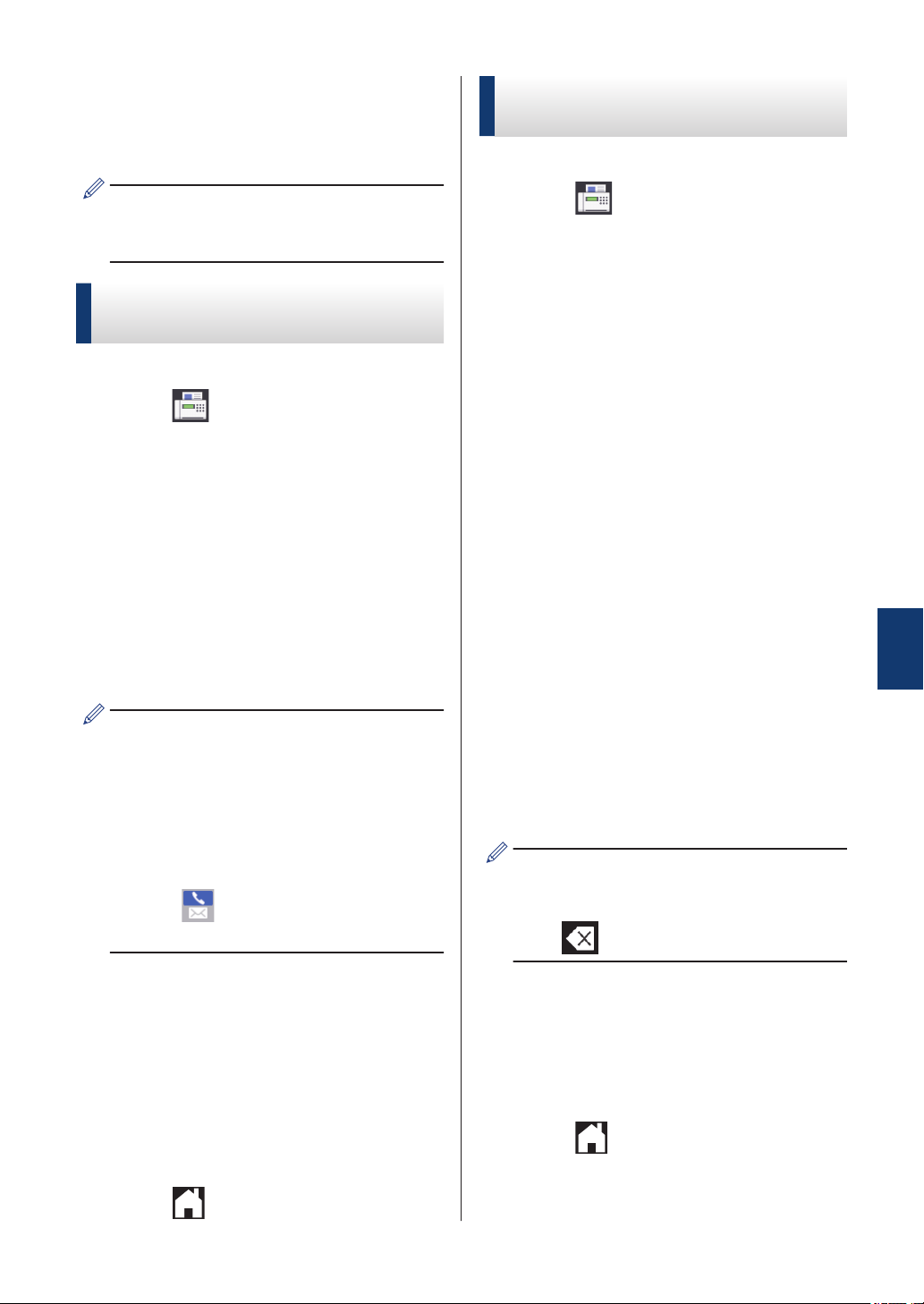
Store Numbers
You can set up your machine to store fax
numbers in the Address Book.
If you lose electrical power, the Address
Book numbers that are in the machine's
memory will not be lost.
Store Address Book
Numbers
1
Press [Fax] > [Address Book].
2
Do the following steps:
a. Press [Edit] > [Add New
Address] > [Name].
b. Enter the name (up to 16 characters)
using the Touchscreen. Press [OK].
c. Press [Address 1].
d. Enter the first fax or telephone
number (up to 20 digits) using the
Touchscreen. Press [OK].
• Press [Pause] to insert a pause
between numbers. You can press
[Pause] as many times as needed to
increase the length of the pause.
• If you downloaded Internet Fax:
To store an E-mail address to use with
Internet Fax or Scan to E-mail server,
press
and enter the E-mail
address and press [OK].
e. To store the second fax or telephone
number, press [Address 2]. Enter
the second fax or telephone number
(up to 20 digits) using the
Touchscreen. Press [OK].
f. Press [OK] to confirm.
To store another Address Book number,
repeat these steps.
3
Press
.
Change or Delete Address
Book Names or Numbers
1
Press [Fax] > [Address Book]
> [Edit].
2
Do one of the following:
• Press [Change] to edit the names
or fax or telephone numbers.
Swipe up or down or press a or b to
display the number you want to
change, and then press it.
- To change the name, press
[Name]. Enter the new name (up
to 16 characters) using the
Touchscreen. Press [OK].
- To change the first fax or
telephone number, press
[Address 1]. Enter the new fax
or telephone number (up to 20
digits) using the Touchscreen.
Press [OK].
- To change the second fax or
telephone number, press
[Address 2]. Enter the new fax
or telephone number (up to 20
digits) using the Touchscreen.
Press [OK].
Press [OK] to finish.
To change a character, press d or c to
position the cursor to highlight the
character you want to change, and then
press . Enter the new character.
• To delete numbers, press [Delete].
- Select the fax or telephone
numbers you want to delete by
pressing them to display a red
check mark, and then press [OK].
3
Press .
6
Fax
31
Loading ...
Loading ...
Loading ...