Loading ...
Loading ...
Loading ...
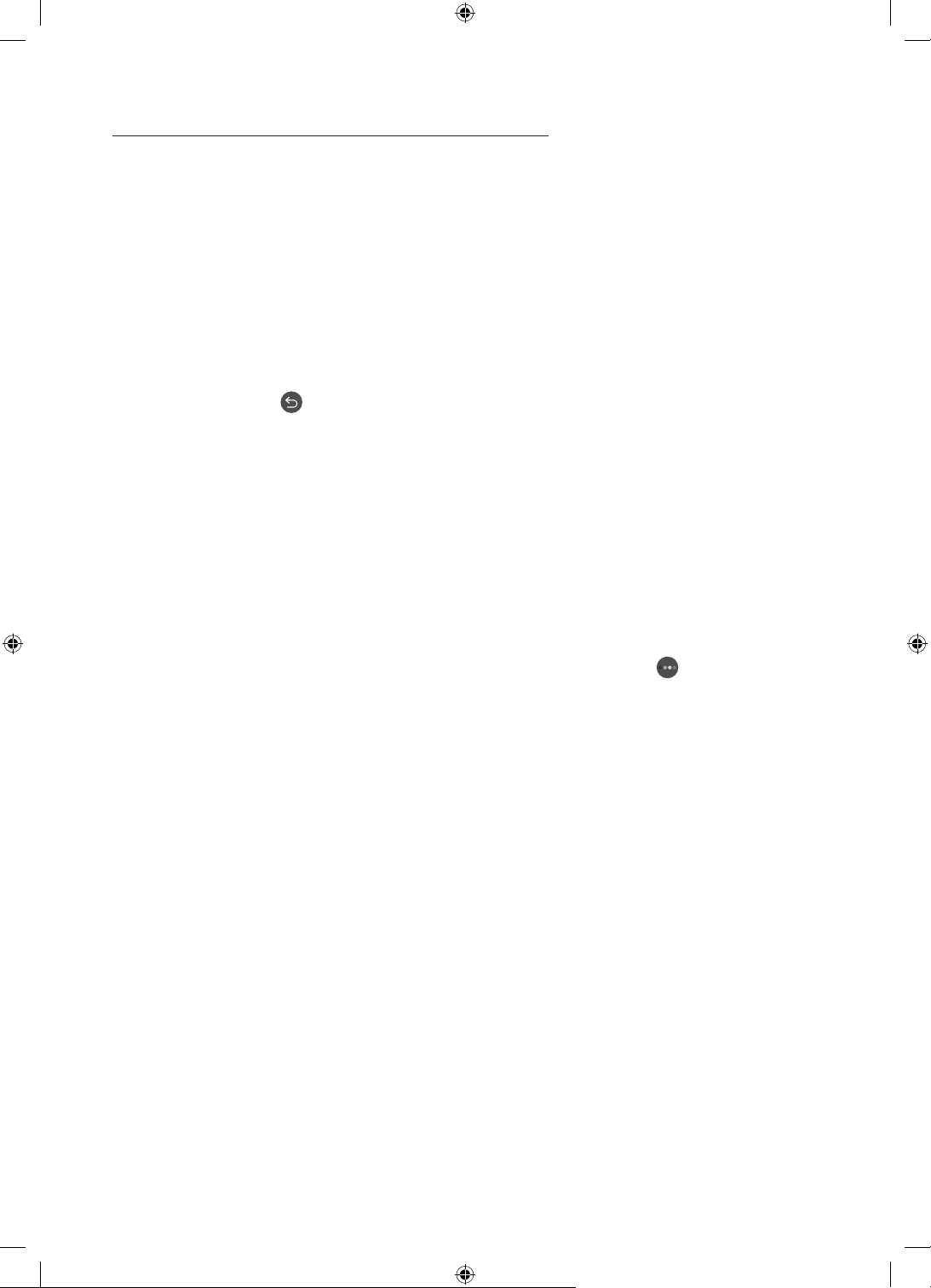
Apply a border style and a colour to an image
1. Using the directional buttons on the remote control to move to the image whose border
style and colour you want to change, move to Options+ at the top of the screen, and then
select Mount.
2. Use the directional buttons on the remote control to select the border style and colour
that you want.
3. Change the border style and colour, and then press the Select button to move the focus to
the image.
– If you want to change only either the border style or the color, change it, and then press
the Select button to save the changes.
4. To save the selected border style and colour, press the Select button again.
– If you press the button to exit, the border style and colour you changed are not
saved.
Setting up Art mode
In Art mode, use the directional buttons on the remote control to move to the Settings menu
item at the bottom. You can adjust the following functions:
Brightness
Use the directional buttons on the remote control to move to Modify at the top, and then
press the Select button. In the next screen, adjust the picture brightness. After selecting
the desired settings, press the Select button on the remote control.
– To immediately set Brightness while enjoying Art mode, press the button on the
remote control.
Sleep After
If no motion is detected around the TV for the set time, the TV turns off automatically. Use
the directional buttons on the remote control to move to the top items. After selecting the
desired time, press the Select button on the remote control.
Motion Detector
The sensitivity of the motion detector function can be adjusted. Use the directional buttons
on the remote control to move to the top items. After selecting the desired sensitivity,
press the Select button on the remote control.
Night Mode
When this function is turned on, the TV turns off automatically if no light is detected
around the TV. Use the directional buttons on the remote control to move to the top items,
and then turn this function on or off.
English - 21
Loading ...
Loading ...
Loading ...