Loading ...
Loading ...
Loading ...
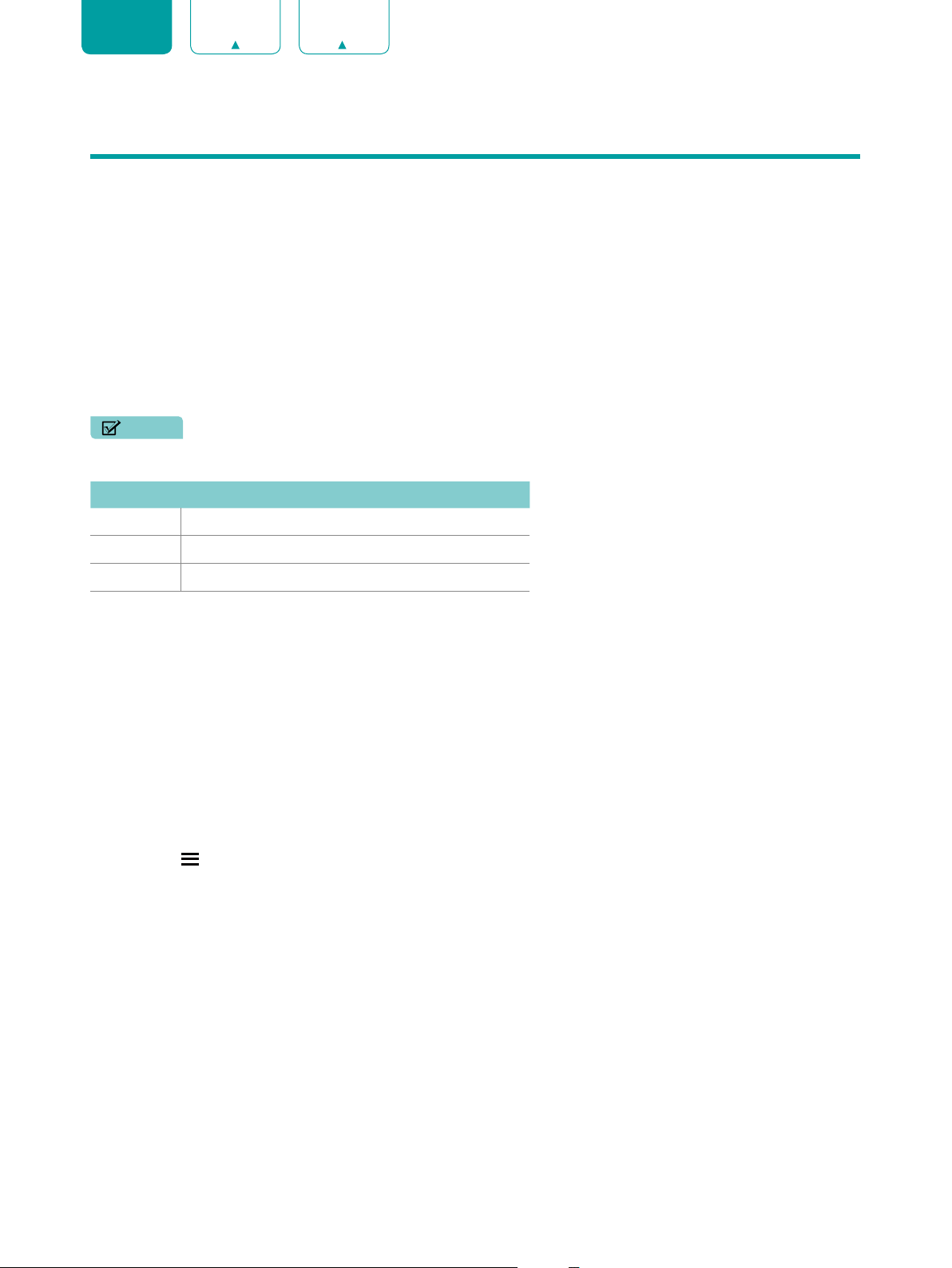
30
ENGLISH FRANÇAIS ESPAÑOL
Media
Media is a central location for you to view or listen to different types of content (for example, your photos, music and
movies) through the following methods:
• A USB thumb drive or hard drive
• Compatible mobile phone, tablet or other personal devices: You can stream movies, music and photos that are
stored on Compatible personal device and play or view the content on your TV.
Panels that appear on the Media screen
The Media screen displays five panels:
Picture
,
Video
,
Music,
All
and
Search
.
File formats that may be supported
NOTE
• Due to differences in programming tools and other factors, some of the file formats that are listed may or may not
be supported.
Medium File Format
Video
.avi (MPEG2, Divx), .mkv (Divx), .mpeg (MPEG2)
Picture
.JPEG
Music
.mp3
Browsing Content
To browse through content based on the type that you wish to access:
1. Navigate to the appropriate menu tab on the screen and select
Picture
,
Video
,
Music,
All
and
Search
.
2. Click on the name of the folder that contains your content.
3. Make your selection to play or view the content.
If you want to close out of the Media center, then press the
[EXIT]
button or
[BACK]
button on your remote.
Viewing Pictures as a Slideshow
To view pictures in a slideshow:
1. Press the
[
]
button on your remote.
2. Click on
Repeat Mode
, and select
All
.
3. Back to the menu, click on
Interval
, and select the time.
4. Press the
[OK]
button, the slideshow of your pictures begins.
To stop the slideshow, press the
[OK]
button on your remote and press it again to restart it.
Viewing Video
To stop or restart the video, you can press the
[OK]
button on your remote. You can use the navigation buttons of your
remote to control the video.
Edit
By operating this option, you can add a tile, including add an input, add an app and add a channel.
Using the [
v
/ v
] buttons of your remote to change or remove it, also you can select
Reset
to return your operation.
Loading ...
Loading ...