Loading ...
Loading ...
Loading ...
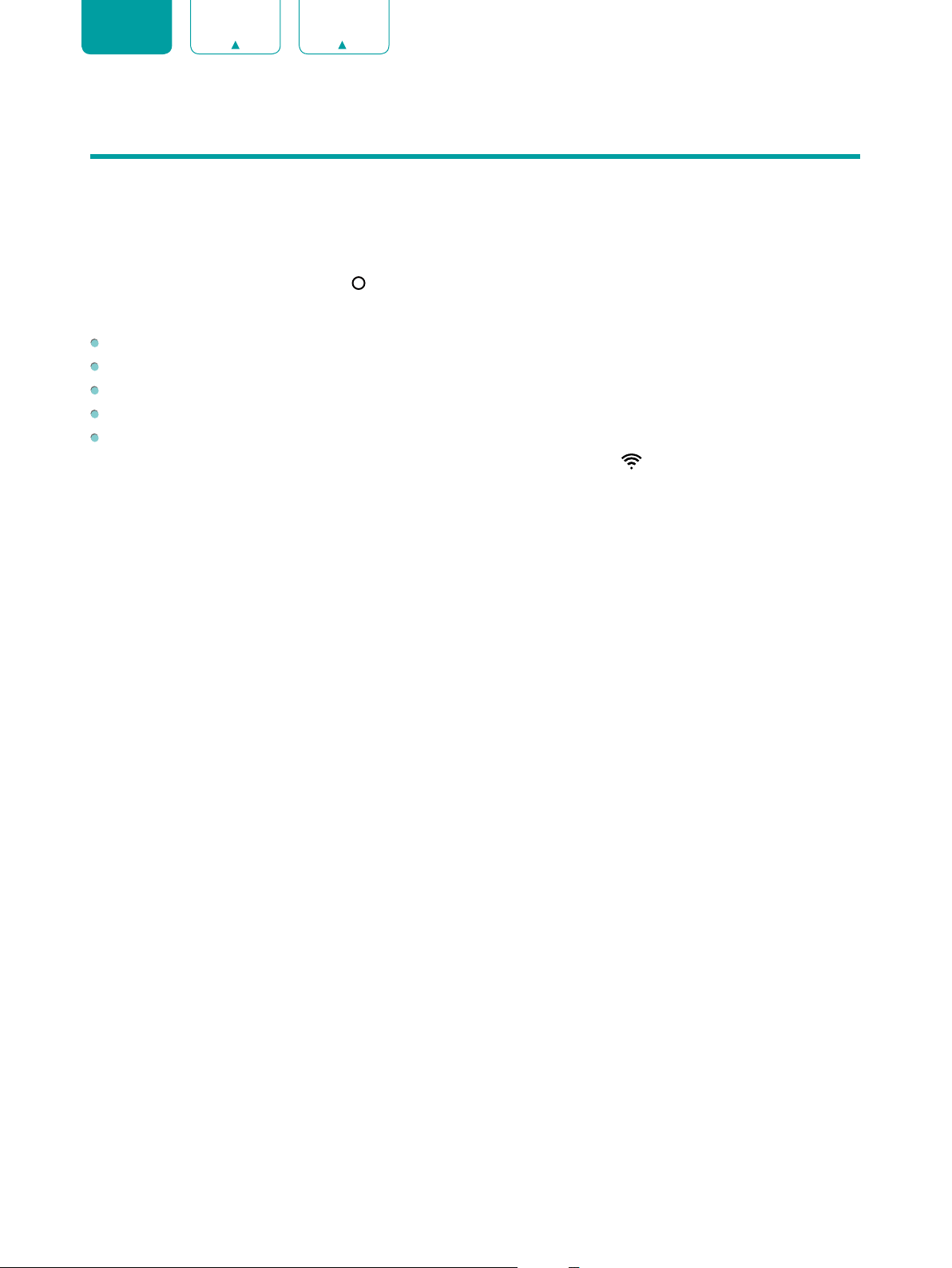
19
ENGLISH FRANÇAIS ESPAÑOL
Home
Getting familiar with the Home screen
The simple design of the
Home
screen menu makes it easy to navigate. It serves as the central location to access
Notifications
,
Apps
,
LiveTV
,
Inputs
,
Media
and
Settings
.
To access the Home screen, press the
[
]
button on your remote control and use the D-pad to make your selection.
Indicators and Icons on the top of the Home screen
Google Search:
You can search movies, TV, and more by speaking or typing.
Notifications:
Notifications can come from the system, an external device, an application, the media player etc.
Inputs:
Select the Input source depending on the device you have connected to your TV.
Settings:
Settings lets you configure the TV, set app options, add accounts, and change other preferences.
Time:
You can always view the current time at the top right corner of the Home screen.
If your TV is connected to the Internet through a wireless connection, then an icon
will display at the top right corner
of the screen. This location makes it very convenient for you to determine if you still have Internet connectivity as you
use the TV.
Names of sections that appear on the Home screen
The Home screen displays the following section names:
•
Apps
•
Live TV
•
Feature Apps
•
Media
Loading ...
Loading ...
Loading ...