Documents: Go to download!
User Manual
- User Manual - (English)
- Application Guide - (English)
- PRODUCT OUTLINE
- INDICATOR LIGHT STATUS
- SAFETY INFORMATION
- INSTALLATION
- ADD DEVICES
- SPECIFICATION
- TROUBLESHOOTING GUIDE
Table of contents
User Manual Remote Controls
PRODUCT OUTLINE
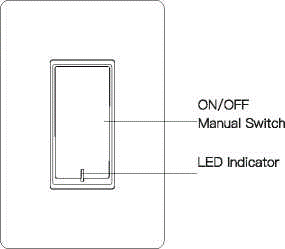
INDICATOR LIGHT STATUS
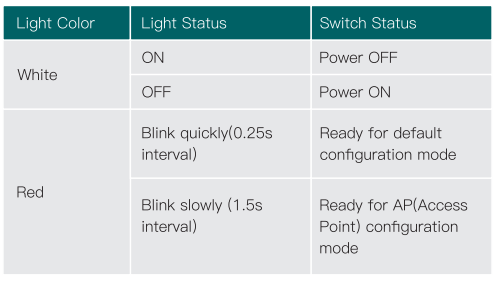
SAFETY INFORMATION
Risk of Electric Shock: Electricity can cause personal injury and property damage if handled improperly. If you are not sure about any part of these instructions, please seek professional assistance from a qualified electrician.
Warnings
• Turn off the power at the circuit breaker and test that power is off before wiring.
• Check supported maximum wattage rating: 1250W.
• Replace single pole switch only; DO NOT compatible with 3-way switch.
Prepare Other Tools You’ll Need
• Screwdriver
• Pliers
• Electrical Tester
INSTALLATION
Note
• Make sure that the power at the circuit breaker is off before wiring.
• Neutral Wire is required. Confirm the wall box contains a Neutral Wire (typically white). If the wall box doesn’t have a Neutral Wire, please try another location in your home or call a professional electrician to install the switch.
• The wire colors indicated in this manual are the usual colors and may differ in some homes.
• Ensure the wire conductors are securely fastened to each wire.
• Ensure the WiFi signal is strong before wiring.
• If you don’t have any wiring experience, please call a professional electrician.
STEP 1
Turn off the circuit breaker and use the electrical tester to test the power.
Ensure the switch is off before wiring.
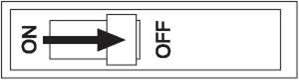
STEP 2
Remove the existing wall plate; turn on the power at the circuit breaker and use an electrical tester to check which wire is line wire; the tester will flash and/or chirp when it comes close to a line wire.
Turn off the power at the circuit breaker and use the electric tester to test if the power is off, and then pull the existing switch out; label the line wire and other wires; disconnect the wires from the existing switch with pliers.
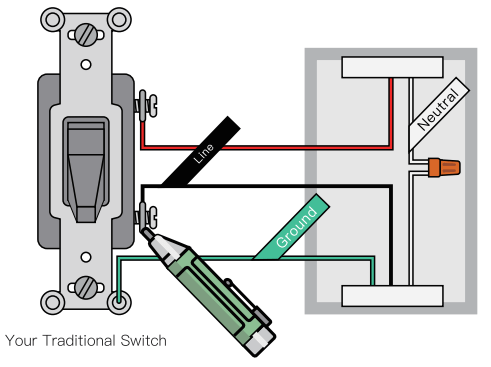
Follow the wiring diagram to connect the switch wires to the wires in the wall box with the wire conductors.
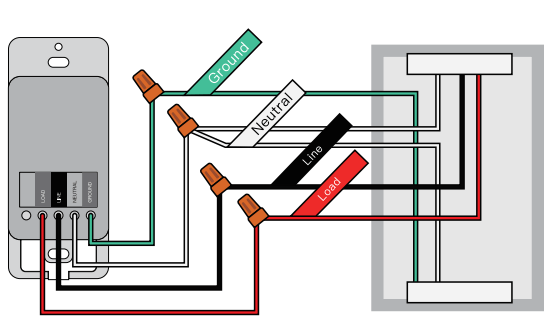
STEP 3
Mount the switch with the provided screws and snap the wall plate on it.
STEP 4
Turn the power back on at the circuit breaker.
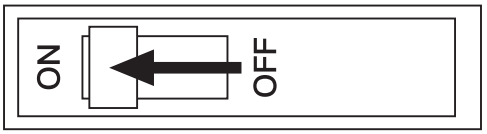
STEP 5
Switch the light on.
ADD DEVICES
1. Download Smart Life APP
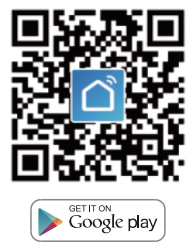
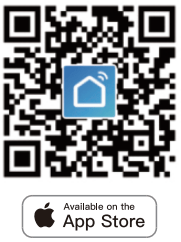
Please scan the QR code or download Smart Life on App Store or Google Play.
2. Registration or Log In
• Download “Smart Life” Application.
• Enter the Register/Login interface; tap “Register” to create an account by entering your phone number to get verification code and “Set password”. Choose “Log in” If you already have a Smart Life account.
3. Configure the APP to the Switch
Preparation: Ensure the switch has connected with electricity; ensure your phone has connected to WiFi router and is able to connect to the internet.
Note: this switch only supports 2.4G network. If you have connected 5G network, please disconnect 5G network firstly.
• Tap the icon “+” on the top right corner to add device; choose “Wall Switch”.
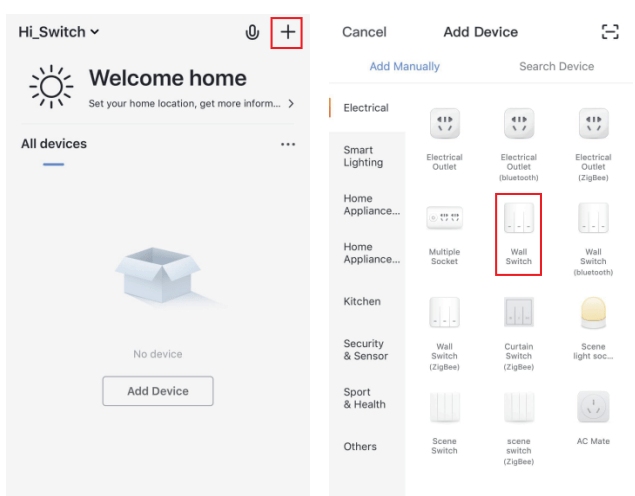
3.1 Default Configuration Mode
• Press and hold the manual switch for 5 seconds until the red indicator light blinks quickly.
• Tap “Confirm indicator rapidly blink”; enter WiFi Password; wait for completing the connection.
• Devices have added successfully.
3.2 AP Mode
• If you cannot configure successfully with the default mode, please try to connect with AP Mode.
• Tap “AP Mode” on the top right comer.
• Press and hold the manual switch for 5 seconds, you can see the red Indicator light blinks quickly. Then press and hold for 5s again until the Indicator light blinks slowly.
• Tap “Confirm indicator slowly blink”.
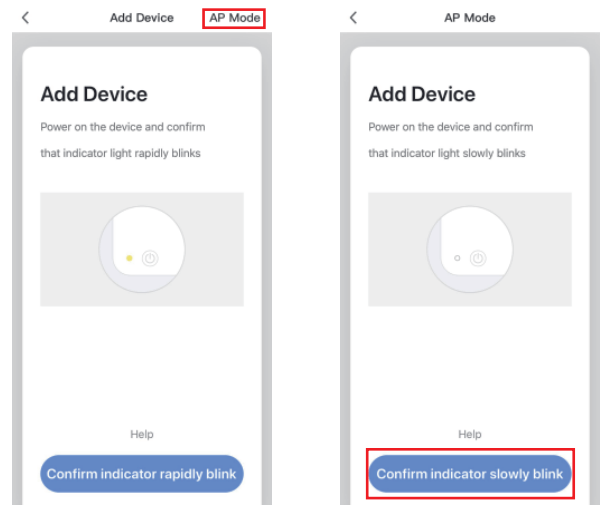
• Enter Wi-Fi Password.
• Open WLAN settings; connect with “SmartLife-xxxx”.
• Back to the App and continue to add the device and wait for completing the connection.
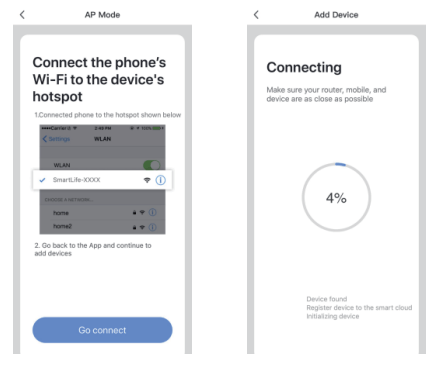
SPECIFICATION
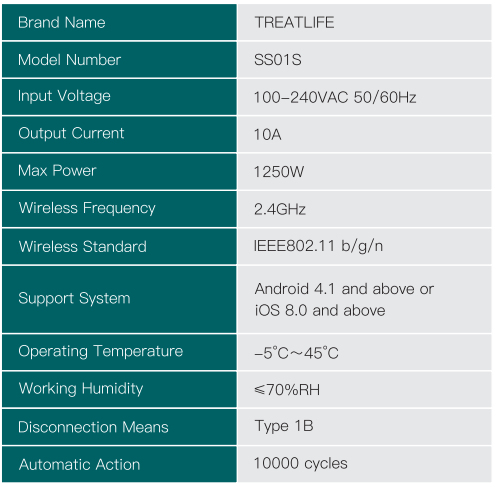
TROUBLESHOOTING GUIDE
Unable to connect the switch with the phone
- The switch is not allowed for connection or the switch has been connected
- Press and hold the switch for 5s, the switch will initiate configuration
- Incorrect wiring
- Make sure the switch is wired correctly
Unable to turn the switch on/off manually
- No electricity
- Check the circuit breaker; make sure that the power is restored to the switch
- The light bulb is broken or is not compatible
- Replace the light bulb
The switch won’t respond to APP control
- Network delays or is disconnected
- Check your network connectivity
- Permission is denied by your phone
- Grant permission on your phone Settings
- The switch is out of order
- Manually switch on to check the switch
Your light bulb is blinking when switched off
- Electric leakage occurs or the light bulb and the switch are not compatible
- Rewire or replace the light bulb
The switch can’t connect to the APP
- Enter wrong WiFi password
- Enter the correct WiFi password
- Weak WiFi signal
- Check WiFi signal
- Unable to connect to WiFi
- Confirm Your WiFi is 2.4G
See other models: WiFi DS01-Dimmer 3 Way Smart Switch

