Loading ...
Loading ...
Loading ...
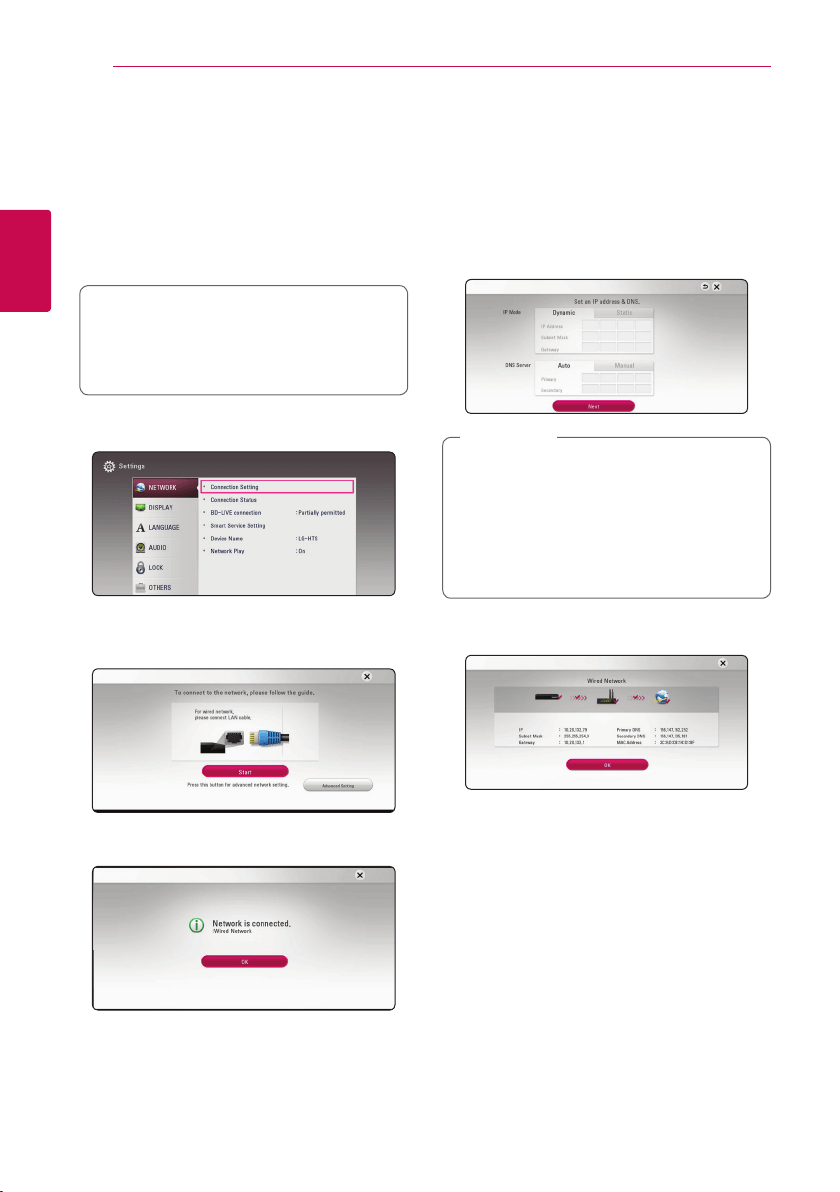
Connecting20
Connecting
2
Wired network setup
If there is a DHCP server on the local area network
(LAN) via wired connection, this player will
automatically be allocated an IP address. After
making the physical connection, a small number of
home networks may require the player’s network
setting to be adjusted. Adjust the [NETWORK]
setting as follow.
Preparation
Before setting the wired network, you need to
connect the broadband internet to your home
network.
1. Select [Connection Setting] option in the
[Settings] menu then press ENTER (
b
).
2. Read the preparations for the network settings
and then press ENTER (
b
) while [Start] is
highlighted.
Network will automatically be connected to the
unit.
Advanced Setting
If you want to set the network settings manually,
use
W/S
to select [Advanced Setting] on the
[Network Setting] menu and press ENTER (
b
).
1. Use
W/S/A/D
to select the IP mode
between [Dynamic] and [Static].
Normally, select [Dynamic] to allocate an IP
address automatically.
If there is no DHCP server on the network and
you want to set the IP address manually, select
[Static] then set [IP Address], [Subnet Mask],
[Gateway] and [DNS Server] using
W/S/
A/D
and numerical buttons. If you make a
mistake while entering a number, press CLEAR
to clear the highlighted part.
,
Note
2. Select [Next] and press ENTER (
b
) to apply
network settings.
Network connection status is displayed on the
screen.
3. Press ENTER (
b
) while [OK] is highlighted to
finish the wired network settings.
Loading ...
Loading ...
Loading ...