Documents: Go to download!
User Manual
- User Manual - (English)
- Energy Guide - (English)
- Installation Instruction - (English)
- Quick Instruction Guide - (English)
- Product Information - (English)
- Getting to know your appliance
- Accessories
- Operating the appliance
- Time-setting options
- Childproof lock
- Basic settings
- Cleaning agent
- Cleaning function
- Rails
- Appliance door
- Troubleshooting
Table of contents
Owner Guide Ovens
Getting to know your appliance
In this chapter, we will explain the indicators and controls. You will also find out about the various functions of your appliance.
Note: Depending on the appliance model, individual details and colours may differ.
Control panel
You can set your appliance's various functions on the control panel. Below, you will see an overview of the control panel and the layout of the controls.
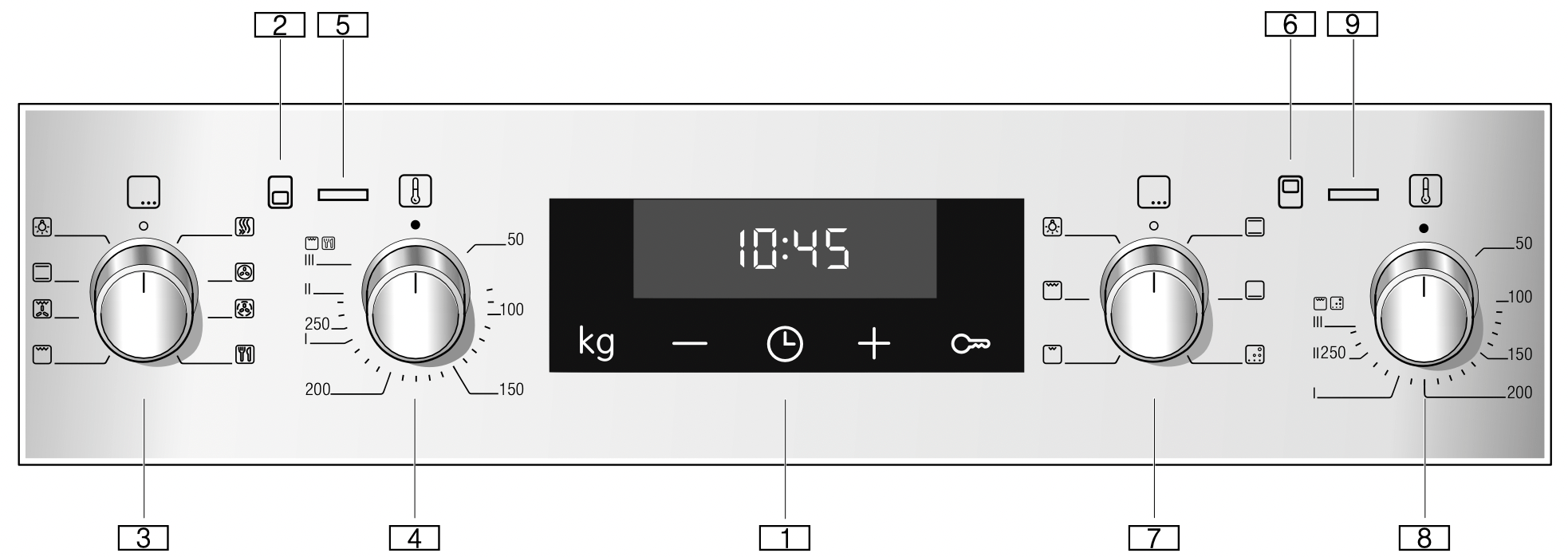
- Buttons and display
The buttons are touch keys with sensors underneath. Simply touch a symbol to select the function it represents.
The display shows symbols for active functions and the time-setting options. - Main oven

Controls for the main oven - Function selector

Use the function selector to set the heating function or other functions for the main oven. You can turn the function selector clockwise or anti-clockwise from the "Off" position. - Temperature selector

Use the temperature selector to set the temperature for the heating function or select the setting for other functions for the main oven. You can only turn the temperature selector clockwise from the "Off" position, until it offers resistance. Do not turn the selector beyond this point. - Heating-up indicator

See other models: NBA5350S0B MBA5575S0B NBA5570S0B HBG6764B6B HBG6764S6B
The heating-up indicator for the main oven remains lit while the appliance is heating. - Top oven

Controls for the top oven - Function selector

Use the function selector to set the heating function or other functions for the top oven.
You can turn the function selector clockwise or anti-clockwise from the "Off" position. - Temperature selector

Use the temperature selector to set the temperature for the heating function or select the setting for other functions for the top oven.
You can only turn the temperature selector clockwise from the "Off" position, until it offers resistance. Do not turn the selector beyond this point. - Heating-up indicator

The heating-up indicator for the top oven remains lit while the appliance is heating.
Note: On some appliances, the control knobs can be pushed in. To push the control knob in and engage it or to release it again, turn it to the "Off" position.
Buttons and display
You can use the buttons to set various additional functions on your appliance. You will be able to see the values for these on the display.
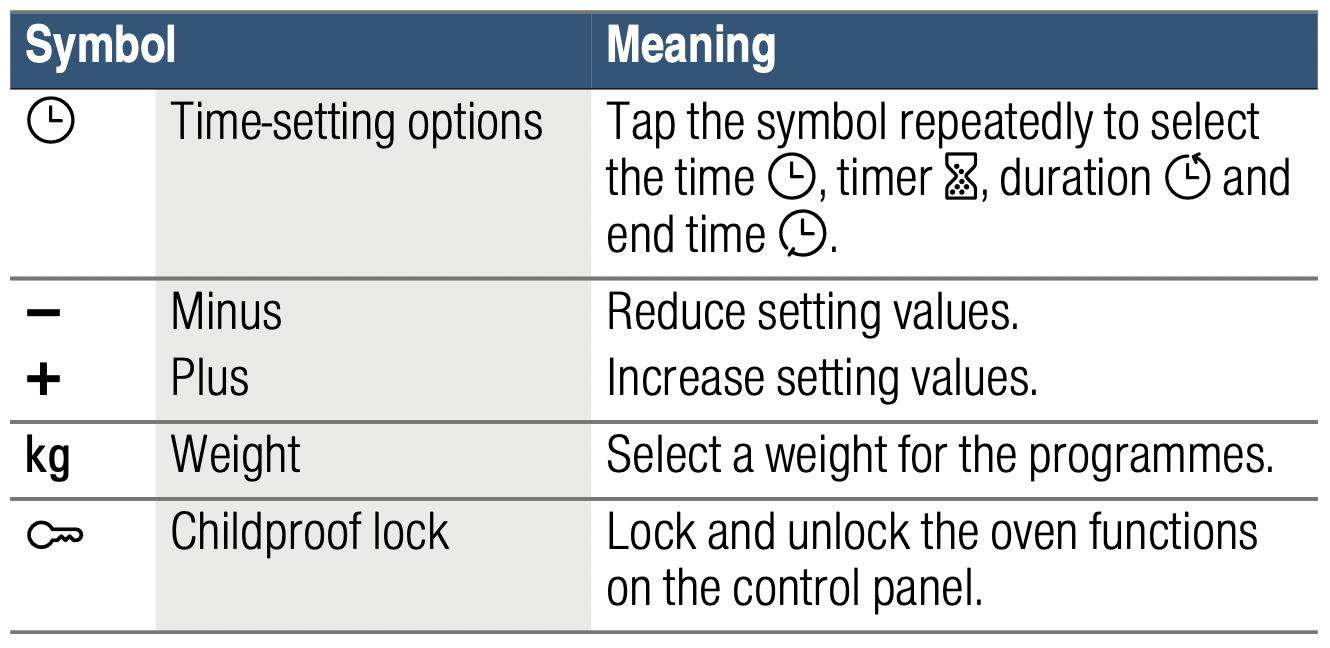
Display
The value that can be set at the present time or that is elapsing will be shown in large digits on the display.
To use the individual time-setting options, tap the  button several times.If there is a red bar above or below a symbol, this means that the value being shown in large digits on the display refers to the function that this symbol represents.
button several times.If there is a red bar above or below a symbol, this means that the value being shown in large digits on the display refers to the function that this symbol represents.
Types of heating and functions
Use the function selector to set the types of heating and other functions.
To make sure you always use the right type of heating to cook your food, we have explained the differences and applications below.
Note: Not all heating functions and other functions are available for both ovens. To find out which ones are available, see the symbols on the controls.
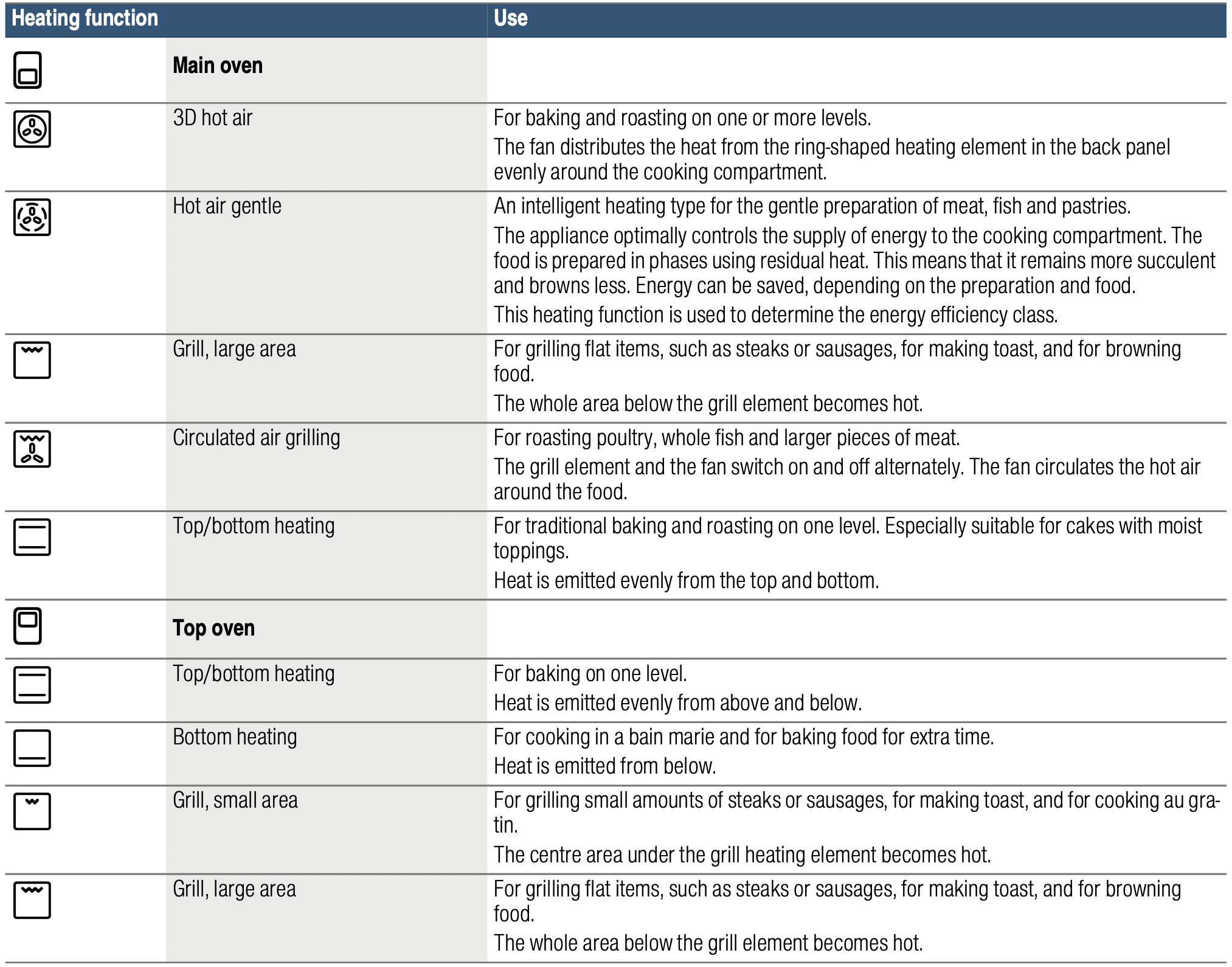
Other functions
Your new oven has yet more functions; see below for a brief description of these.
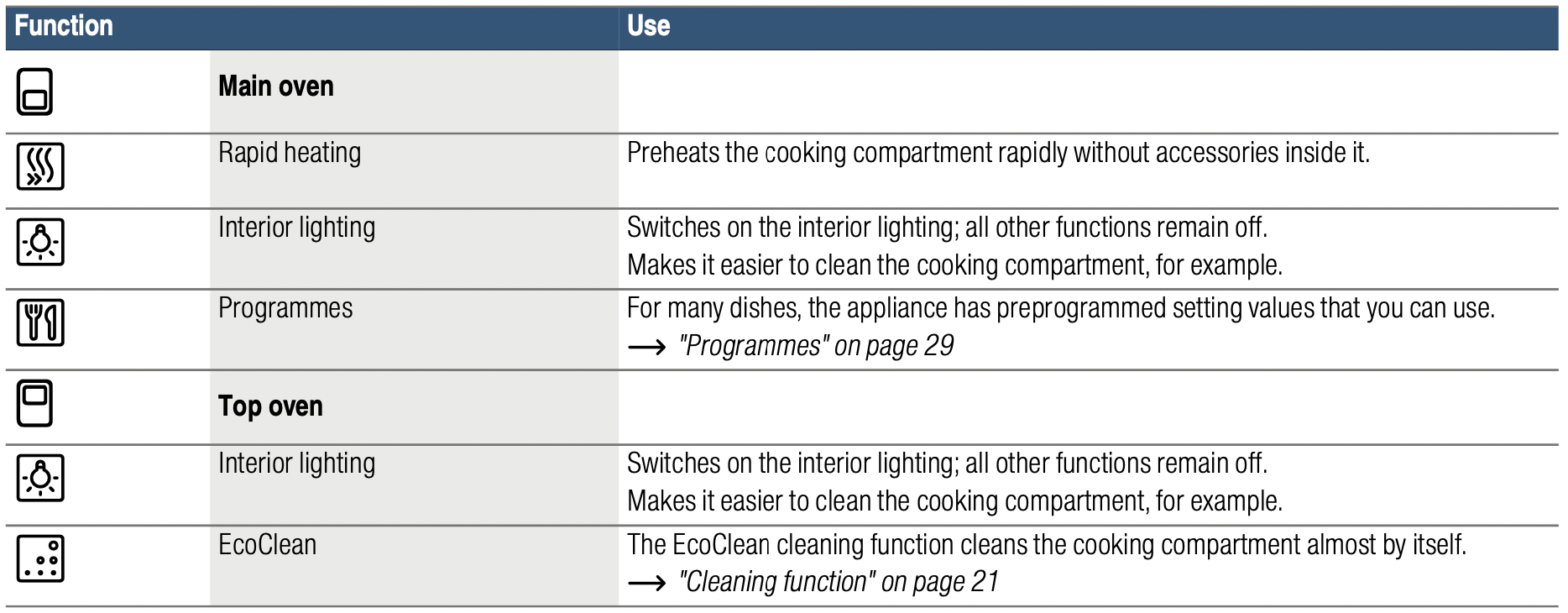
Temperature
Use the temperature selector to set the temperature in the cooking compartment. You can also use it to select the settings for other functions.
When cooking at very high temperatures, the appliance lowers the temperature slightly after an extended period.
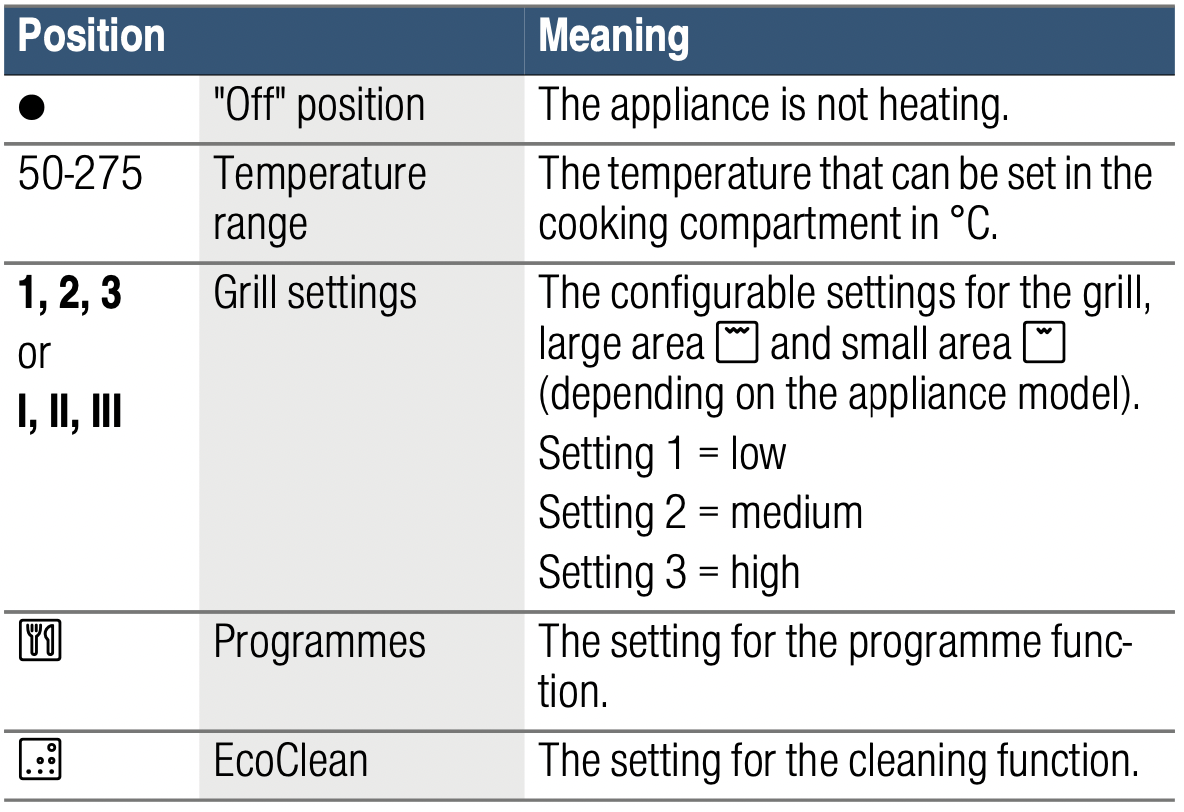
Temperature display for the bottom cooking compartment 
The line at the bottom of the display turns red in three increments, from left to right, as the cooking compartment  continues to heat up.
continues to heat up.
When you are preheating the appliance, the optimal time to place your food in the cooking compartment is as soon as all three sections of the line have turned red.
When the appliance is in operation, one of the red sections of the line goes out during the heating phases.
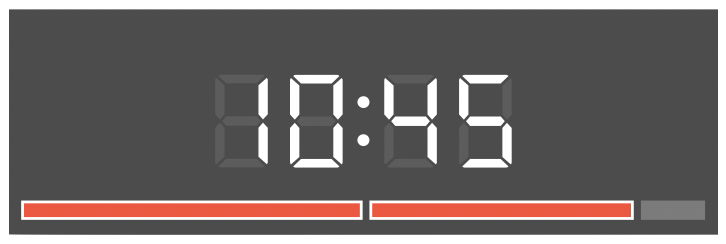
Note: Due to thermal inertia, the actual temperature inside the cooking compartment may differ slightly from the temperature that is displayed.
Cooking compartment
Various functions in the cooking compartment make your appliance easier to use. For example, the cooking compartment is well lit and a cooling fan prevents the appliance from overheating.
Opening the appliance door
If you open the appliance door when the appliance is in operation, the appliance will continue to operate as before.
Interior lighting
With most heating functions and other functions, the interior lighting in the cooking compartment will remain lit while the oven is in operation. When the function selector is turned to bring operation to an end, the lighting will go out.
By turning the function selector to the interior lighting setting, you can switch on the lighting without heating the oven. This makes it easier to clean your appliance, for example.
Cooling fan
The cooling fan switches on and off as required. The hot air escapes above the door.
Caution! Do not cover the ventilation slots. Otherwise, the appliance may overheat.
So that the cooking compartment cools down more quickly after operation, the cooling fan continues to run for a certain period afterwards.
Accessories
Your appliance is accompanied by a range of accessories. Here, you can find an overview of the accessories included and information on how to use them correctly.
Control accessories
The accessories supplied may differ depending on the appliance model.
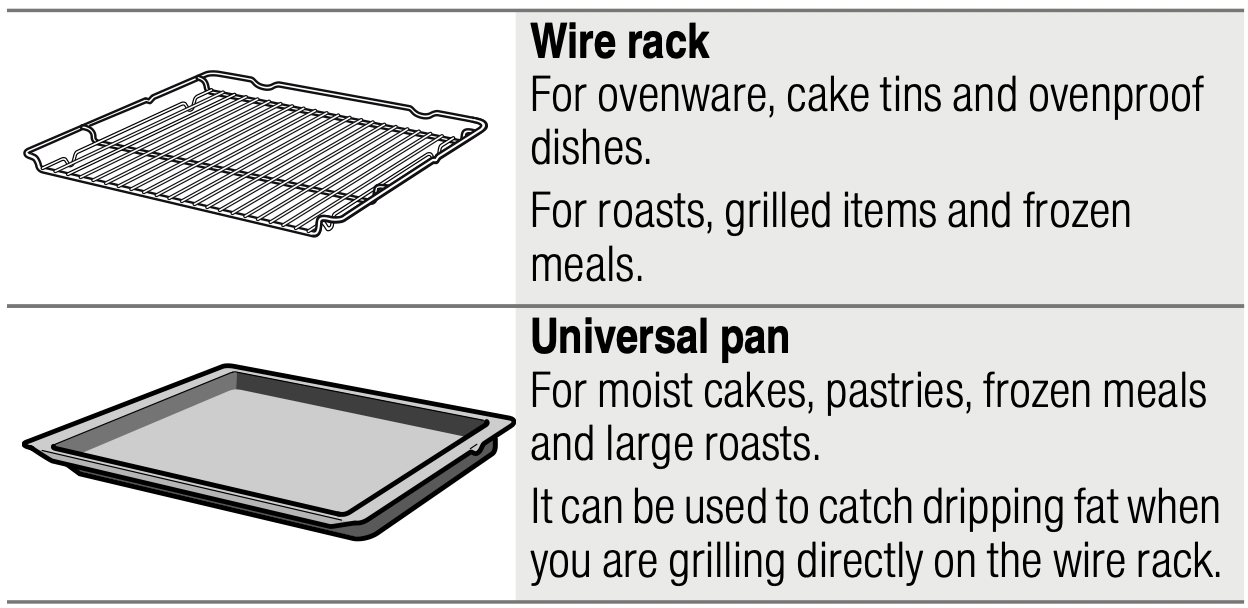
Only use original accessories. They are specially adapted for your appliance.
You can buy accessories from the after-sales service, from specialist retailers or online.
Note: The accessories may deform when they become hot. This does not affect their function. Once they have cooled down again, they regain their original shape.
Inserting accessories
The shelf positions are counted from the bottom up.
The bottom cooking compartment
The bottom cooking compartment has five shelf positions.
Depending on the appliance model, your cooking compartment will have one or more pull-out rails. There are
- Fixed pull-out rails that cannot be removed
- Clip-on pull-out rails, which can be removed and fitted to a different level as required
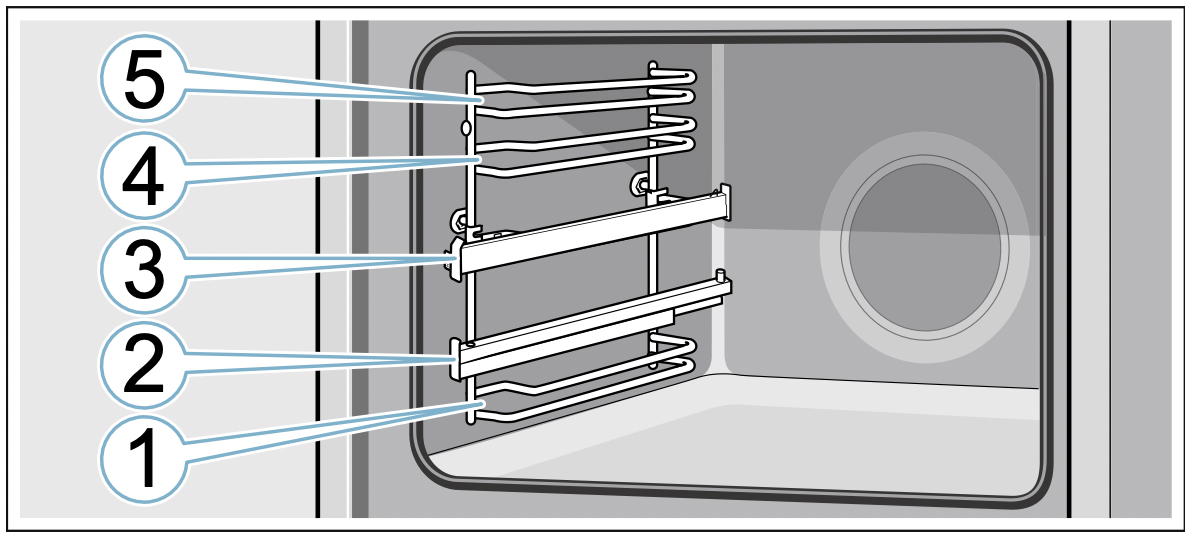
Always insert accessories between the two guide rods for the shelf position.
Accessories can be pulled out approximately halfway without tipping. You can use the pull-out rails to pull the accessories out further.
Make sure that the accessory is placed behind the lug a on the pull-out rail.
Example in the picture: Universal pan
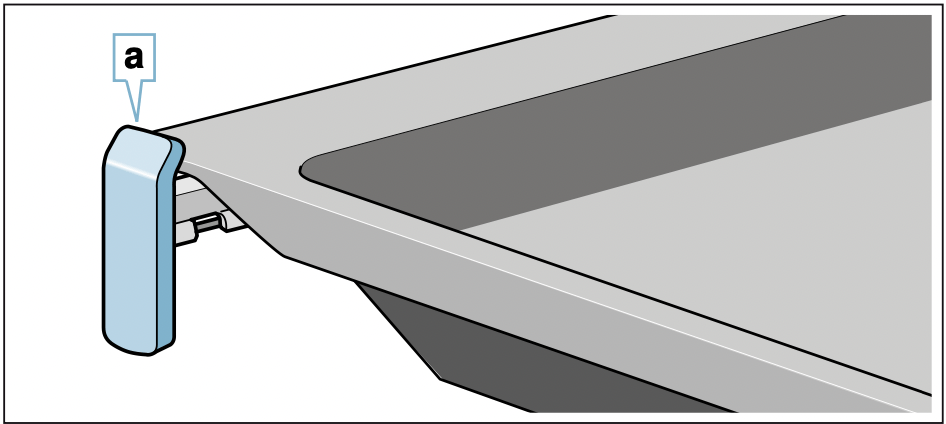
The pull-out rails lock in place when they are fully pulled out. This makes it easy to place the accessories in position. To unlock the pull-out rails, use a little force to push them back into the cooking compartment.
Notes
- Make sure that you always insert the accessories into the cooking compartment the right way round.
- Always insert the accessories fully into the cooking compartment so that they do not touch the appliance door.
- Take any accessories that you will not be using out of the cooking compartment.
- The shelf supports can be taken out of the cooking compartment for cleaning.
The top cooking compartment
The top cooking compartment has three shelf positions.
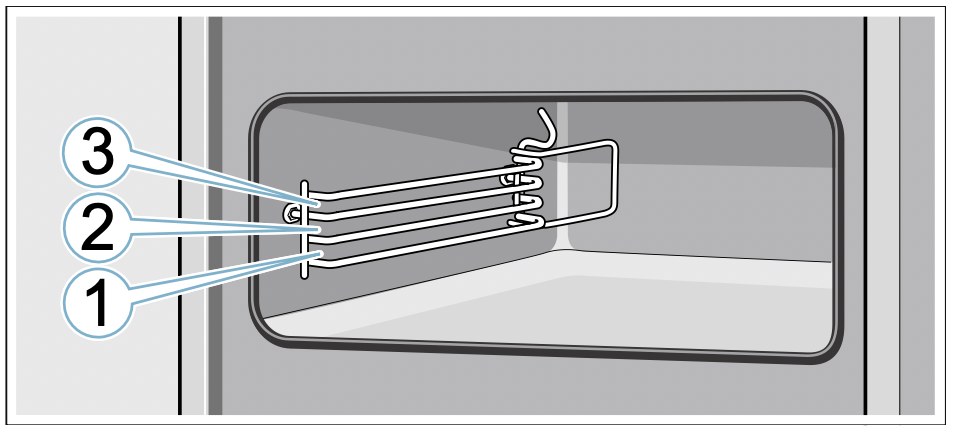
Always insert accessories between the two guide rods for the shelf position.
Accessories can be pulled out approximately halfway without tipping.
Notes
- Make sure that you always insert the accessories into the cooking compartment the right way round.
- Always insert the accessories fully into the cooking compartment so that they do not touch the appliance door.
- Take any accessories that you will not be using out of the cooking compartment.
Locking function
The accessories can be pulled out approximately halfway until they lock in place. The locking function prevents the accessories from tilting when they are pulled out. The accessories must be inserted into the cooking compartment correctly for the tilt protection to work properly.
When inserting the wire rack, ensure that lug a is at the rear and is facing downwards. The open side must be facing the appliance door and the outer rail must be facing downwards  .
.
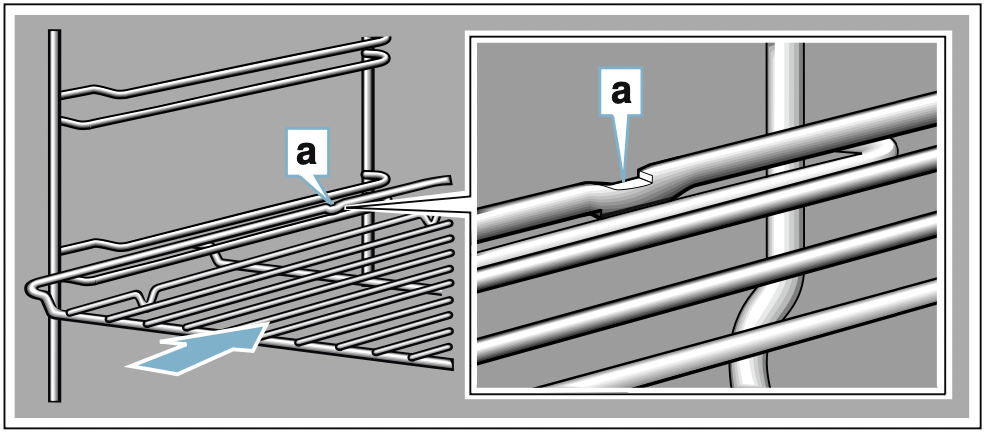
When inserting baking trays, ensure that lug a is at the rear and is facing downwards. The sloping edge of the accessory b must be facing towards the appliance door.
Example in the picture: Universal pan

Combining accessories
You can insert the wire rack and the universal pan at the same time to catch drops of liquid.
When inserting the wire rack, ensure that both spacers a are at the rear edge. When inserting the universal pan, the wire rack is on top of the upper guide rod of the shelf position.
Example in the picture: Universal pan
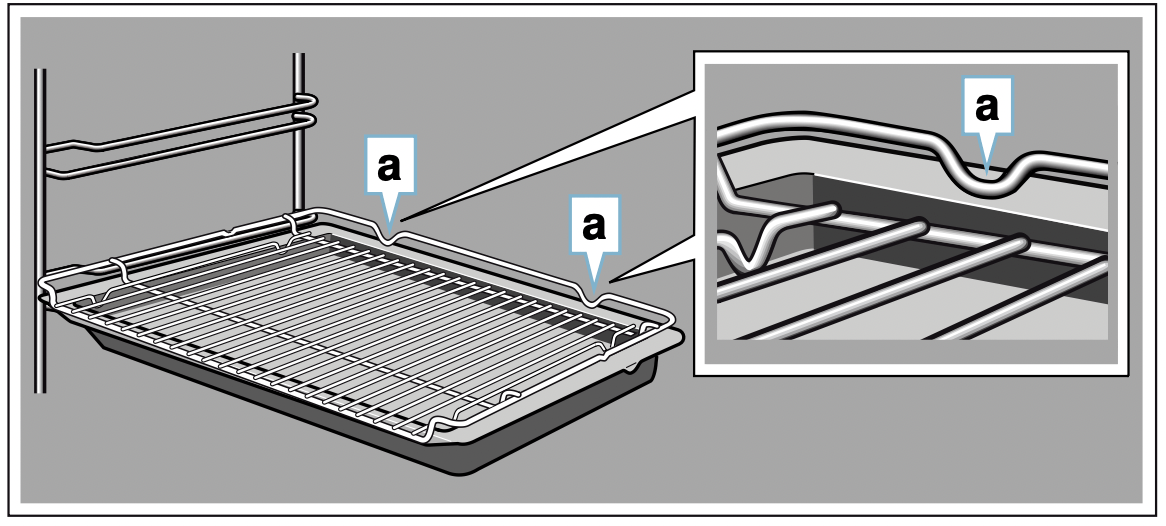
Optional accessories
You can buy optional accessories from the after-sales service, from specialist retailers or online. *You will find a comprehensive range of products for your appliance in our brochures and online.
Both availability and whether it is possible to order online differ between countries. Please see your sales brochures for more details.
Note: Not all optional accessories are suitable for every appliance. When purchasing, please always quote the exact identification number (E-no.) of your appliance. "Customer service" on page 28
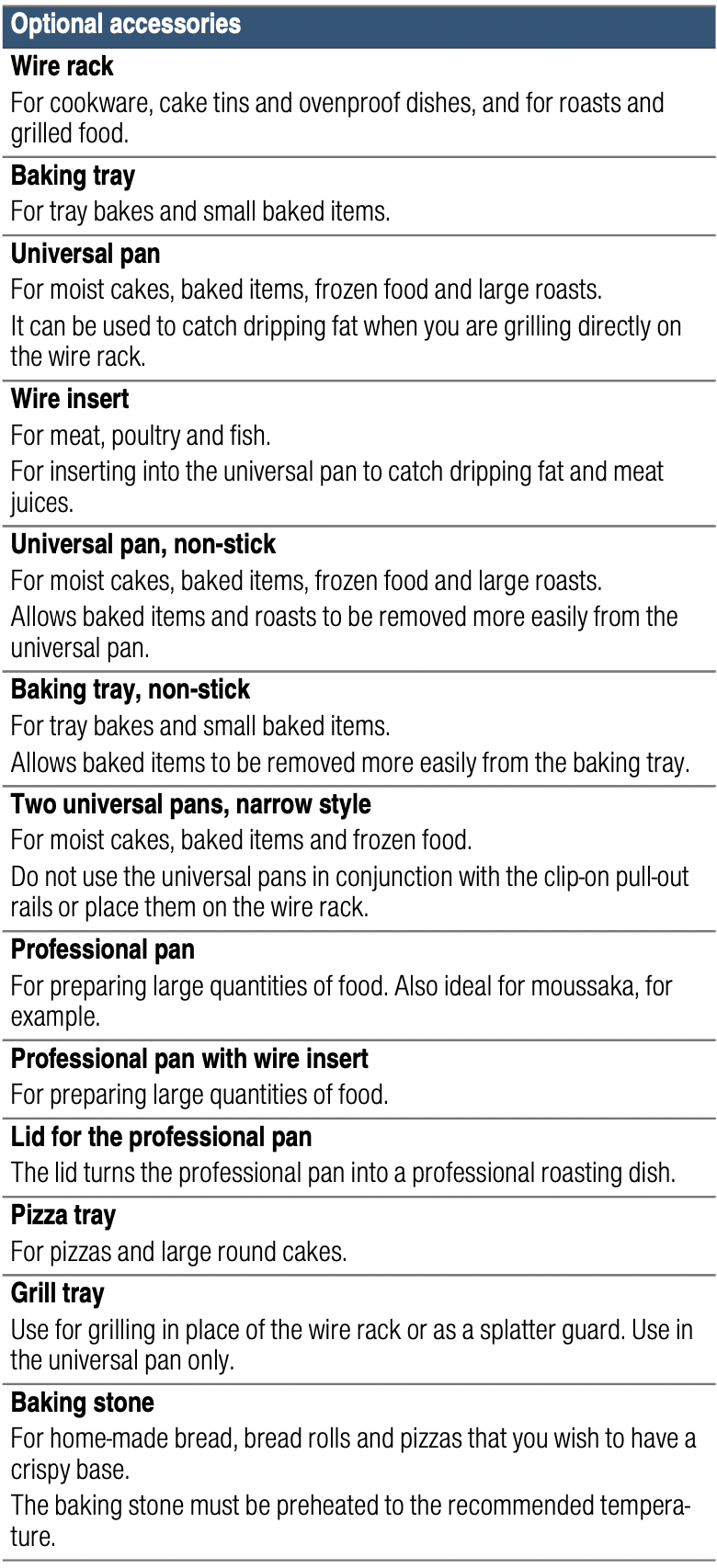
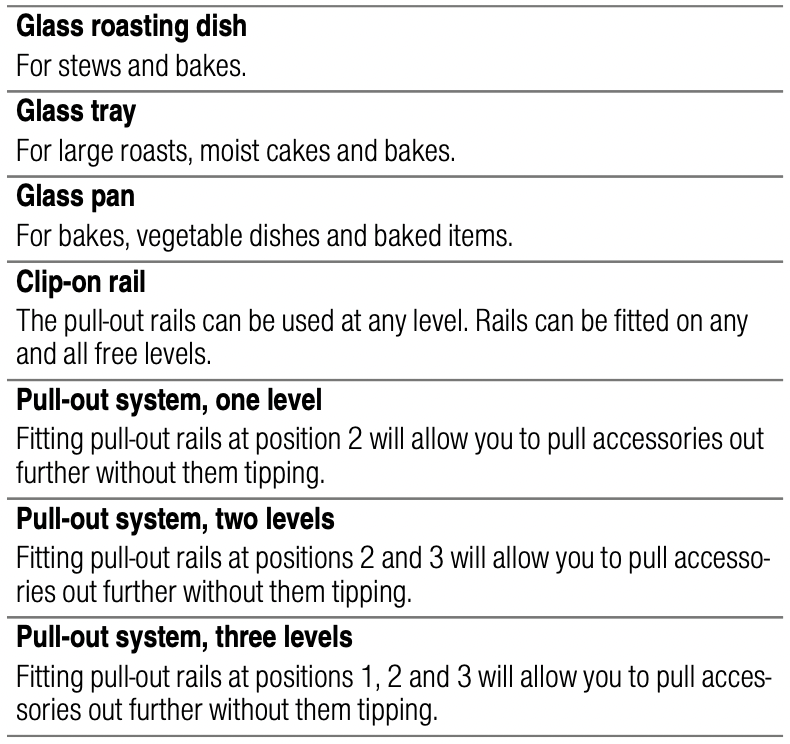
Operating the appliance
You have already learnt about the controls and how they work. Now we will explain how to apply settings on your appliance.
Switching the appliance on and off
Use the function selector to switch the appliance on or off. Turning the function selector to any position other than the "Off" position switches on the appliance. To switch off the appliance, always turn the function selector to the "Off" position.
Setting the heating function and temperature
The function selector and temperature selector make it very easy to apply the settings you require to your appliance. To find out which heating function is best for which type of food, please refer to the beginning of the instruction manual.
Example in the picture: Top/bottom heating  at 190 °C.
at 190 °C.
- Use the function selector to set the heating function.
- Use the temperature selector to set the temperature or grill setting.
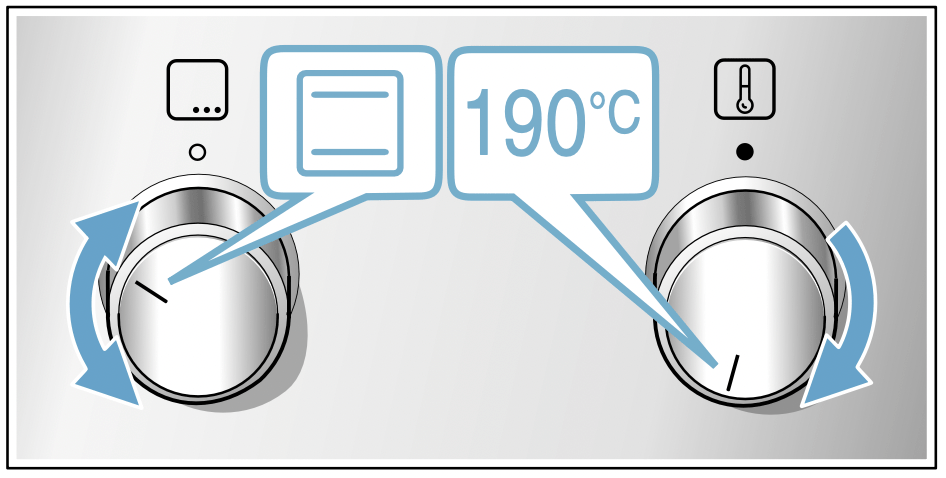
The appliance starts heating after a few seconds.
Once your food is cooked, turn the function selector to the "Off" position to switch the appliance off.
Note: You can also set a cooking time and end time on the appliance. "Time-setting options" on page 15
Changing
The heating function and temperature can be changed at any time using the relevant selector.
Rapid heating
With Rapid heating, you can shorten the heat-up time.
Then, for best results, use:
 3D hot air
3D hot air
Only use Rapid heating when a temperature of over 100 °C has been selected.
To achieve an even cooking result, do not place your food into the cooking compartment until Rapid heating is complete.
- Set the function selector to
 .
. - Use the temperature selector to set the temperature.
The oven will start heating after a few seconds.
Once Rapid heating is complete, an audible signal will sound. Place your food in the cooking compartment.
Time-setting options
Your appliance has different time-setting options.
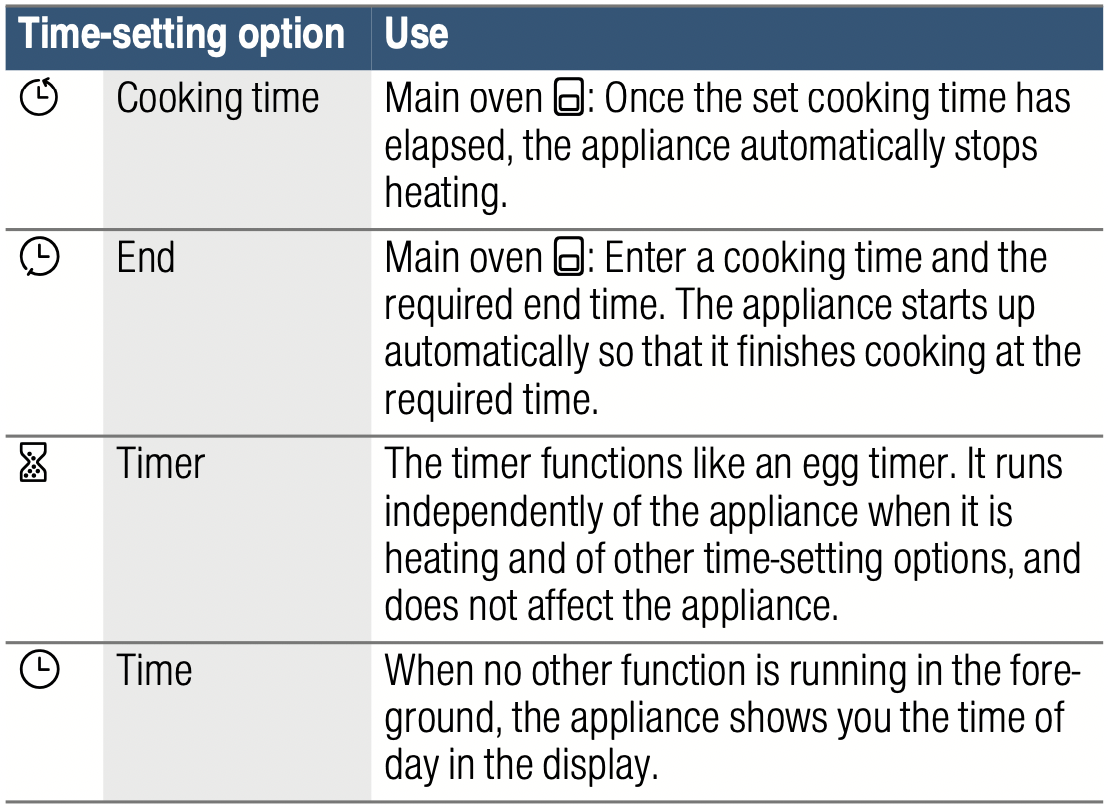
You must set a heating function before you can call up the cooking time using the  button. Once you have set a cooking time, the end time can be called up. The timer can be set at any time.
button. Once you have set a cooking time, the end time can be called up. The timer can be set at any time.
An audible signal sounds once the cooking time or timer duration has elapsed. You can cancel the audible signal early by touching the  button.
button.
Note: You can change how long the audible signal sounds for in the basic settings. "Basic settings" on page 18
Setting the cooking time
You can set the cooking time for your food on the appliance. This prevents the food from accidentally being cooked for too long, and means that you do not have to stop what you are doing to switch off the oven.
The maximum time that can be set is 23 hours 59 minutes. The cooking time can be set in one-minute increments up to one hour, and then in five-minute increments.
The cooking time starts at a different default value, depending on which button you touch first: 10 minutes if you touch the - button and 30 minutes if you touch the + button.
Example in the picture: Cooking time of 45 minutes.
- Set the heating function and temperature or setting for the main oven
 .
. - Touch the
 button twice.
button twice.
The cooking time is highlighted in the display.
is highlighted in the display.
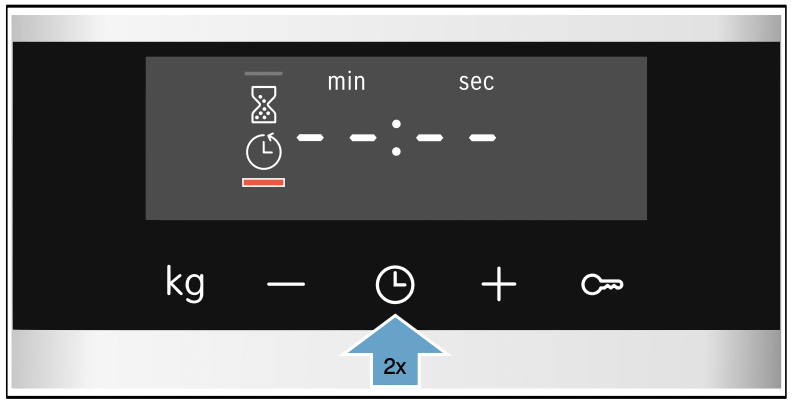
- Use the - or + button to set the cooking time.
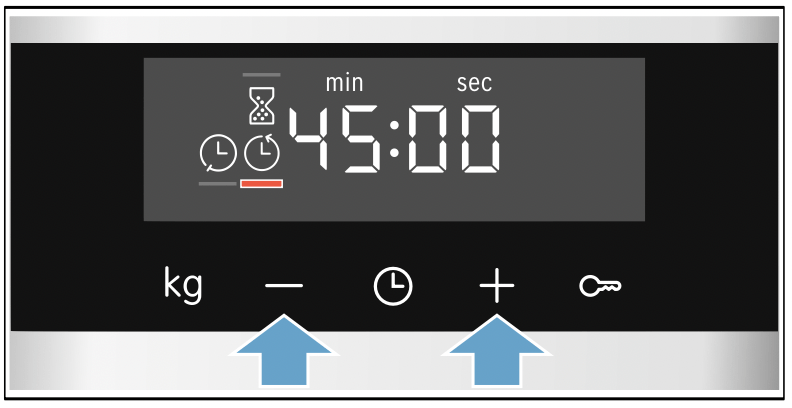
The appliance starts to heat after a few seconds. The cooking time counts down in the display.
On some appliances, the time counts down in the background. You can use the  button to check how much time is left.
button to check how much time is left.
The cooking time has elapsed
An audible signal will sound. The appliance will stop heating. The cooking time will be zero on the display.
Once the signal stops, you can touch the + button to set a new cooking time.
Once your food is cooked, turn the function selector to the "Off" position to switch the appliance off.
Changing and cancelling
You can use the - or + button to change the cooking time at any time.After a few seconds, the change will be applied.
To cancel, use the - button to reset the cooking time all the way to zero. The appliance will continue heating without a cooking time.
Checking time-setting options
If time-setting options have been set, the corresponding symbols are lit up on the display. The symbol for which the time is currently being displayed will be indicated.
To check the values for the different time-setting options, touch the  button repeatedly until the required symbol is indicated.
button repeatedly until the required symbol is indicated.
Setting the end time
You can delay the time at which cooking is due to finish. You can, for example, put your food in the cooking compartment in the morning and set the cooking time so that it is ready at lunch time.
Notes
- Make sure that food is not left in the cooking compartment for too long as it may spoil.
- Do not adjust the end time once the appliance is already in operation. Otherwise the cooking result may no longer be satisfactory.
The end of the cooking time can be delayed by up to 23 hours and 59 minutes.
Example in the picture: The time is 10.30 a.m., a cooking time of 45 minutes has been set and you want the food to be ready at 12.30 p.m.
- Set the heating function and temperature or setting for the main oven
 .
. - Touch the
 button twice and use the - or + button to set the cooking time.
button twice and use the - or + button to set the cooking time. - Touch the
 button again.
button again.
The end time is highlighted in the display.
is highlighted in the display.
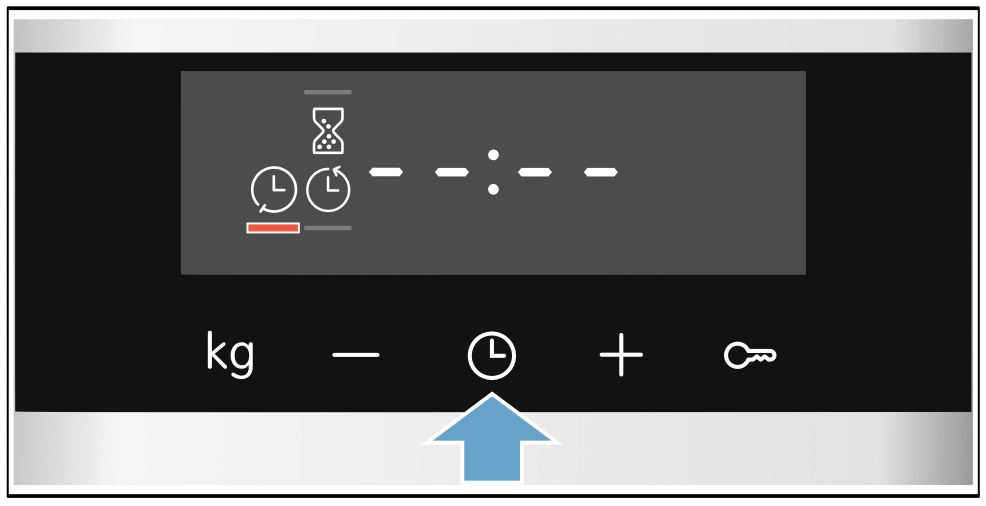
- Use the + or - button to delay the end time.
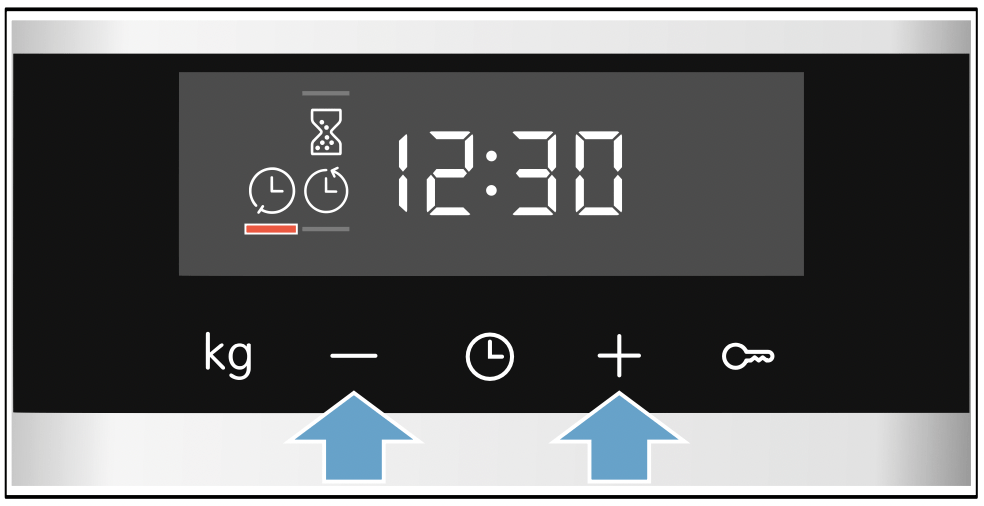
The appliance applies the settings after a few seconds. The end time is shown in the display. Once the appliance starts, the time begins counting down.
On some appliances, the time counts down in the background. You can use the v button to check how much time is left.
The cooking time has elapsed
An audible signal will sound. The appliance will stop heating. The cooking time will be zero on the display.
Once the signal stops, you can touch the + button to set a new cooking time.
Once your food is cooked, turn the function selector to the "Off" position to switch the appliance off.
Changing and cancelling
You can use the - or + button to change the end time. After a few seconds, the change will be applied. The end time cannot be changed once the cooking time has already started to count down. Otherwise the cooking result would no longer be satisfactory.
To cancel, use the - button to set the end time all the way back to the current time plus the cooking time. The appliance will start to heat and the cooking time will start to count down.
Checking time-setting options
If time-setting options have been set, the corresponding symbols are lit up on the display. The symbol for which the time is currently being displayed will be indicated.
To check the values for the different time-setting options, touch the  button repeatedly until the required symbol is indicated.
button repeatedly until the required symbol is indicated.
Setting the timer
The timer runs alongside other settings. You can set it at any time, even if the appliance has been switched off. It has its own audible signal so that you can tell whether it is the timer or a cooking time that has elapsed.
The maximum time that can be set is 23 hours and 59 minutes. Up to 10 minutes, the timer duration can be set in 30-second increments. Above 10 minutes, the time increments become longer the higher the value.
The timer duration will start at a different default value, depending on which button you touch first: 5 minutes if you touch the - button and 10 minutes if you touch the + button.
- Touch the
 button until the timer symbol
button until the timer symbol  is underlined.
is underlined. - Use the - or + button to set the timer duration. After a few seconds, the timer duration will start to count down.
Tip: If the set timer duration is the duration for which you wish to cook your food, use the cooking time. The appliance will then switch off automatically when it has finished cooking.
The timer duration has elapsed
An audible signal will sound. The timer duration will be zero on the display.
Touch any button to switch off the timer.
Changing and cancelling
You can use the - or + button to change the timer duration at any time. After a few seconds, the change will be applied.
To cancel, use the - button to reset the timer duration all the way to zero. The timer is now switched off.
Checking time-setting options
If time-setting options have been set, the corresponding symbols are lit up on the display. The symbol for which the time is currently being displayed will be indicated.
To check the values for the different time-setting options, touch the  button repeatedly until the required symbol is indicated.
button repeatedly until the required symbol is indicated.
Setting the time
When the appliance is connected to the power supply or following a power failure, the time will flash on the display. Set the clock.
The function selector must be set to the "Off" position.
- Touch the
 button.
button.
The time will stop flashing. - Use the - or + button to set the time.
After a few seconds, the appliance will apply the time.
Note: You can go to the basic settings to specify whether or not the time should be shown on the display. "Basic settings" on page 18
Changing the time
You can change the time again when you need to, e.g. from summer to winter time.
To do this, when the appliance is switched off, touch the  button until the symbol for the time is underlined, and use the - or + button to change the time.
button until the symbol for the time is underlined, and use the - or + button to change the time.
Childproof lock
The bottom oven has a childproof lock to prevent children from switching it on or changing settings by accident.
Notes
- You can go to the basic settings to specify whether you want the option to set the childproof lock. "Basic settings" on page 18
- If a hob is connected, it will not be affected by the childproof lock on the oven.
- After a power cut, the childproof lock will no longer be active.
Activating and deactivating
To activate the childproof lock for the main oven, the function selector must be set to the "Off" position.
Press and hold the  button for approx. four seconds.
button for approx. four seconds.
The symbol for this function appears in the display. The childproof lock is now active for the main oven.
Note: If a timer duration  has been set, this continues to count down. While the childproof lock is active, the timer duration cannot be changed.
has been set, this continues to count down. While the childproof lock is active, the timer duration cannot be changed.
To deactivate the childproof lock, press and hold the  button again for approx. four seconds until the symbol goes out in the display.
button again for approx. four seconds until the symbol goes out in the display.
Basic settings
There are various settings available to you in order to help use your appliance effectively and simply. You can change these settings as required.
List of basic settings
Depending on the features of your appliance, not all basic settings will be available.
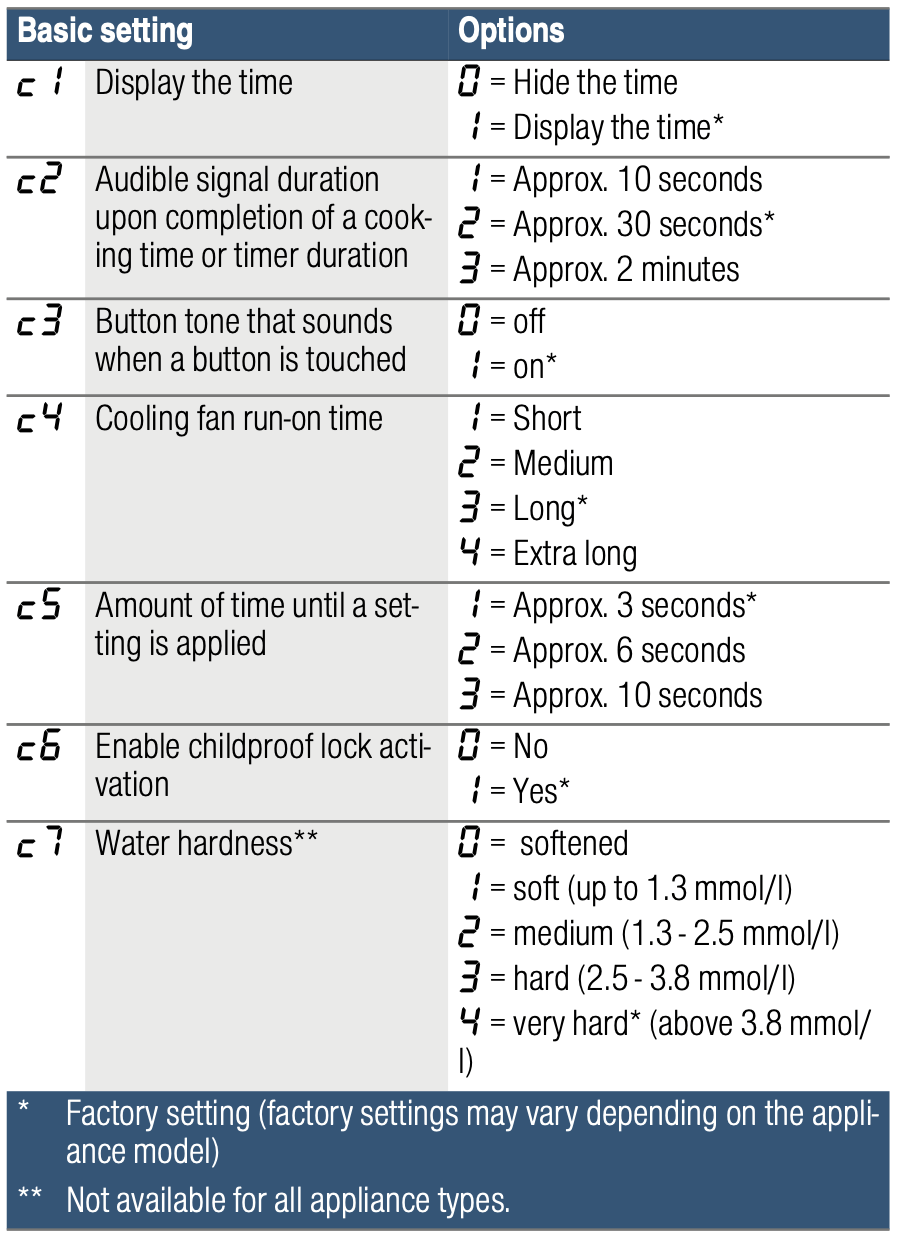
Changing the basic settings
The function selector must be set to the "Off" position.
- Press and hold the
 button for approx. 4 seconds.
button for approx. 4 seconds.
The first basic setting will appear on the display, e.g.
- Use the - or + button to change the setting if necessary.
- Press the
 button to confirm.
button to confirm.
The next basic setting will appear on the display. - Using the
 button, continue going through all the basic settings as described above, changing the settings if necessary using the - or + button.
button, continue going through all the basic settings as described above, changing the settings if necessary using the - or + button. - When you have finished, press and hold the
 button again for approx. 4 seconds to confirm the settings.
button again for approx. 4 seconds to confirm the settings.
All basic settings have now been applied.
You can change the basic settings again at any time.
Note: Following a power failure, the basic factory settings will be restored.
Cleaning agent
With good care and cleaning, your appliance will retain its appearance and remain fully functioning for a long time to come. We will explain here how you should correctly care for and clean your appliance.
Suitable cleaning agents
To ensure that the different surfaces are not damaged by using the wrong cleaning agent, observe the information in the table. Depending on the appliance model, not all of the areas listed may be on/in your appliance.
Caution! Risk of surface damage
Do not use:
- Harsh or abrasive cleaning agents,
- Cleaning agents with a high alcohol content,
- Hard scouring pads or cleaning sponges,
- High-pressure cleaners or steam cleaners,
- Special cleaners for cleaning the appliance while it is hot.
Wash new sponge cloths thoroughly before use.
Tip: Highly recommended cleaning and care products can be purchased through the after-sales service. Observe the respective manufacturer's instructions.
Warning – Risk of burns! The appliance becomes very hot. Never touch the interior surfaces of the cooking compartment or the heating elements. Always allow the appliance to cool down. Keep children at a safe distance.
|
Area |
Cleaning |
|
Appliance exterior |
|
|
Stainless steel front |
Hot soapy water: Clean with a dish cloth and then dry with a soft cloth. Remove flecks of limescale, grease, starch and albumin (e.g. egg white) immediately. Corrosion can form under such flecks. Special stainless steel cleaning products suitable for hot surfaces are available from our after-sales service or from specialist retailers. Apply a very thin layer of the cleaning product with a soft cloth. |
|
Plastic |
Hot soapy water: Clean with a dish cloth and then dry with a soft cloth. Do not use glass cleaner or a glass scraper. |
|
Painted surfaces |
Hot soapy water: Clean with a dish cloth and then dry with a soft cloth. |
|
Control panel |
Hot soapy water: Clean with a dish cloth and then dry with a soft cloth. Do not use glass cleaner or a glass scraper. |
|
Door panels |
Hot soapy water: Clean with a dish cloth and then dry with a soft cloth. Do not use a glass scraper or a stainless steel scouring pad. |
|
Door handle |
Hot soapy water: Clean with a dish cloth and then dry with a soft cloth. If descaler comes into contact with the door handle, wipe it off immediately. Otherwise, any stains will not be able to be removed. |
|
Appliance interior |
|
|
Enamel surfaces and self-cleaning surfaces |
Observe the instructions for the surfaces of the cooking compartment that follow the table. |
|
Glass cover for the interior lighting |
Hot soapy water: Clean with a dish cloth and then dry with a soft cloth. If the cooking compartment is heavily soiled, use oven cleaner. |
|
Door seal Do not remove. |
Hot soapy water: Clean with a dish cloth. Do not scour. |
|
Door cover |
Made from stainless steel: Use stainless steel cleaner. Follow the manufacturers' instructions. Do not use stainless steel care products. Made from plastic: Clean using hot soapy water and a dish cloth. Dry with a soft cloth. Do not use glass cleaner or a glass scraper. Remove the door cover for cleaning. |
|
Rails |
Hot soapy water: Soak and clean with a dish cloth or brush. |
|
Pull-out system |
Hot soapy water: Clean with a dish cloth or a brush. Do not remove the lubricant while the pull-out rails are pulled out – it is best to clean them when they are pushed in. Do not clean in the dishwasher. |
|
Accessories |
Hot soapy water: Soak and clean with a dish cloth or brush. If there are heavy deposits of dirt, use a stainless steel scouring pad. |
Notes
- Slight differences in colour on the front of the appliance are caused by the use of different materials, such as glass, plastic and metal.
- Shadows on the door panels, which look like streaks, are caused by reflections made by the interior lighting.
- Enamel is baked on at very high temperatures.This can cause some slight colour variation. This is normal and does not affect operation.
The edges of thin trays cannot be completely enamelled. As a result, these edges can be rough. This does not impair the anti-corrosion protection.
Surfaces in the cooking compartment
Enamel surfaces are smooth. Self-cleaning surfaces are rough.
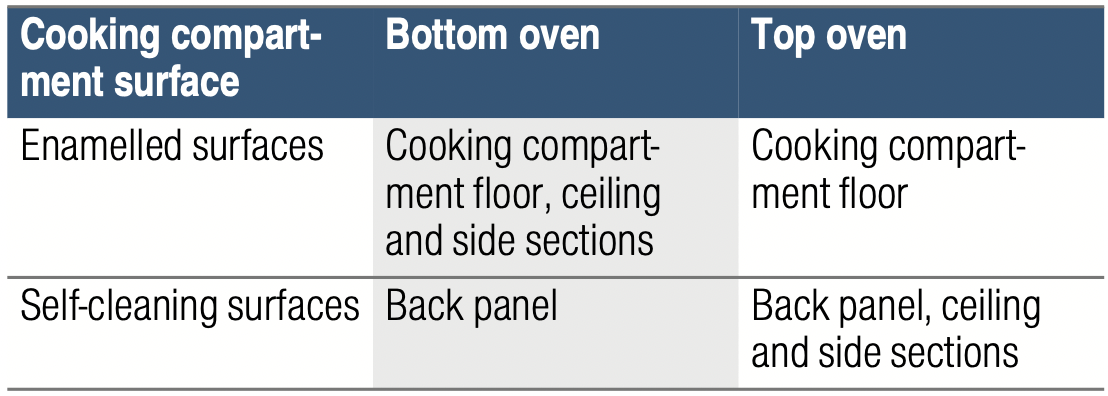
Cleaning enamel surfaces
Clean the smooth enamel surfaces with a dish cloth and hot soapy water or a vinegar solution. Then dry them with a soft cloth.
Soften baked-on food remnants with a damp cloth and soapy water. Use stainless steel wire wool or oven cleaner to remove stubborn dirt.
Caution! Never use oven cleaner in the cooking compartment when it is still warm. This may damage the enamel. Remove all food remnants from the cooking compartment and the appliance door before you next heat up the appliance.
Leave the cooking compartment open to dry after cleaning it.
Note: Food residues can cause white deposits to form. These are harmless and do not affect how the appliance works. You can remove these residues using lemon juice if required.
Cleaning self-cleaning surfaces
The self-cleaning surfaces are coated with a porous, matt ceramic layer. This coating absorbs and dispels splashes from baking and roasting while the appliance is in operation.
If the self-cleaning surfaces no longer clean themselves sufficiently and dark patches appear, they can be cleaned by running a program specifically to heat them up.
Caution! Do not use oven cleaner on the self-cleaning surfaces. This will damage the surfaces.If oven cleaner does get onto these surfaces, dab it off immediately using water and a sponge cloth. Do not rub the surface and do not use abrasive cleaning aids.
Bottom oven
Remove the shelf supports, pull-out rails, accessories and cookware from the cooking compartment beforehand. Thoroughly clean the smooth enamel surfaces in the cooking compartment, the inside of the appliance door and the glass cover on the interior lighting.
- Set the Hot air heating function for the bottom oven.
- Set the maximum temperature.
- Start the program and leave it to run for at least 1 hour.
This will regenerate the ceramic coating.
Once the cooking compartment has cooled down, remove any brown or whitish remnants or residues with water and a soft sponge.
Note: When the appliance is running, reddish spots form on the surfaces. This is not rust, but food remnants. These spots are not harmful to health and do not impair the cleaning ability of the self-cleaning surfaces.
Top oven
Refer to the information in the relevant section. "Cleaning function" on page 21
Keeping the appliance clean
Always keep the appliance clean and remove dirt immediately so that stubborn deposits of dirt do not build up.
Warning – Risk of fire! Loose food remnants, fat and meat juices may catch fire. Before using the appliance, remove the worst of the food remnants from the cooking compartment, heating elements and accessories.
Tips
- Clean the cooking compartment after each use. This will ensure that dirt cannot be baked on.
- Always remove flecks of limescale, grease, starch and albumin (e.g. egg white) immediately.
- Use the universal pan for baking very moist cakes.
- Use suitable ovenware for roasting, e.g. a roasting dish.
Cleaning function
The self-cleaning surfaces in the cooking compartment are cleaned with the “EcoClean” cleaning function.
The self-cleaning surfaces (back panel, ceiling panel and side panels) are coated with a porous, matt ceramic material. This coating absorbs and breaks down splashes from baking, roasting and grilling while the oven is in operation. If the surfaces no longer clean themselves adequately and dark patches appear, the surfaces can be cleaned by the cleaning function.
Prior to initiating the cleaning function
Remove shelves, rails, accessories and ovenware from the cooking compartment.
Cleaning the cooking compartment floor and the inside of the appliance door
Remove the worst dirt from the cooking compartment floor, the inside of the appliance door and the interior lighting. Otherwise, patches will appear that can no longer be removed.
Caution! Do not use oven cleaner on the self-cleaning surfaces. This will damage the surfaces. If oven cleaner does come into contact with these surfaces, dab it off immediately with water and a sponge cloth. Please to not rub or use any abrasive cleaning materials.
Warning – Risk of burns!
 The appliance will become very hot on the outside during the cleaning function. Never touch the appliance door. Allow the appliance to cool down. Keep children away from the appliance.
The appliance will become very hot on the outside during the cleaning function. Never touch the appliance door. Allow the appliance to cool down. Keep children away from the appliance.
Setting the cleaning function
Make sure you follow all the preparation instructions before setting the cleaning function.
- Use the function selector to set EcoClean
 .
. - Turn the temperature selector to cleaning setting
 .
. - Switch off the appliance after 60 minutes.
Note: You can also set the timer to remind you after 60 minutes.
Ventilate the kitchen while the cleaning function is running.
Delaying the end time
You can delay the end time if required. Before starting, touch the  button until the "End" symbol is highlighted on the display. Use the + button to delay the end time.
button until the "End" symbol is highlighted on the display. Use the + button to delay the end time.
The appliance will switch to standby after it is started.
Changing and cancelling
The end time can be changed while the appliance is on standby.
If you would like to cancel the cleaning function, switch the appliance off by turning the function selector to the "Off" position.
Once the cleaning function has ended
Once the cooking compartment has cooled down, wipe down the cooking compartment with a damp cloth if necessary.
Note: During operation and while the cleaning function is active, reddish patches may form on the surfaces. This is not rust, but food residues. These patches are not hazardous to your health and do not limit the cleaning capacity of the self-cleaning surfaces.
Rails
With good care and cleaning, your appliance will retain its appearance and remain fully functional for a long time to come. This will tell you how to remove the shelves and clean them.
Detaching and refitting the rails
Warning – Risk of burns! The rails become very hot. Never touch the hot rails. Always allow the appliance to cool down. Keep children away from the appliance.
Detaching the rails
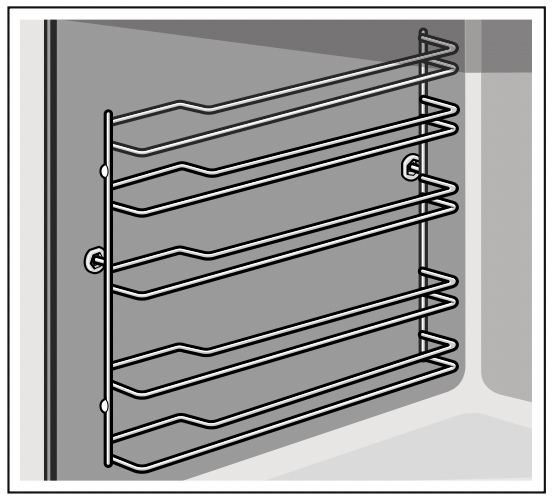
- Lift the rail slightly at the front a and detach it b (figure 1).
- Then pull the whole rail towards you and take it out (figure 2).
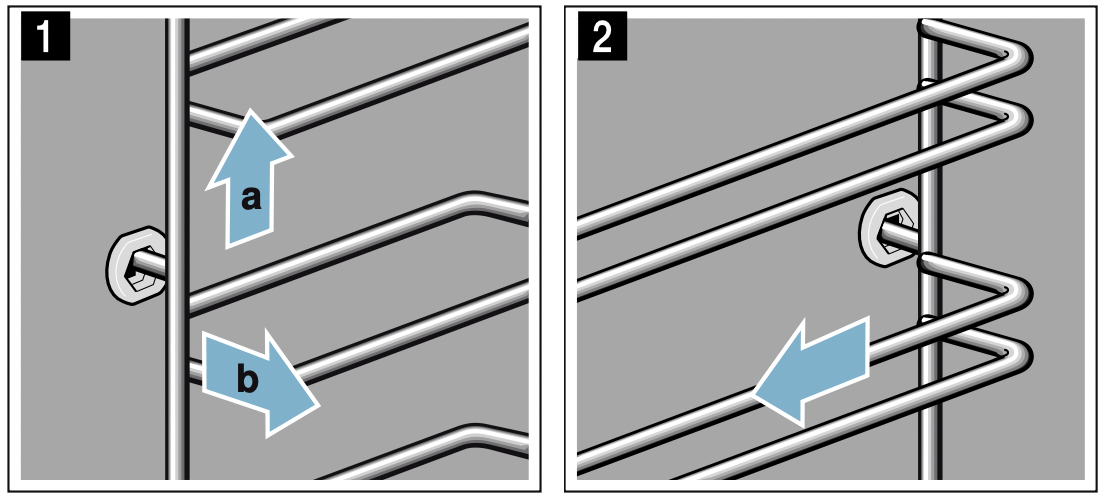
Clean the rails with cleaning agent and a sponge. For stubborn deposits of dirt, use a brush.
Attaching the rails
The rails only fit on the right or the left side. For both rails, ensure that the curved rods are at the front.
- First, insert the rail in the middle of the rear socket a, until the rail rests against the cooking compartment wall, and push it back b (figure 1).
- Then insert the rail into the front socket c, until the rail also rests against the cooking compartment wall here, and press it downwards d (figure 2).

Detaching and refitting the rails
Warning – Risk of burns! The rails become very hot. Never touch the hot rails. Always allow the appliance to cool down. Keep children away from the appliance.
Detaching the shelf supports
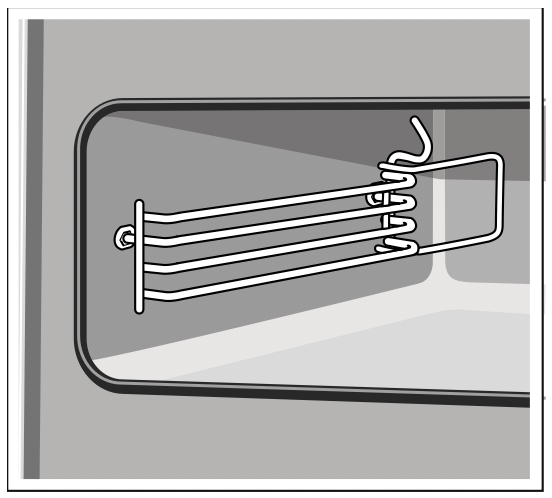
- Lift the shelf support slightly at the front a and detach it b (fig. 1).
- Then pull the whole shelf support towards you and remove it (fig. 2).
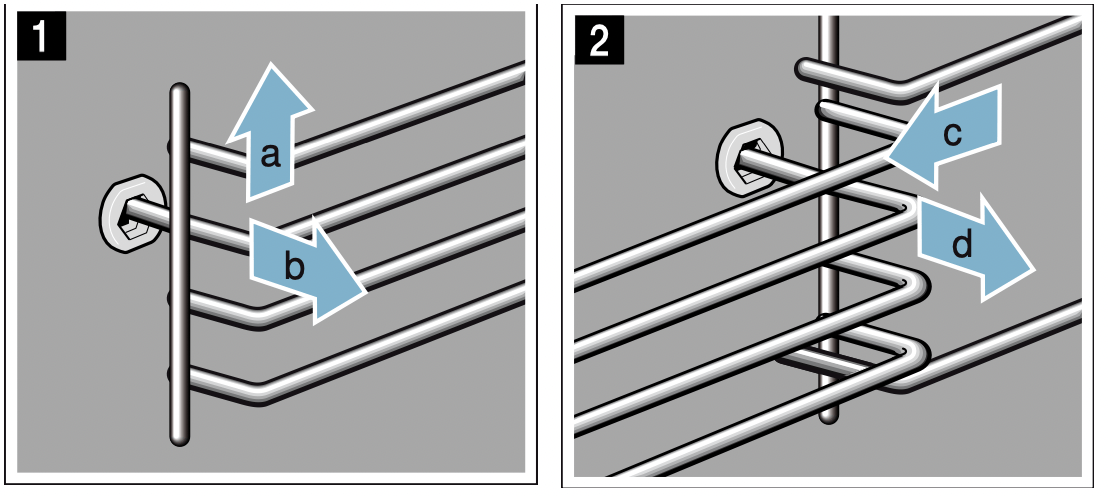
Clean the shelf supports with washing-up liquid and a sponge. For stubborn dirt deposits, use a brush.
Refitting the shelf supports
The shelf supports are designed to fit on either the rightor the left-hand side (not both).For each of the shelf supports, make sure that the hooks at the back are at the top.
- First, push the shelf support into the middle of the rear socket a until the shelf support rests against the cooking compartment wall, and then push it back b (fig. 1).
- Then push the shelf support into the front socket c, until the shelf support also rests against the cooking compartment wall, and then press it downwards d (fig. 2).
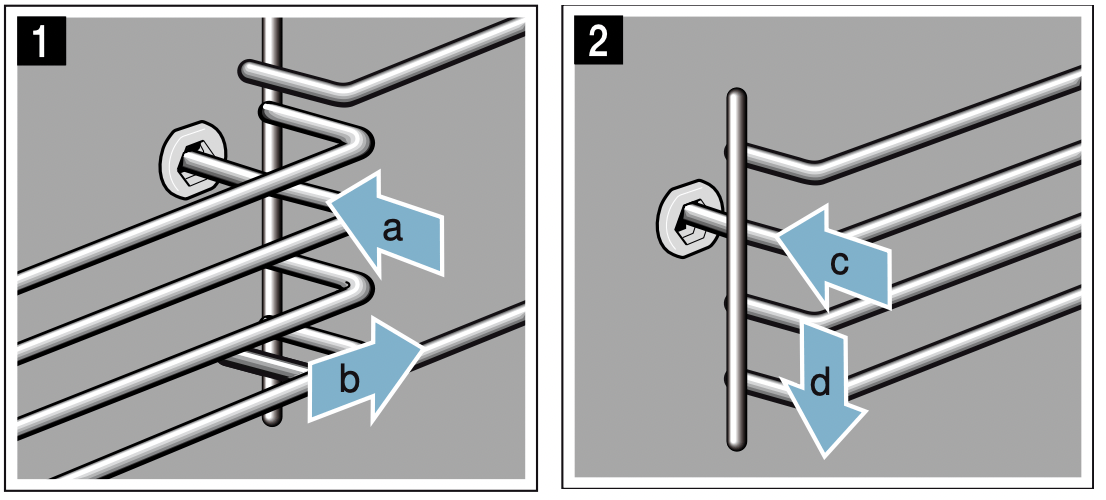
Fitting and removing the pull-out rails
On appliance models with shelf supports, you must change the basic settings to "Telescopic rails: Yes".For more information, refer to the "Basic settings" section. Page 18
If necessary, you can use pull-out rails on all levels.
If your appliance features the EcoClean Direct cleaning function, you will need to take the entire shelf supports for fitting and removing the pull-out rails out of the cooking compartment. Otherwise, the EcoClean Direct coating may be damaged.
If your appliance features the pyrolytic self-cleaning function, you will need to take the pull-out rails out of the cooking compartment before running the cleaning function.The pull-out rails are not suitable for pyrolytic self-cleaning.
Notes
- Only use the pull-out rails in conjunction with the universal pan, baking tray, wire rack and accessories that are placed on the wire rack. All other accessories are unsuitable.
- The pull-out rails are not suitable for appliances with a microwave function.
Warning – Risk of burns! The rails become very hot. Never touch the hot rails. Always allow the appliance to cool down. Keep children away from the appliance.
Removing the pull-out rails
- Push on the tab marked "PUSH" behind the end of the rail, and push the rail away from you (fig. 1).
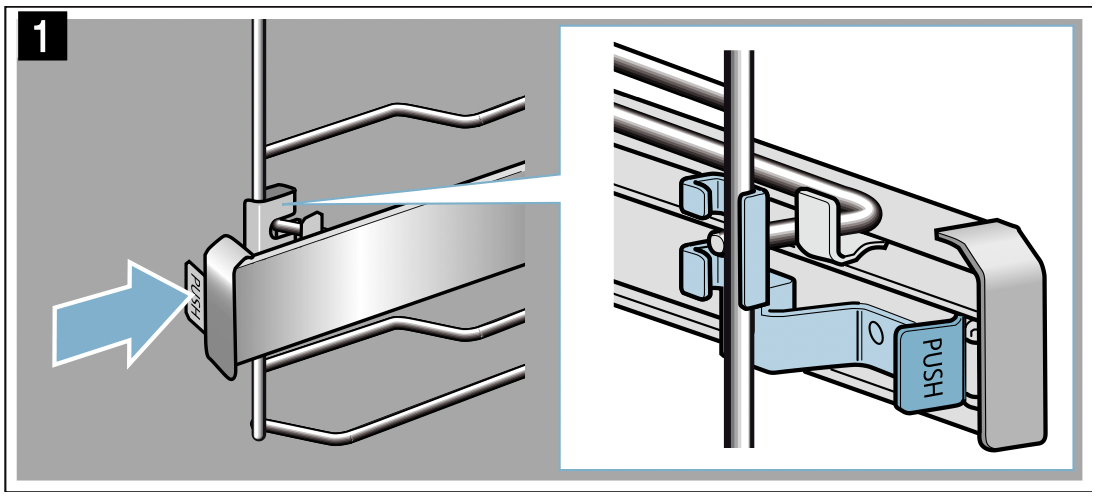
- Keep the "PUSH" tab pushed back and swing the rail out (fig. 2).
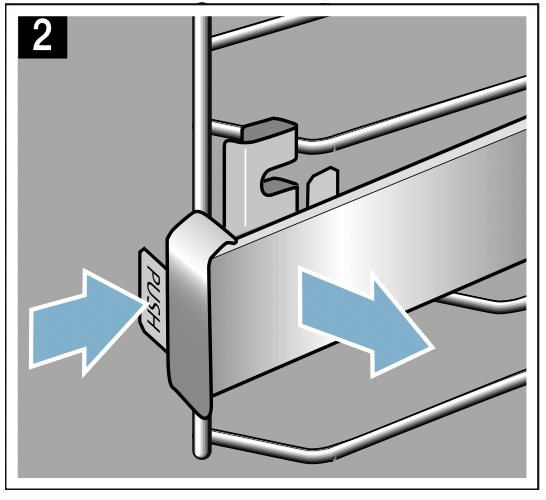
- Pull the rail out towards you until the retainer at the back unhooks (fig. 3).
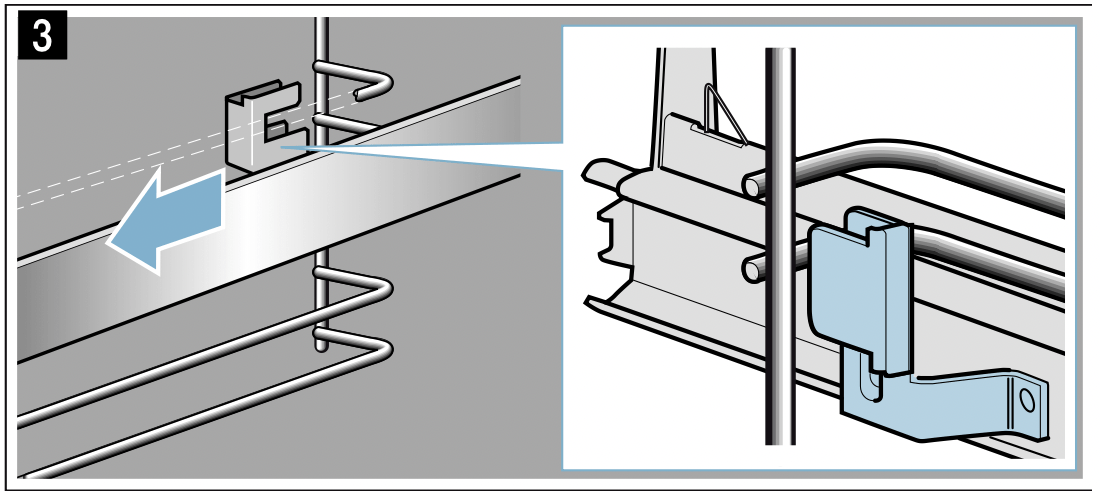
- Remove the pull-out rail (fig. 4).
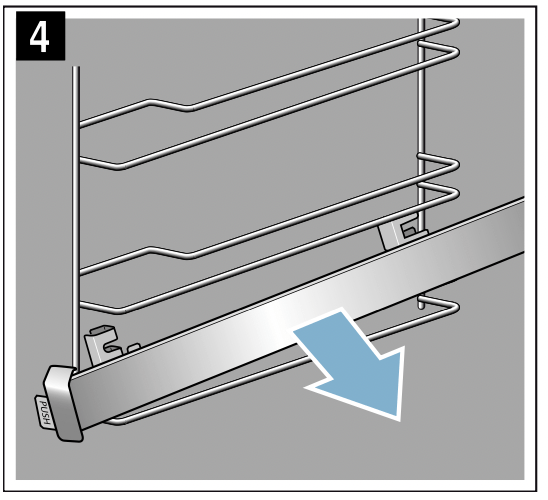
Use washing-up liquid and a sponge to clean the pullout rails. For stubborn dirt deposits, use a brush.
Fitting the pull-out rails
The rails are designed to fit on either the right- or the left-hand side (not both).Make sure when you fit them that you can pull them out towards you.
- The rail must sit between the two bars (fig. 1).
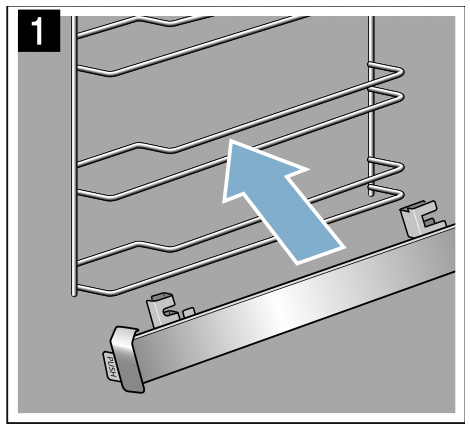
- Push the retainer at the back in between the lower and the upper bar (fig. 2).
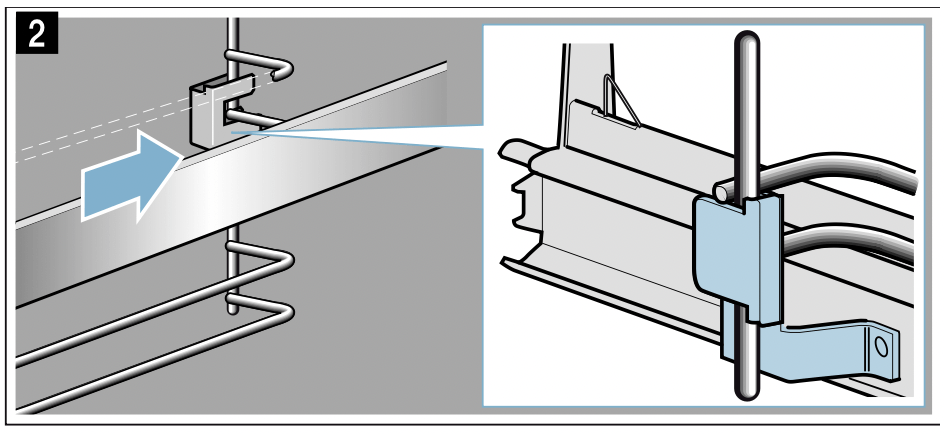
- Push on the "PUSH" tab and swing the rail in so that the retainer ends up between the two bars (fig. 3).
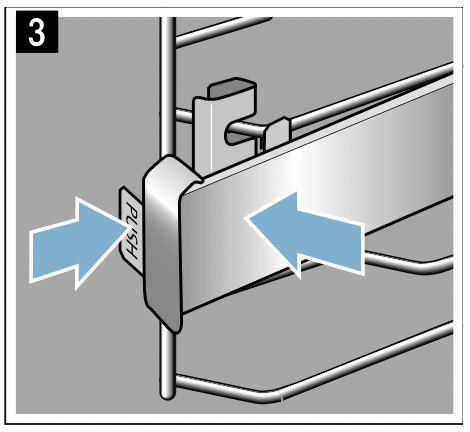
- Release the "PUSH" tab; the retainer will hook into place (fig. 4). Then pull the rail out as far as it will go and slide it back in.
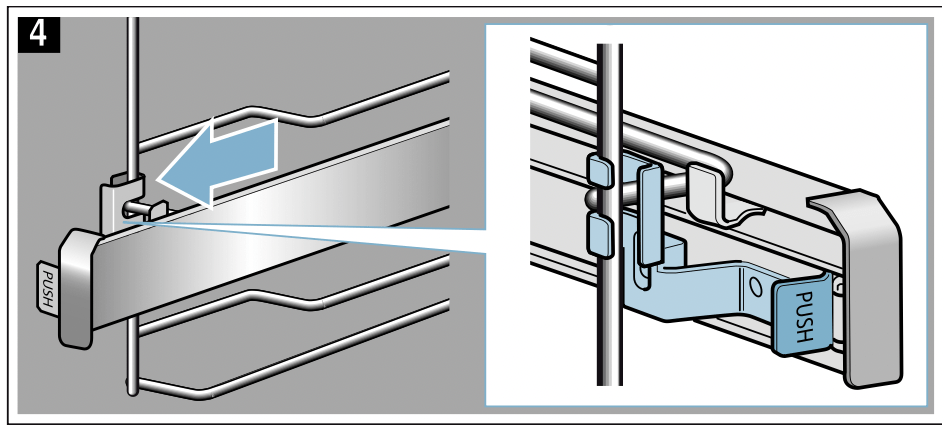
Appliance door
With good care and cleaning, your appliance will retain its appearance and remain fully functional for a long time to come. This will tell you how to clean the appliance door.
Main oven – Fitting and removing the glass panels
To facilitate cleaning, you can remove the glass panels from the appliance door.
Locking the appliance door
- Open the appliance door fully.
- Open the two locking levers on the left and right (fig. 1).
- Close the appliance door as far as it goes (fig. 2).
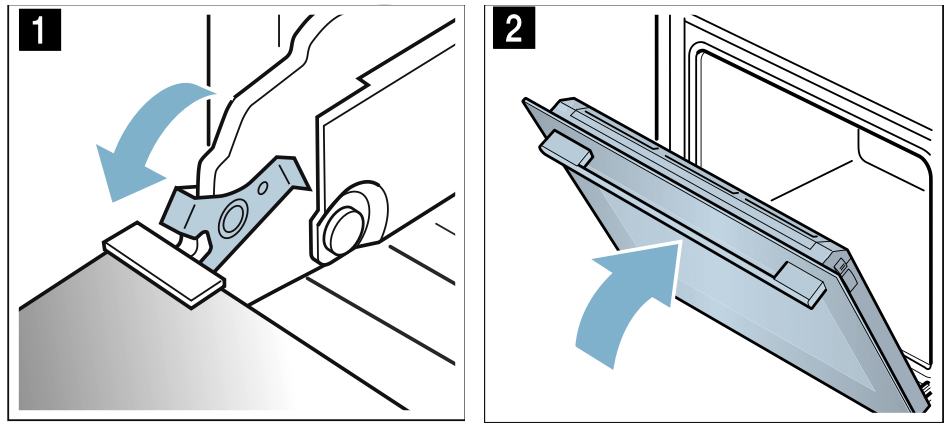
Removing panels
- Press the left- and right-hand sides of the cover (fig. 1).
- Remove the cover (fig. 2).
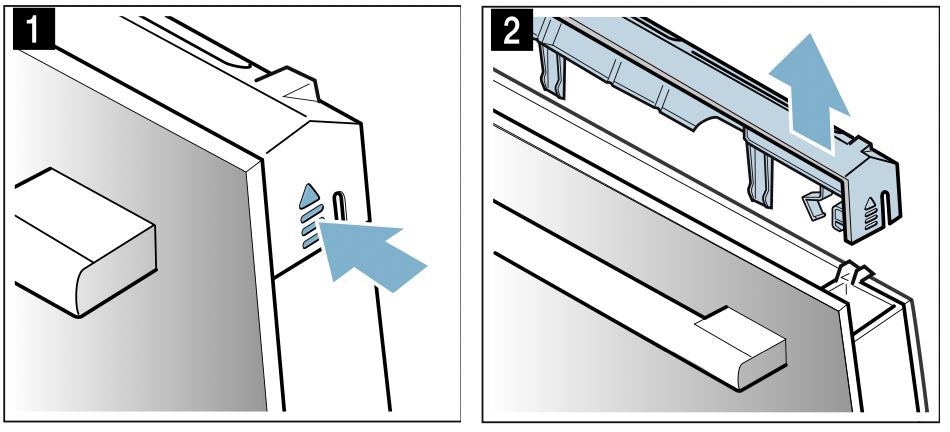
- Lift out each panel (fig. 3) and set them down carefully on a flat surface.
- If necessary, you can remove the condensate trough for cleaning. To do this, open the appliance door fully (fig. 4).
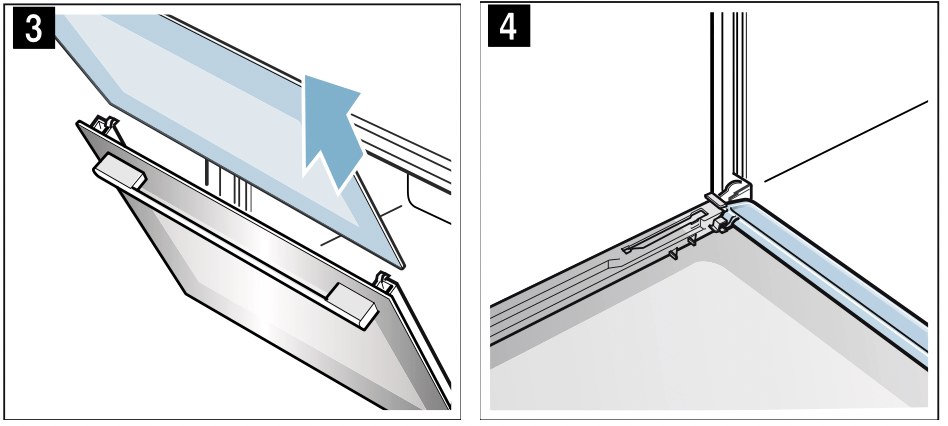
- Tilt the condensate trough up and remove it (fig. 5).
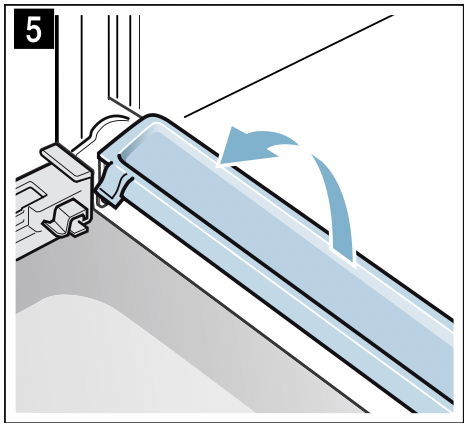
Clean the panels with glass cleaner and a soft cloth. Wipe the condensate trough with a cloth and some hot soapy water.
Warning - Risk of injury!
- Scratched glass in the appliance door may develop into a crack. Do not use a glass scraper, sharp or abrasive cleaning aids or detergents.
- The hinges on the appliance door move when opening and closing the door, and you may be trapped. Keep your hands away from the hinges.
Fitting panels
- Open the appliance door fully and refit the condensate trough. To do this, insert the trough from above and rotate it at the bottom (fig. 1).
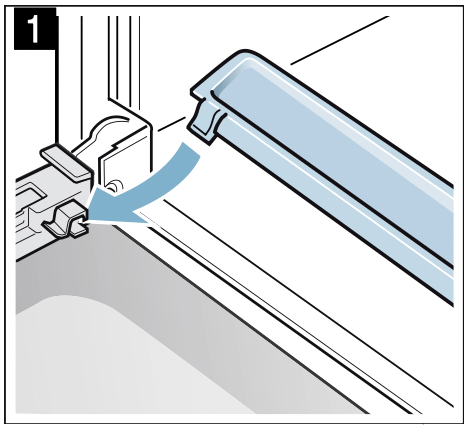
- Close the appliance door fully.
- Slide each panel back in and make sure that it is sitting correctly at the bottom in the retainer (fig. 2).
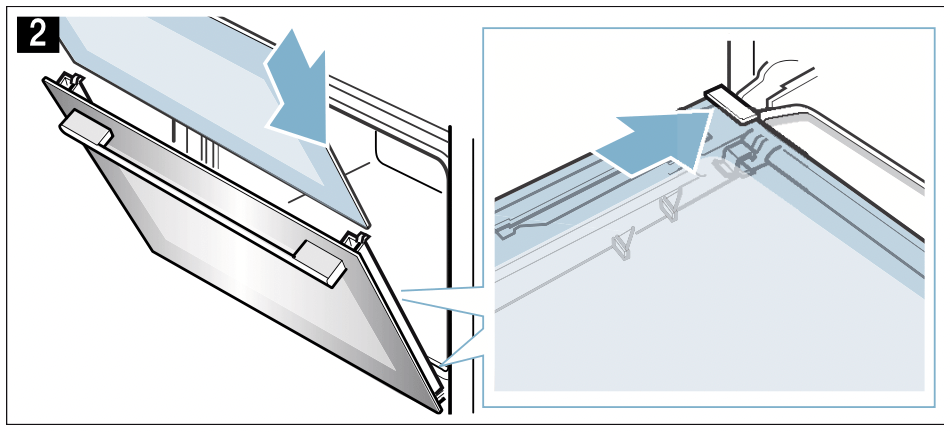
- Push each panel in at the top (fig. 3).
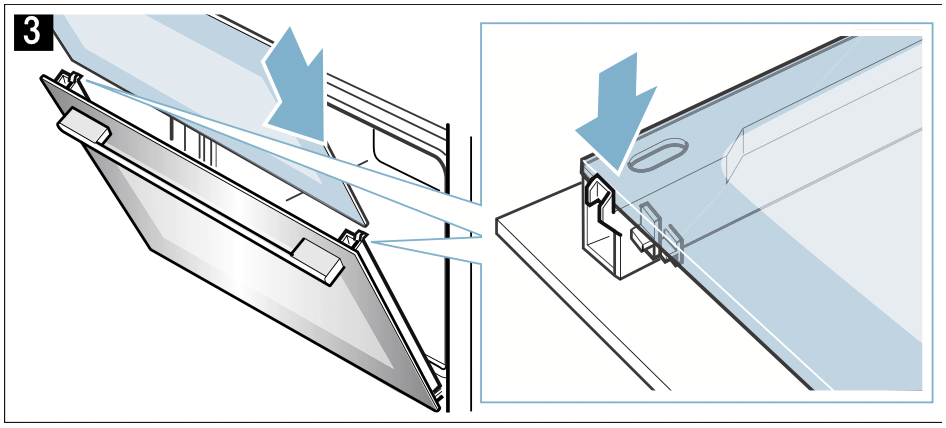
- Put the cover back in place and press on it until you hear it click into place (fig. 4).
- Open the appliance door again fully.
- Close the two locking levers on the left and right (fig. 5).
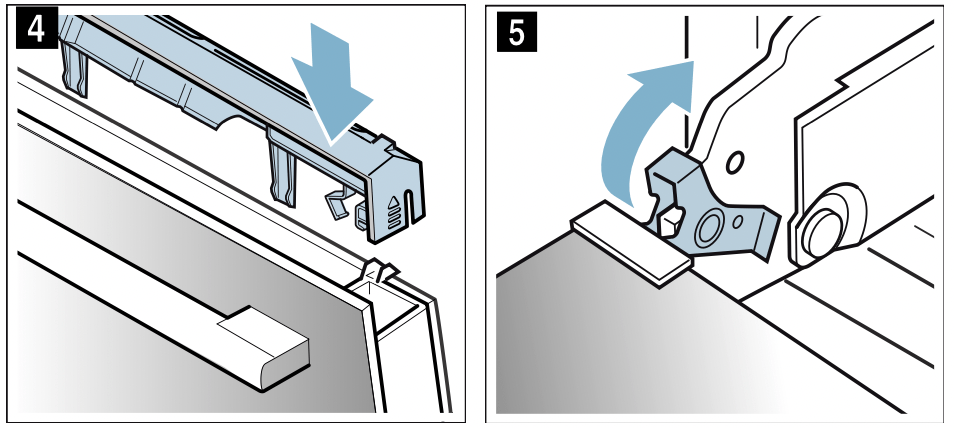
- Close the appliance door.
Caution! Do not use the cooking compartment again until the panels have been correctly fitted.
Top oven – Fitting and removing the glass panels
To facilitate cleaning, you can remove the glass panels from the appliance door.
The appliance door hinges each have a locking lever. When the locking levers are closed (fig. 1), the appliance door is secured in place. It cannot be detached.
When the locking levers are open in order to detach the appliance door (fig. 2), the hinges are locked. They cannot snap shut.
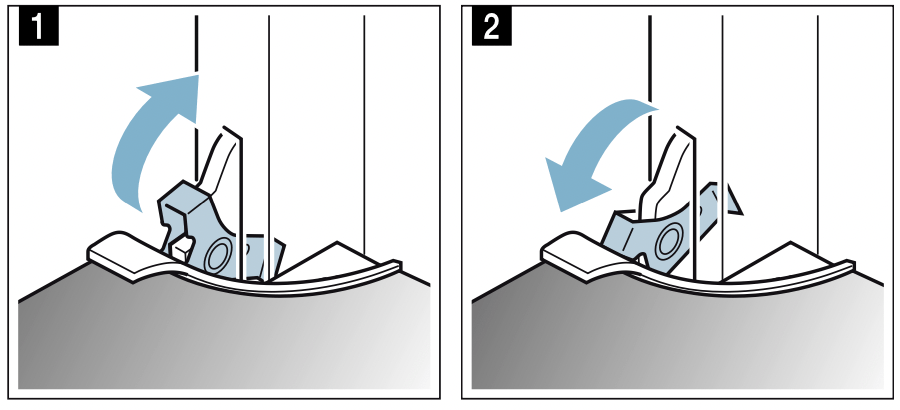
Warning - Risk of injury!
- If the hinges are not locked, they can snap shut with great force. Ensure that the locking levers are always fully closed or, when detaching the appliance door, fully open.
- The hinges on the appliance door move when opening and closing the door, and you may be trapped. Keep your hands away from the hinges.
Removing panels
- Open the appliance door fully.
- Open the two locking levers on the left and right (fig. 1).
- Close the appliance door fully a. Take hold of the appliance door with both hands, one on the left and one on the right b, and pull it up and out (fig. 2).
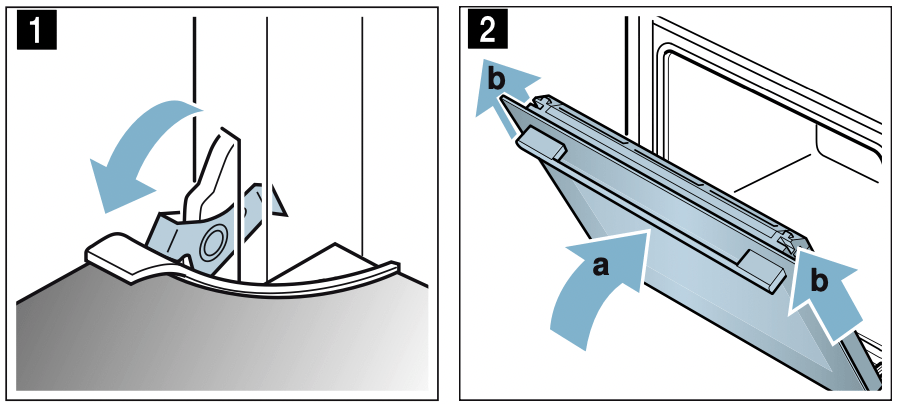
- Set the appliance door down carefully on a level surface.
- Press the left- and right-hand sides of the cover (fig. 3).
- Remove the cover (fig. 4).

- Lift out each panel (fig. 5) and set them down carefully on a flat surface.
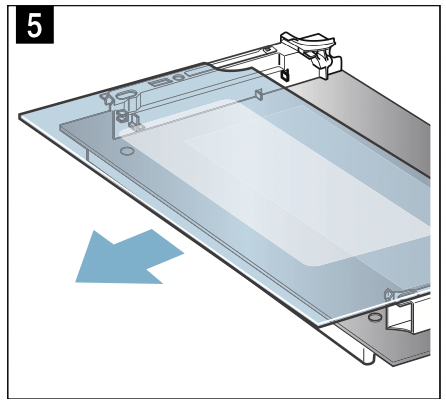
Clean the panels with glass cleaner and a soft cloth.
Warning - Risk of injury!
- Scratched glass in the appliance door may develop into a crack. Do not use a glass scraper, sharp or abrasive cleaning aids or detergents.
- The hinges on the appliance door move when opening and closing the door, and you may be trapped. Keep your hands away from the hinges.
Fitting panels
- Slide each panel back in and make sure that it is sitting correctly at the bottom in the retainer (fig. 1).

- Push each panel in at the top (fig. 2).
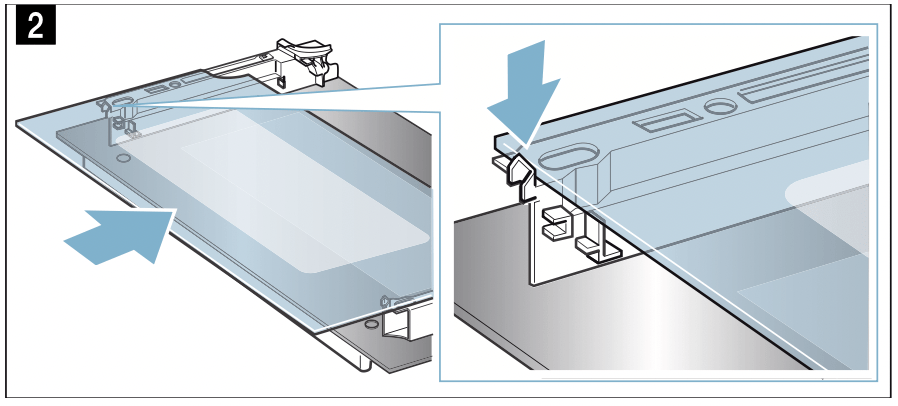
- Put the cover back in place and press on it until you hear it click into place (fig. 3).

- When fitting the appliance door, ensure that both hinges are inserted straight into the opening (fig. 4). Place both hinges at the bottom on the panel and use this as a guide.
Ensure that the hinges are inserted into the correct opening. You must be able to insert them easily and without resistance. If you can feel any resistance, check that the hinges are inserted into the correct opening.
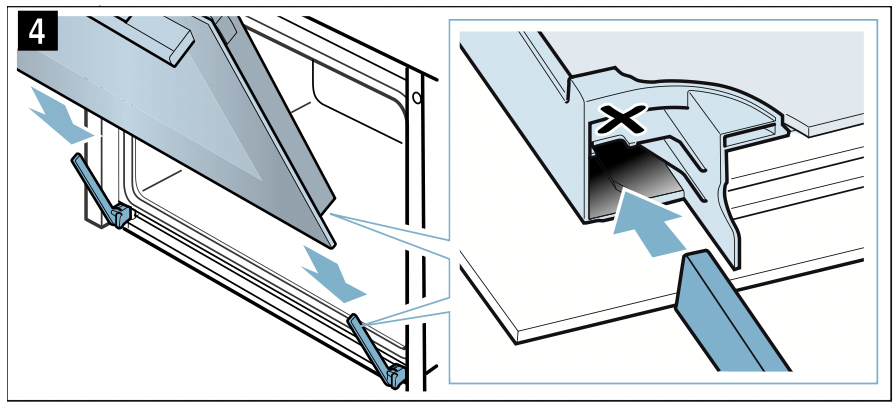
- Open the appliance door fully.
- Close the two locking levers on the left and right (fig. 5).
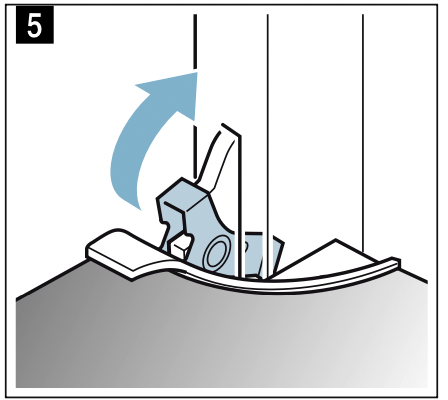
- Close the appliance door.
Caution! Do not use the cooking compartment again until the panels have been correctly fitted.
Troubleshooting
If a fault occurs, there is often a simple explanation. Before calling the after-sales service, please refer to the fault table and attempt to correct the fault yourself.
Rectifying faults yourself
You can often easily rectify technical faults with the appliance yourself.
If a dish does not turn out exactly as you wanted, you can find useful cooking tips and instructions at the end of this instruction manual. "Tested for you in our cooking studio" on page 31.
|
Fault |
Possible cause |
Notes/remedy |
|
The appliance is not working. |
Defective circuit breaker. |
Check the circuit breaker in the fuse box. |
|
Power failure |
Check whether the kitchen light or other kitchen appliances are working. |
|
|
The time is flashing on the display. |
Power failure. |
Reset the time. |
|
The settings on the appliance cannot be configured. A key symbol has lit up on the display or |
The child-proof lock is activated. |
Deactivate the childproof lock by pressing and holding the button with the key symbol for approx. 4 seconds. |
Warning – Risk of electric shock! Incorrect repairs are dangerous. Repairs may only be carried out and damaged power cables replaced by one of our trained after-sales technicians. If the appliance is defective, unplug the appliance from the mains or switch off the circuit breaker in the fuse box. Contact the after-sales service.
Error messages on the display If an error message with "  " appears on the display, e.g.
" appears on the display, e.g.  , touch the
, touch the  button. This will reset the error message. Reset the time, if necessary.
button. This will reset the error message. Reset the time, if necessary.
If the fault was a one-off, you can continue to use your appliance as normal. If the error message appears again, call our after-sales service and quote the exact error message and the E no. of your appliance. "Customer service" on page 28.
Replacing the bulb in the top of the cooking compartment
If the cooking compartment light bulb fails, it must be replaced. Heat-resistant, 25 watt, 230 V halogen bulbs are available from the after-sales service or specialist retailers.
When handling the halogen bulb, use a dry cloth. This will increase the service life of the bulb. Only use these bulbs.
Warning – Risk of electric shock! When replacing the cooking compartment bulb, the bulb socket contacts are live. Before replacing the bulb, unplug the appliance from the mains or switch off the circuit breaker in the fuse box.
Warning – Risk of burns! The appliance becomes very hot. Never touch the interior surfaces of the cooking compartment or the heating elements. Always allow the appliance to cool down. Keep children at a safe distance.
- Place a tea towel in the cold cooking compartment to prevent damage.
- Turn the glass cover anti-clockwise to remove it (figure 1).
- Pull out the bulb – do not turn it (figure 2).
Insert the new bulb, making sure that the pins are in the correct position. Push the bulb in firmly.
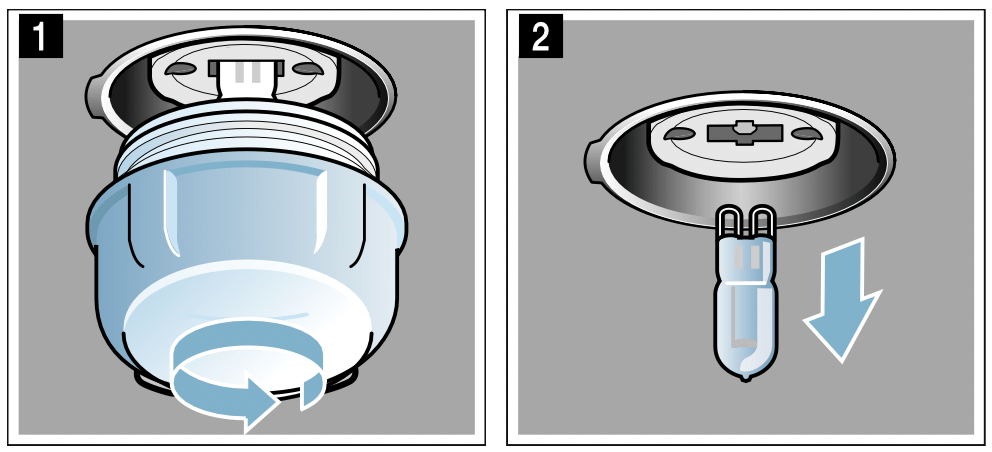
- Screw the glass cover back on.
Depending on the appliance model, the glass cover may have a sealing ring. If the glass cover has a sealing ring, put it back in place before screwing the cover back on. - Remove the tea towel and switch on the circuit breaker.
 .
.