Loading ...
Loading ...
Loading ...
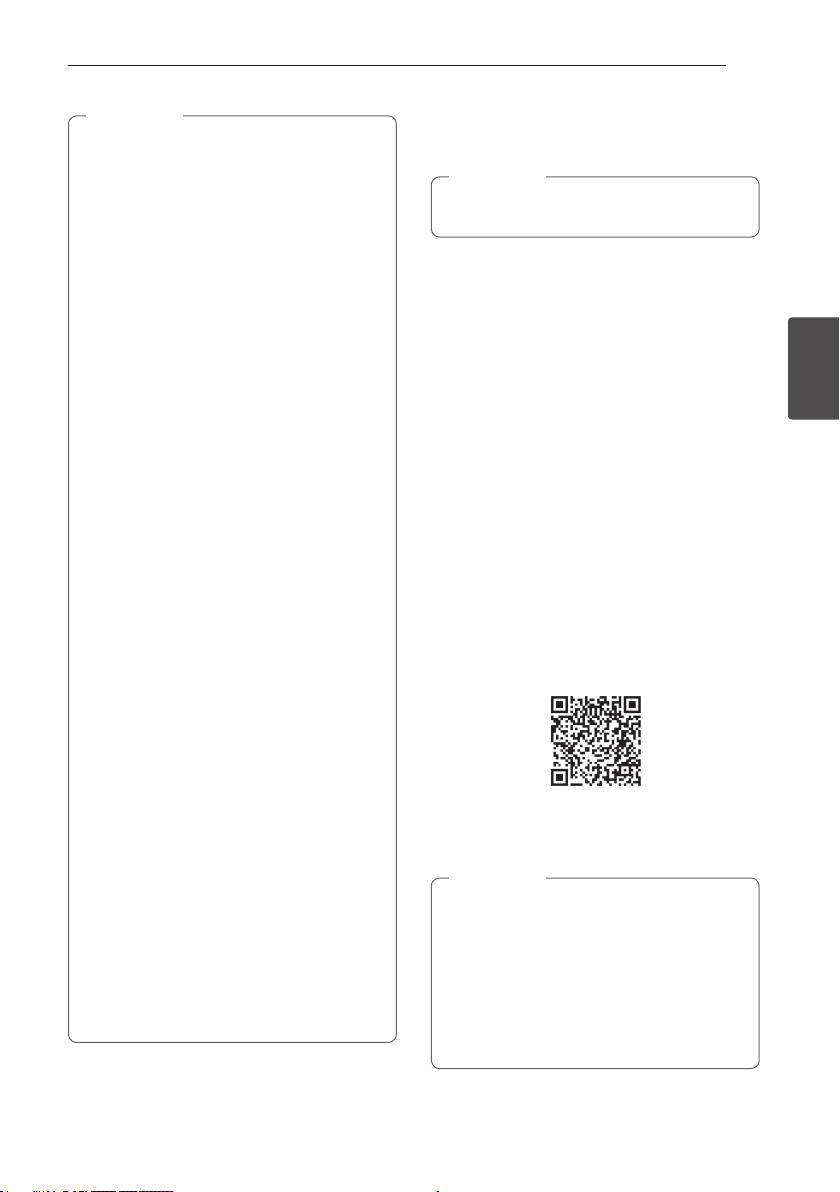
Operating 19
Operating
3
y When using Bluetooth technology, you have
to make a connection between the unit and
the Bluetooth device as close as possible and
keep the distance.
However it may not work well in the case
below :
- There is a obstacle between the unit and
the Bluetooth device.
- There is a device using same frequency
with Bluetooth technology such as a
medical equipment, a microwave or a
wireless LAN device.
y You should connect your Bluetooth device to
this unit again when you restart it.
y The sound may be interrupted when the
connection interfered by the other electronic
wave.
y You may not control the Bluetooth device
with this unit.
y Pairing is limited one Bluetooth device per
one unit and multi-pairing is not supported.
y Depending on the type of the device, you may
not be able to use the Bluetooth function.
y You can enjoy Bluetooth function using
Smart phone, MP3 player, Notebook, etc..
y The more distance between the unit and the
Bluetooth device, the lower the sound
quality becomes.
y Bluetooth connection will be disconnected
when the unit is turned off or the Bluetooth
device gets far from the unit.
y When Bluetooth connection is disconnected,
connect the Bluetooth device to the unit
again.
y When the Bluetooth is not connected,
BLUETOOTH LED will blink.
y When you connect Bluetooth device (iOS
device etc.) to this unit or operate the device,
the volume level can be synchronized with
each other.
y You can control Bluetooth device using
C/V (Skip) and d/M (Play/Pause)
buttons on the remote control.
,
Note
Using BLUETOOTH App
Only Android OS is available to use “Music Flow
Bluetooth” app with this unit.
,
Note
About “Music Flow Bluetooth” App
“Music Flow Bluetooth” app brings a suite of new
features to this unit.
To enjoy more features, you are recommended to
download and install free “Music Flow Bluetooth”
app.
Install “Music Flow Bluetooth”
App onto Your BLUETOOTH
Device
There are two ways to install “Music Flow Bluetooth”
app onto your Bluetooth device.
Install “Music Flow Bluetooth” App
through QR code
1. Install “Music Flow Bluetooth” app through QR
code. Use the scanning software to scan the QR
code.
2. Tap an icon for installation.
3. Tap an icon for downloading.
y Make sure that your Bluetooth device is
connected to the Internet.
y Make sure that your Bluetooth device has a
scanning software application. If you don’t
have one, download one from “Google
Android Market (Google Play Store)”.
y Depending on the area, QR code may not
work.
,
Note
Loading ...
Loading ...
Loading ...