Loading ...
Loading ...
Loading ...
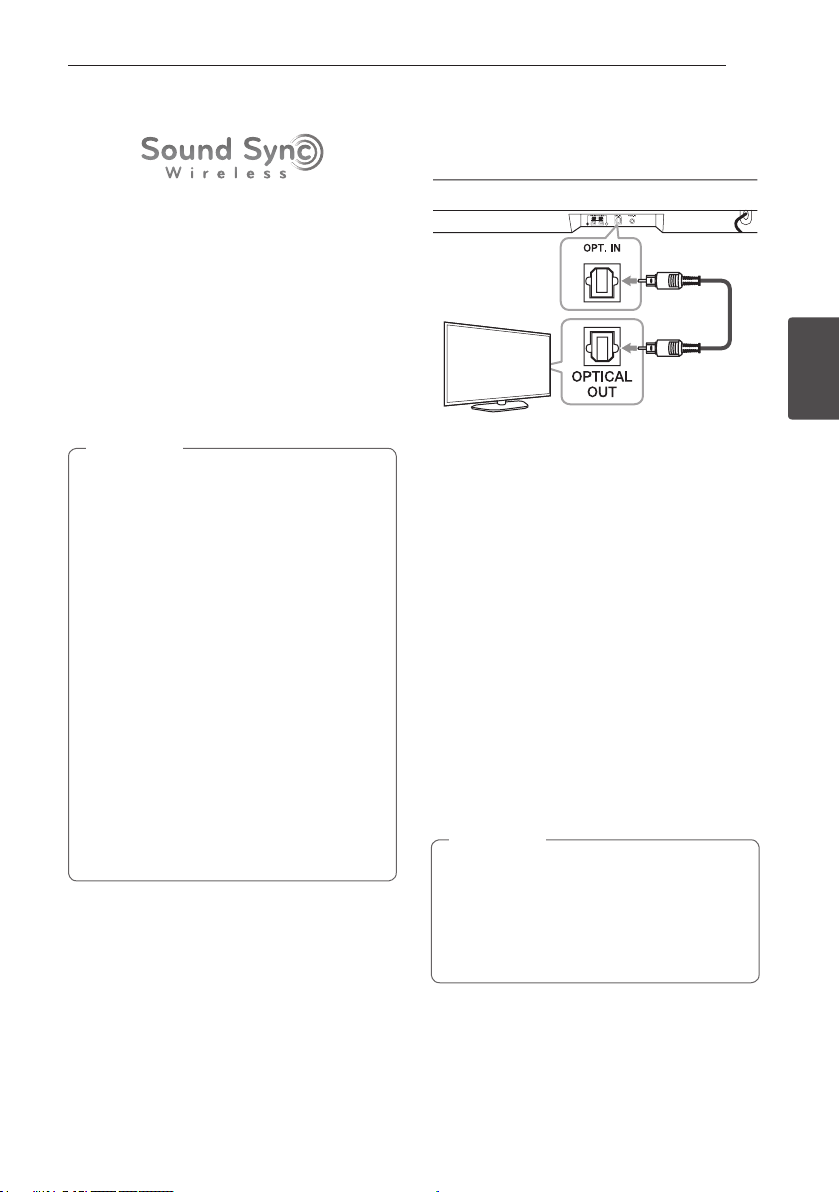
Operating 17
Operating
3
LG Sound Sync
You can control some functions of this unit by your
TV's remote control with LG Sound Sync.
It is compatible with an LG TV that supports
LG Sound Sync. Make sure of the LG Sound Sync logo
on your TV.
Controllable function by LG TV's remote control :
Volume up/down, mute
Refer to the TV's instruction manual for the details
of LG Sound Sync.
Make one of the following connections, depending on
the capabilities of your equipment.
y You can also use the remote control of this
unit while using LG Sound Sync. If you use
TV's remote control again, the unit
synchronizes with the TV.
y When the connection fails, make sure of the
condition of the TV and power.
y Make sure of the condition of this unit and
the connection in the cases below when
using LG Sound Sync.
- Turn off the unit.
- Changing to a different function.
- Disconnecting the optical cable.
- Disconnecting the wireless connection
caused by interference or a distance.
y The amount of time to turn off this unit is
different depending on your TV when you set
AUTO POWER function to ON.
y Details of TV setting menu vary depending on
the models of your TV.
,
Note
With wired connection
1. Connect your LG TV to the unit by using an
optical cable.
Optical
cable
2. Set up the sound output of TV to listen to the
sound through this unit :
TV setting menu [ [Sound] [ [TV Sound
output] [ [LG Sound Sync (Optical)]
3. Turn on the unit by pressing 1 (Power) on the
remote control.
4. Select the input source to OPTICAL by pressing
F button repeatedly the function is selected.
With wireless connection
1. Turn on the unit by pressing 1 (Power) on the
remote control.
2. Select the input source to LG TV by pressing
F button repeatedly.
3. Set up the sound output of TV to listen to the
sound through this unit :
TV setting menu [ [Sound] [ [TV Sound
output] [ [LG Sound Sync (Wireless)]
y If you turned off the unit directly by pressing
1 (Power), LG Sound Sync (Wireless) will be
disconnected. To use this function again, you
should reconnect the TV and the unit.
y Details of TV setting menu vary depending on
the models of your TV.
,
Note
Loading ...
Loading ...
Loading ...